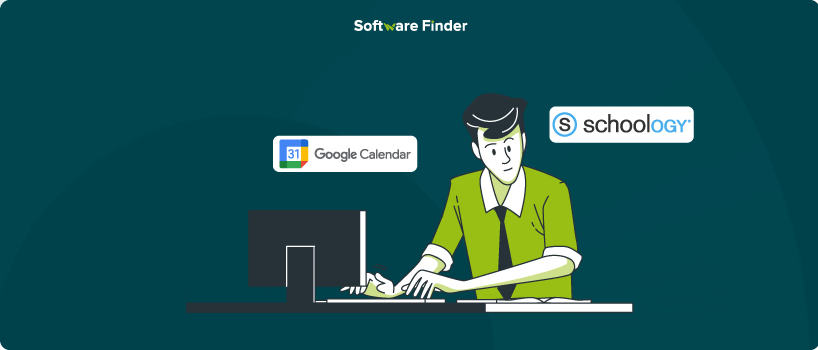
Keeping track of all your school task deadlines would become difficult to manage. It’s much easier to stay on top of your schoolwork when all your important dates are in one place. If you use Schoology Calendar for your assignments and Google Calendar for your personal schedule, syncing both calendars is a smart way to stay organized.
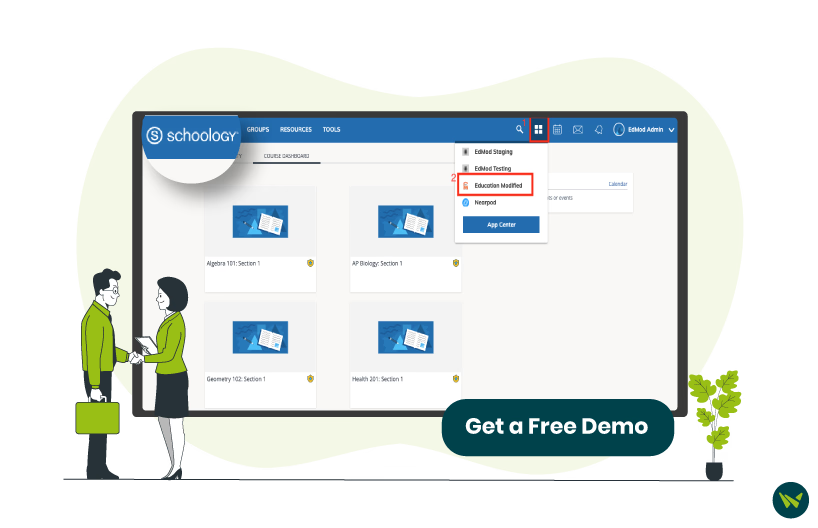
By adding your Schoology Calendar to Google Calendar, you can see all your class schedules, due dates, and other important events alongside your personal plans. This means you won't have to switch between apps to check what's coming up.
Syncing both Schoology Calendar with Google Calendar helps in the following ways:
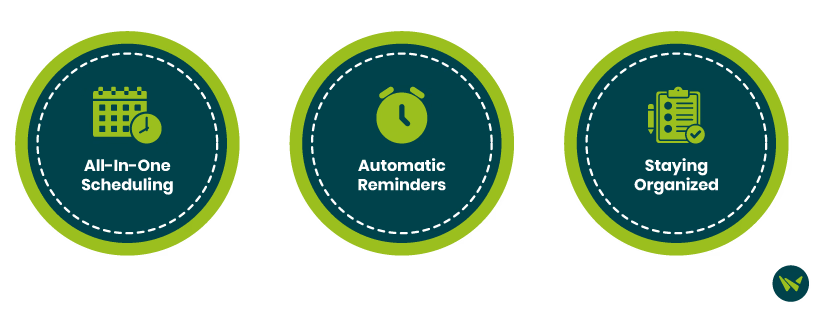
- All-In-One Scheduling: Syncing Schoology Calendar with Google Calendar combines all your events in one place, making it easy to see everything you need to do without switching apps
- Automatic Reminders: Google Calendar will send you reminders for Schoology events, helping you stay on top of due dates and never miss important deadlines
- Staying Organized: With everything in one calendar, it’s easier to organize and prioritize your tasks, reducing stress and improving your time management
Follow the steps below to set up your Schoology Calendar in Google Calendar:
- Log in to your Schoology account and click on your profile picture in the top-right corner

- Select ‘Settings’ from the dropdown menu
- Scroll down to the ‘Calendar’ section and click the ‘Enable’ button

- Copy the ‘iCal Link’ from the field

- Open Google Calendar, then click the ‘+’ icon next to 'Other calendars' on the left sidebar

- Click the ‘Import’ option from the dropdown

- Paste the Schoology ‘iCal Link’ in the field

- Finally, click the ‘Add calendar’ button to add the Schoology Calendar

Syncing your Schoology Calendar with Google Calendar is an easy way to keep track of everything in one place. It helps you stay organized, get helpful reminders, and manage your time better, whether you're a student or a parent.
