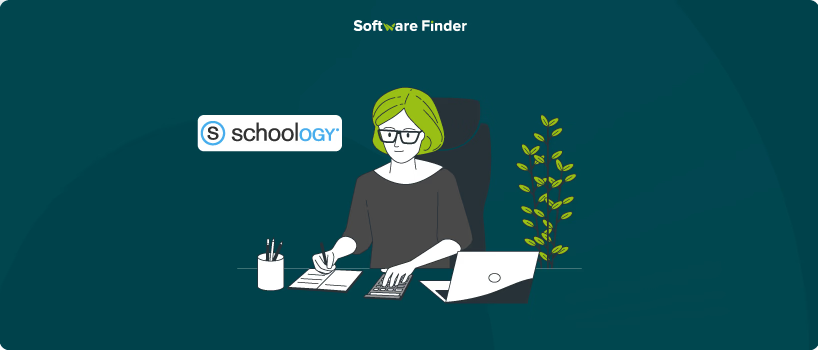
Schoology is a popular learning management system (LMS) that allows teachers to create and manage digital classrooms with ease. One of the key features it offers is letting students submit assignments online. If, as an instructor, you're creating an assignment and want students to upload their work, you’ll need to make sure submissions are enabled. Whether you're preparing lessons for a new semester or organizing your course materials, enabling submissions is a simple but essential step.
In this article, we’ll walk you through how to turn on submissions for any assignment in just a few clicks.
In Schoology, only the course instructor or administrator can enable or manage submissions for assignments. This means if you're a teacher or course creator, you can turn on submission settings while creating or editing an assignment.
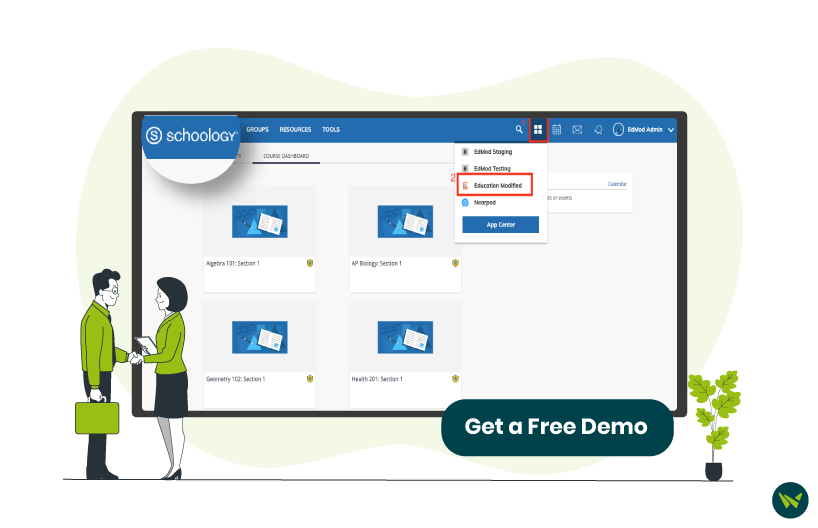
Students and other participants cannot enable this option for themselves. If you're a student and don't see the option to submit work, it's likely that your teacher has not enabled submissions for that assignment.
Follow the given steps to enable assignment submission on Schoology:
- Log in to your Schoology account and navigate to the specific course
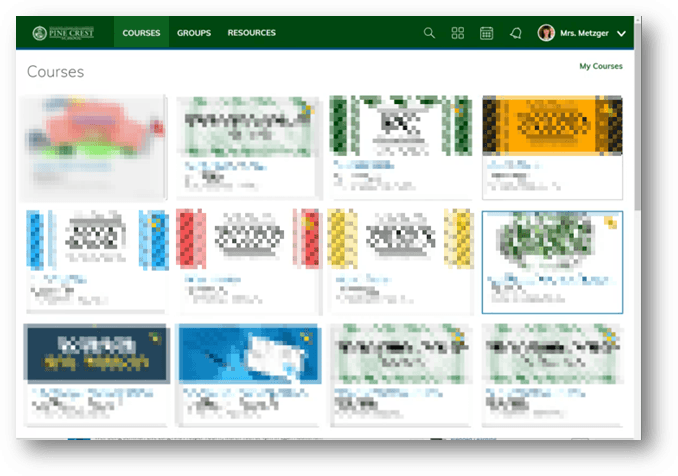
- Once you open the course, click on the ‘Materials’ tab on the left panel
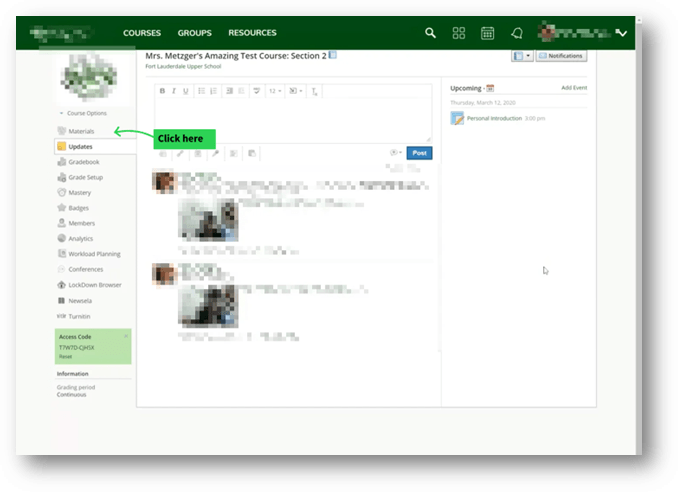
- Locate the assignment and click the gear icon
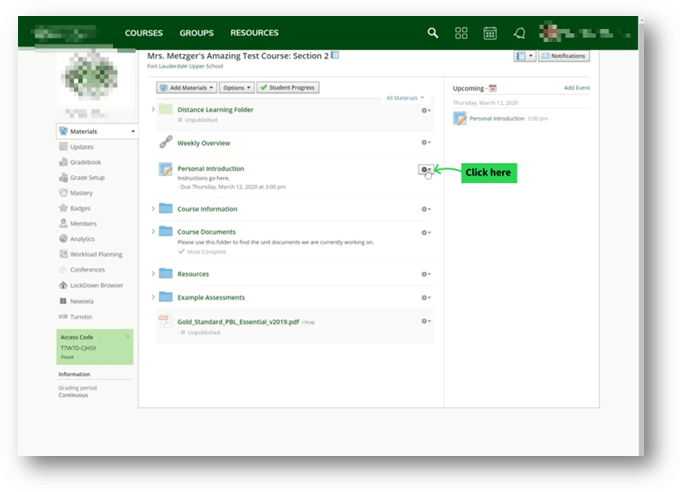
- Select ‘Edit’ from the dropdown
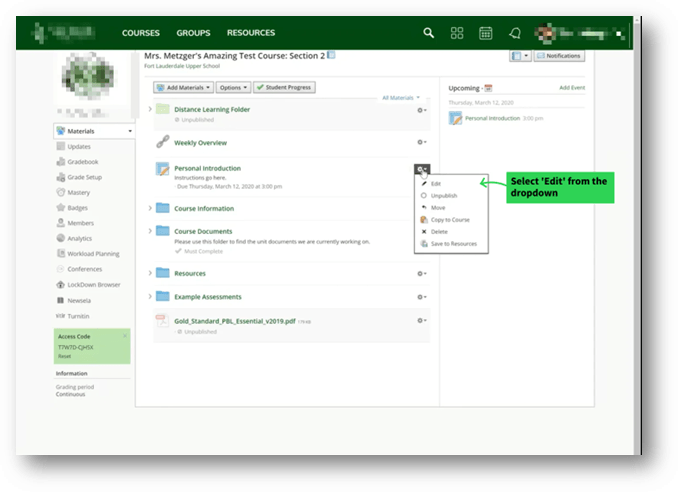
- Click the icon from the ‘Options’ section to enable submission
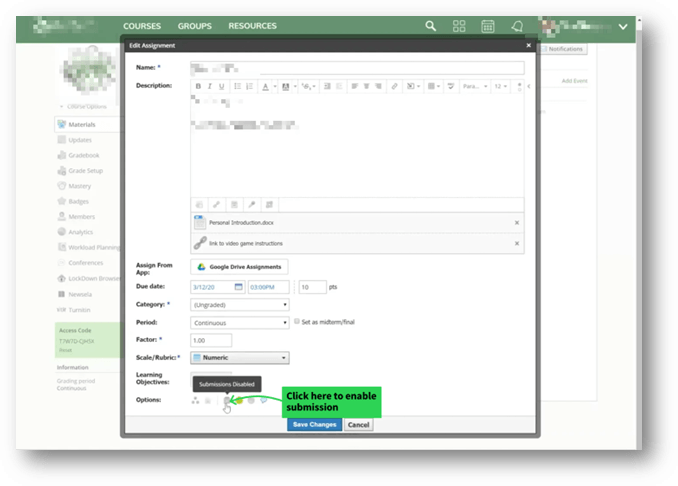
- Finally, Click the ‘Save Changes’ button to keep your changes saved
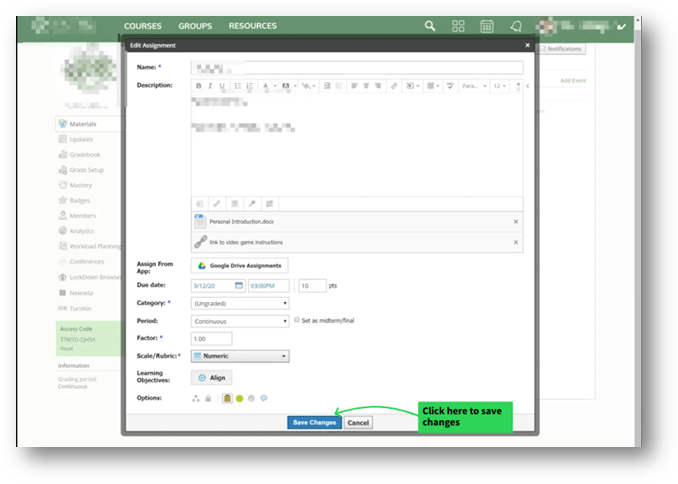
By following these steps, you will be able to enable assignment submission on your course.
Enabling submissions on Schoology is a simple process that helps streamline how you manage assignments. Once you’ve turned on submissions, students can easily upload their work, making your workflow more efficient. It’s a small step that can make a big difference in keeping things organized.
