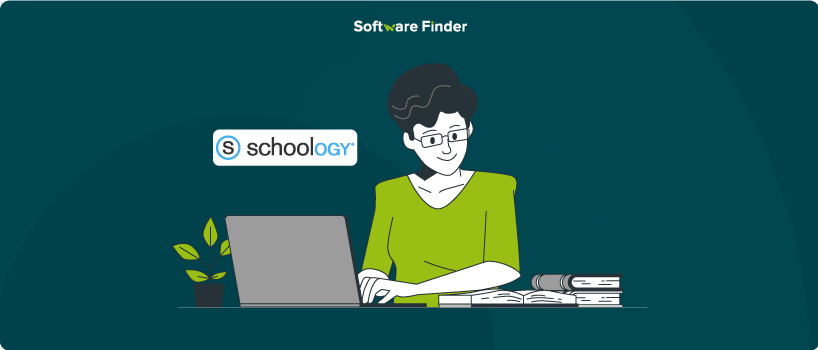
Managing multiple course sections in Schoology LMS can be time-consuming, especially if you have to upload the same materials separately for each section. Fortunately, Schoology allows teachers to link course sections, making it easier to share content, assignments, and updates across multiple classes. Cherry on top is the fact that it keeps student records and grade books separate while linking courses.
In this guide, you'll learn how to link course sections in Schoology, key requirements to ensure successful linking, and best practices to avoid losing important data. Let’s get started.
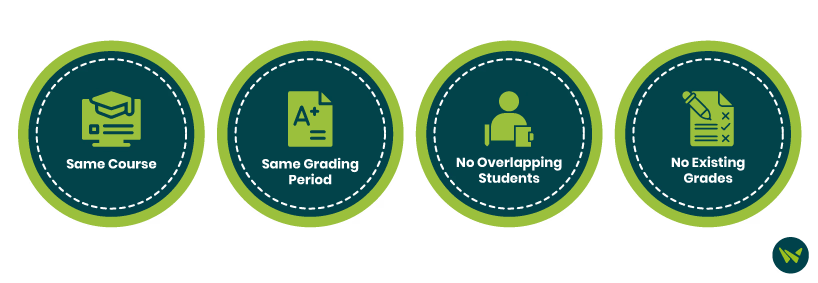
Before linking course sections in Schoology, ensure that the individual sections meet the following criteria:
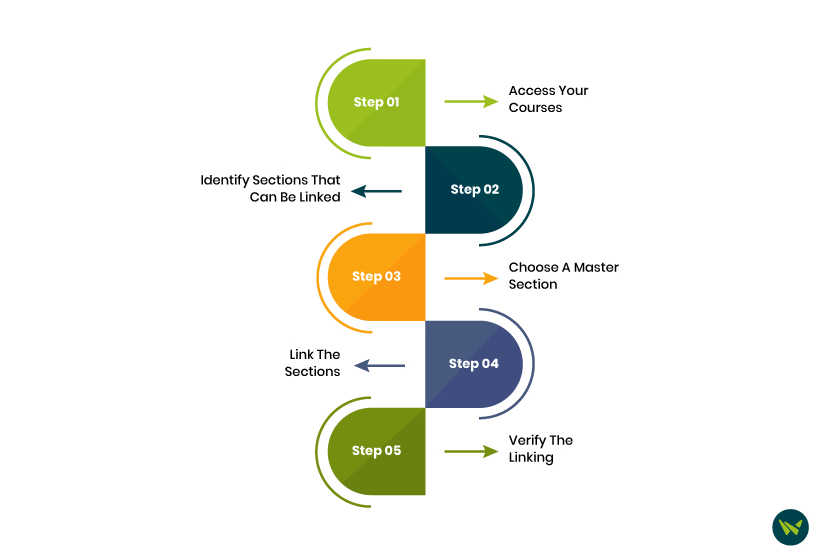
Once you've ensured your course sections meet the requirements, follow these steps to link them:
Step 1: Access Your Courses
- Log in to your Schoology account
- Click on the ‘Courses’ tab at the top of the page
- Select ‘My Courses’ in the upper-right corner
Step 2: Identify Sections That Can Be Linked
- You can only link sections of the same course (e.g., different sections of Chemistry 1 CP)
- Sections with different course titles (e.g., Chemistry Honors and Chemistry CP) cannot be linked
Step 3: Choose A Master Section
- Select one section to be the ‘master section’, this is where you will post materials
- The linked sections will inherit content from this master section
Step 4: Link The Sections
- Locate the course section you want to link
- Click the ‘gear icon’ next to the course name
- Select ‘Link Existing Section’ from the dropdown menu
- Choose the section(s) you want to link
- Confirm your selection
Step 5: Verify The Linking
- Once linked, you should see multiple section numbers displayed in the course title
- Any materials posted in the master section will now automatically apply to all linked sections
After linking, you’ll see a single course in your course list, but student records and grade books will remain separate
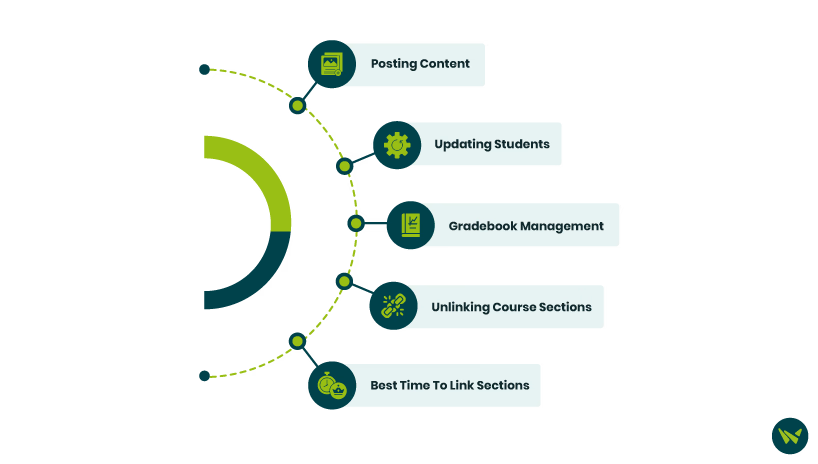
Once your course sections are linked, you can efficiently manage them while maintaining individual student records. Here’s what you need to know:
Linking course sections in Schoology is a valuable time-saving feature for teachers handling multiple sections of the same course. It allows you to share materials, assignments, and updates across all linked sections without duplicating efforts. By streamlining course management, this feature helps teachers focus more on instruction and student engagement rather than administrative tasks.
