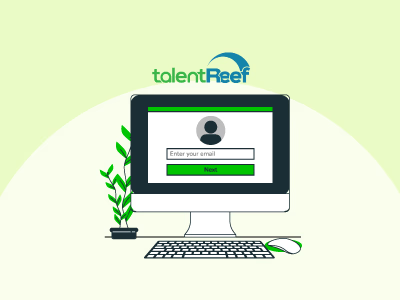TalentReef is a leading talent management system designed to simplify the hiring process for businesses. For employers focused on efficient job application management, establishing a TalentReef user account is essential. This guide will walk you through the process of setting up your TalentReef user account quickly and efficiently.
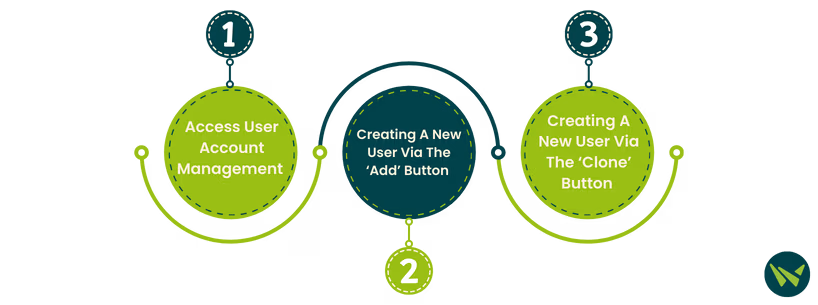
- Log in to your TalentReef administrator account
- Click on ‘Admin’ from the ‘Jump to’ menu
- Locate the ‘User Account Management’ section and select ‘Configure’
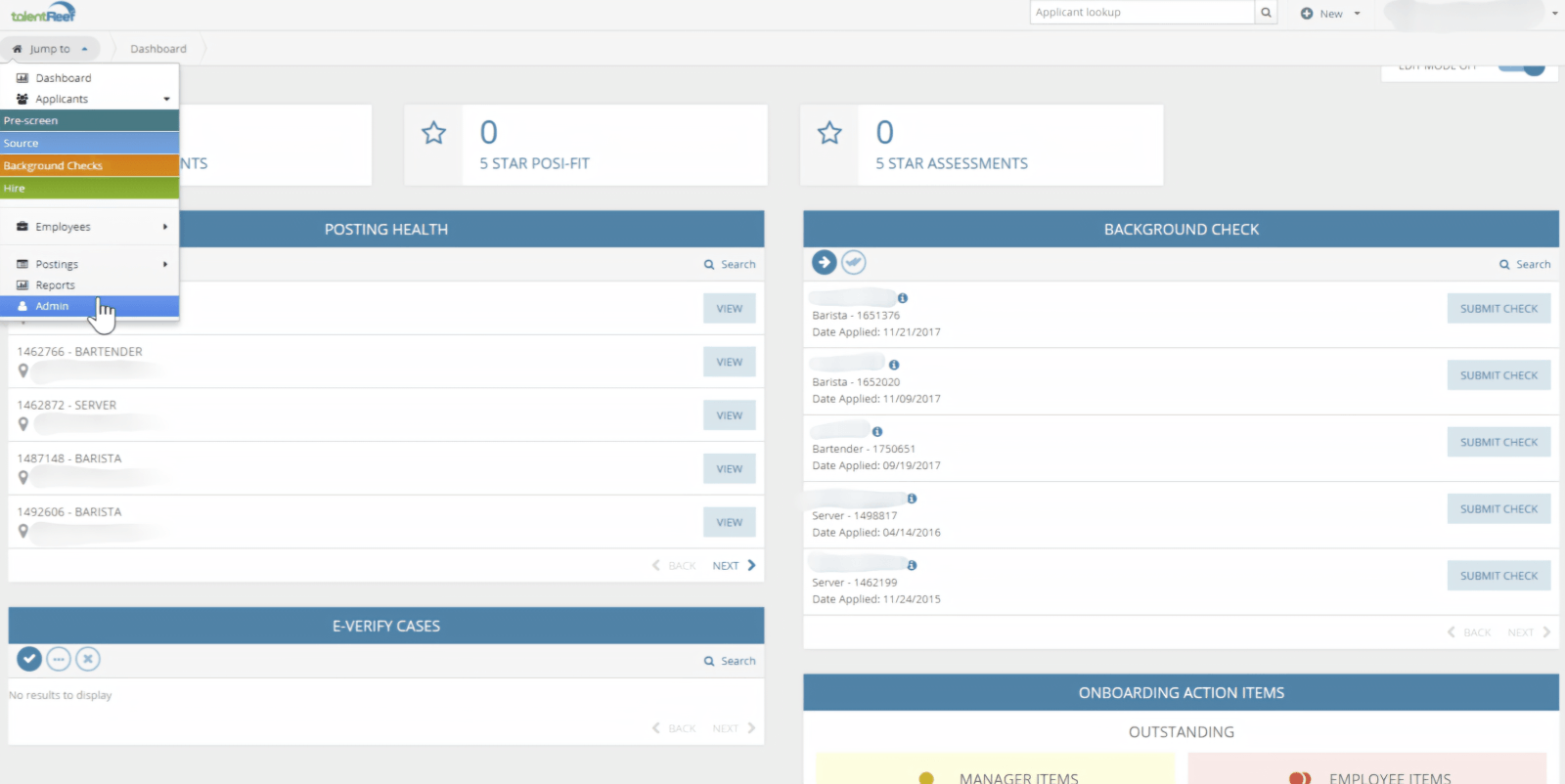
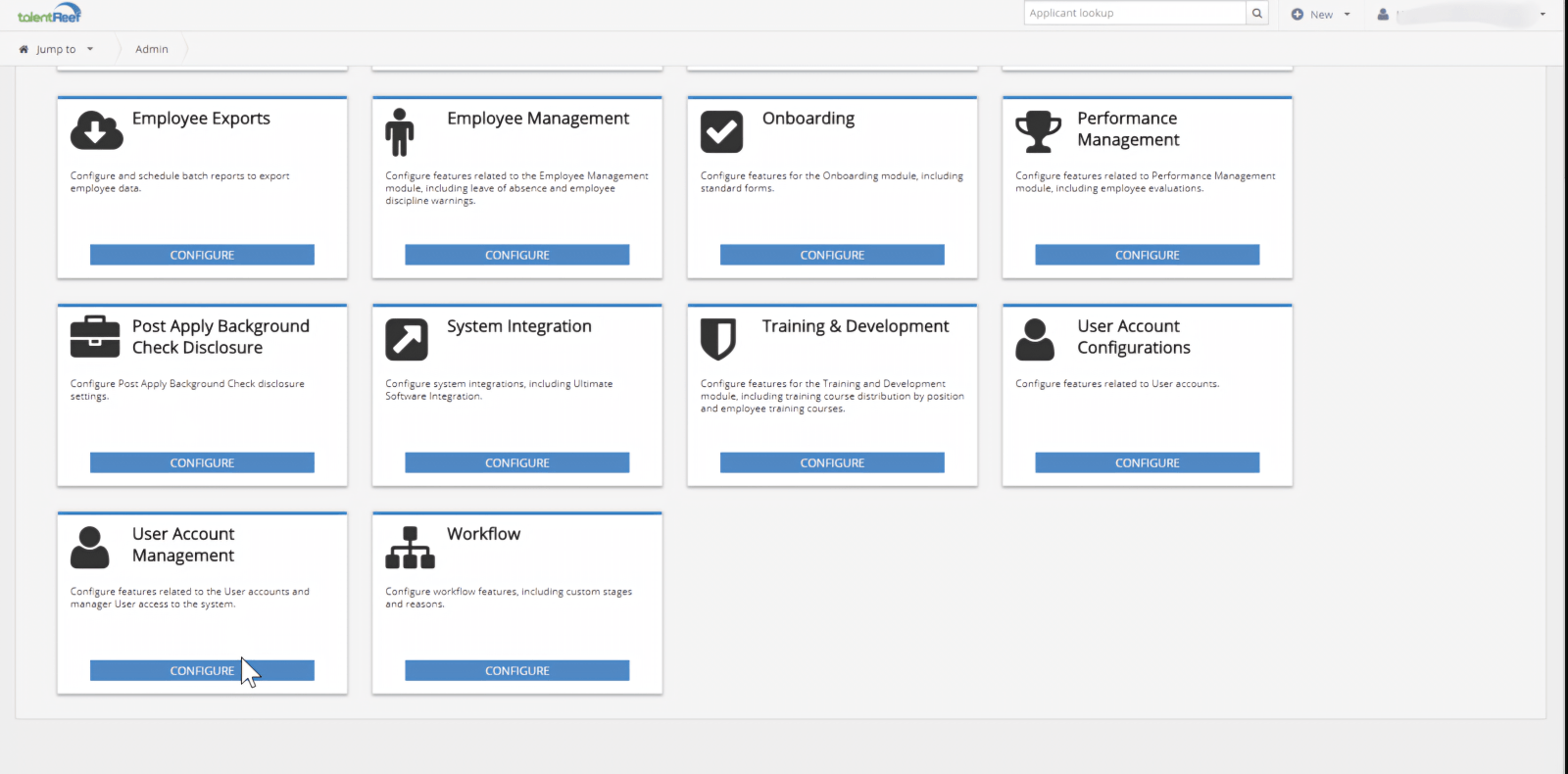
- In the user account list, click the ‘Add’ button in the top right corner
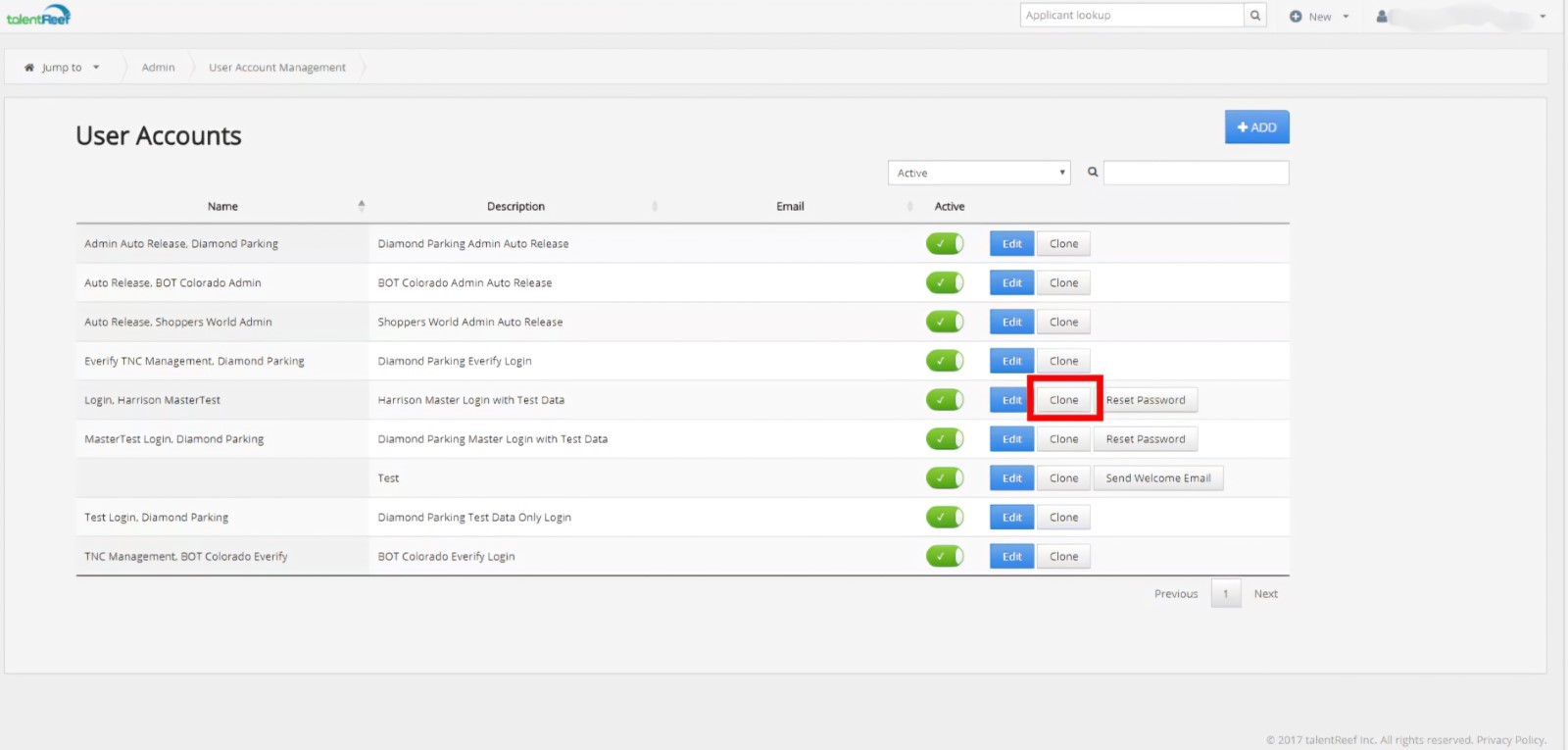
Fill in the required fields marked with a red dot:
- Username: Unique identifier for logging in (can be alphanumeric or an email address)
- Full Name: First and last name of the new user
- Email Address: Required for account verification
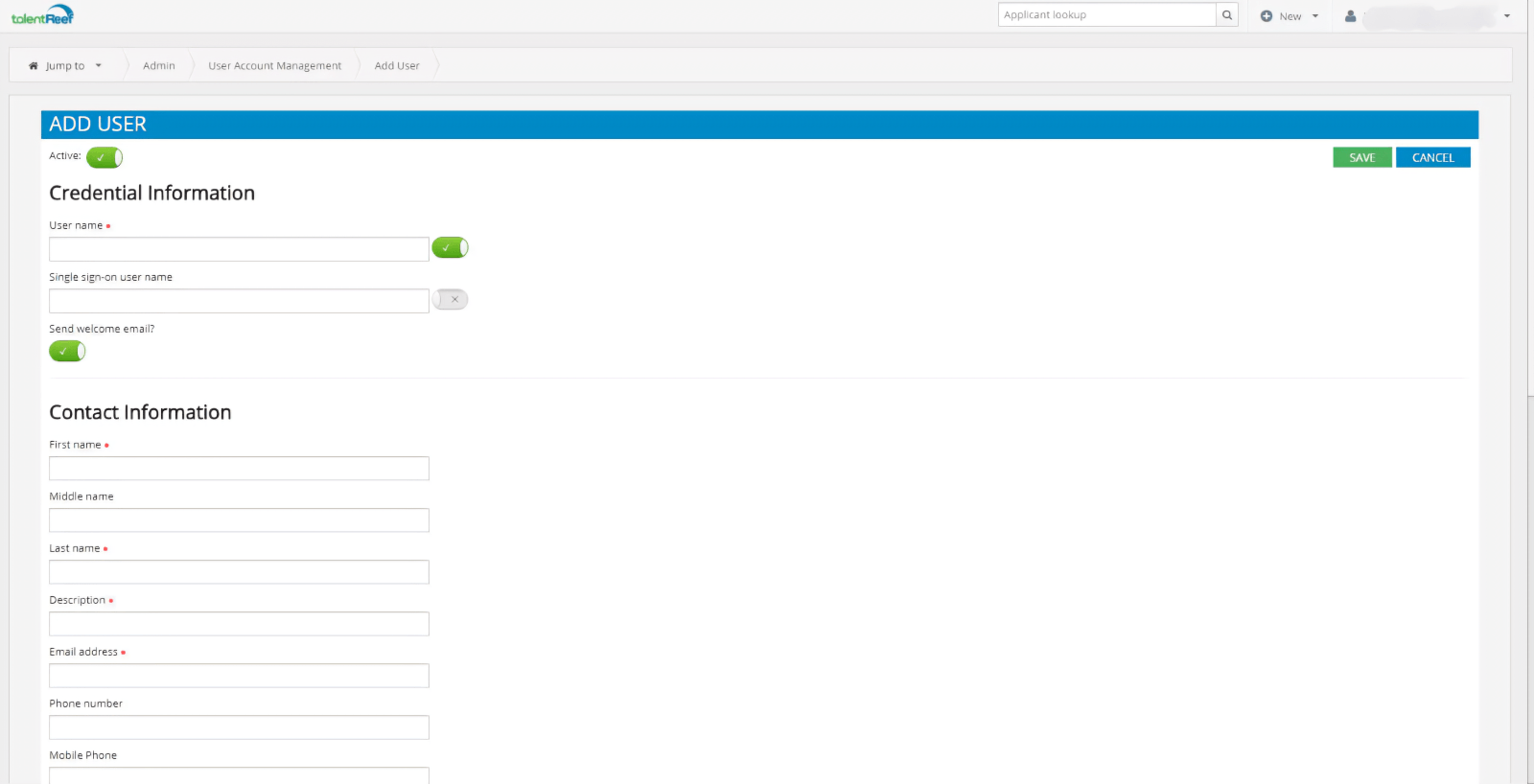
- Assign ‘User Permissions’ based on the new user’s role
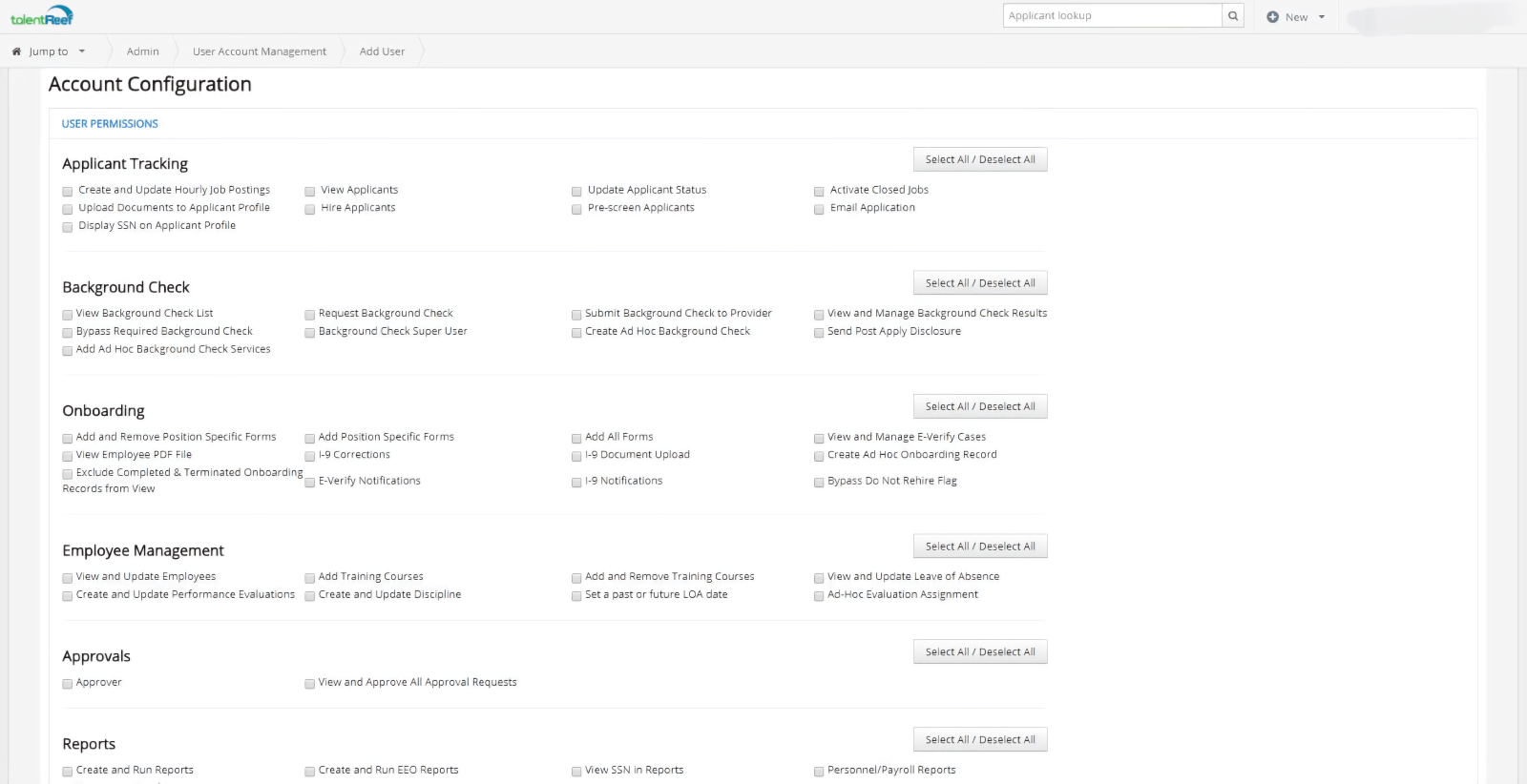
- Select 'Locations - Departments' to grant user access for viewing data and performing transactions
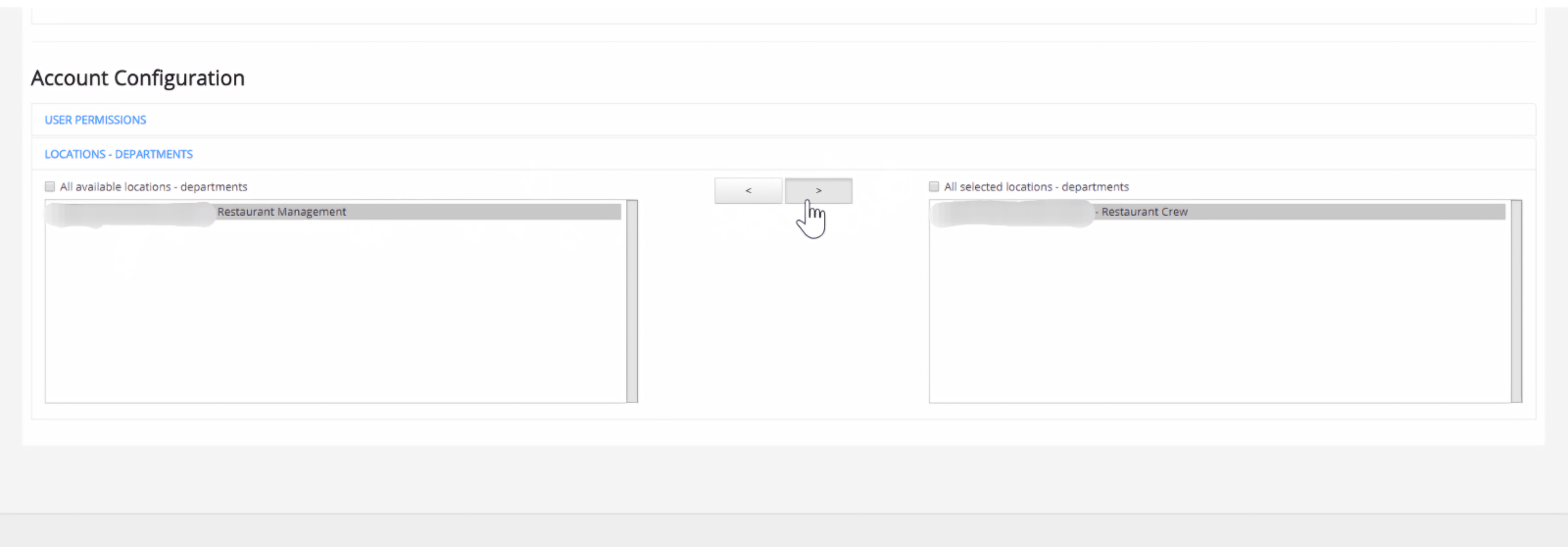
- Click ‘Save’ to create the account
- In the user account list, find an existing user with similar permissions and then:
- Click the ‘Clone’ button next to their account
- Update the new user information and review it for accuracy. Usernames should be unique, and complete contact information for every new user needs to be filled out
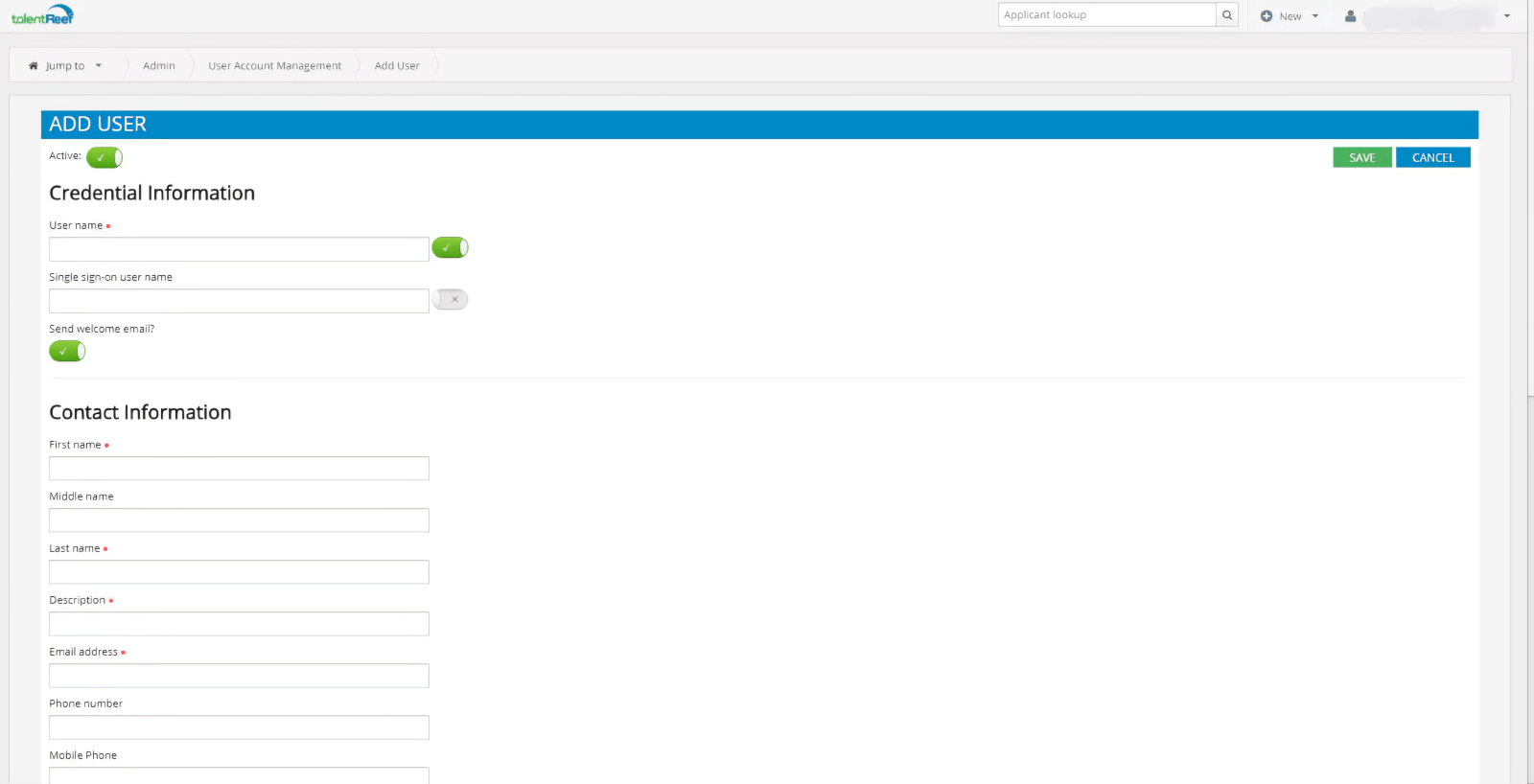
- Since you have cloned an account, the user permissions will be copied from the original account. Please review the selections and confirm whether you would like to add or remove any of these pre-selected permissions
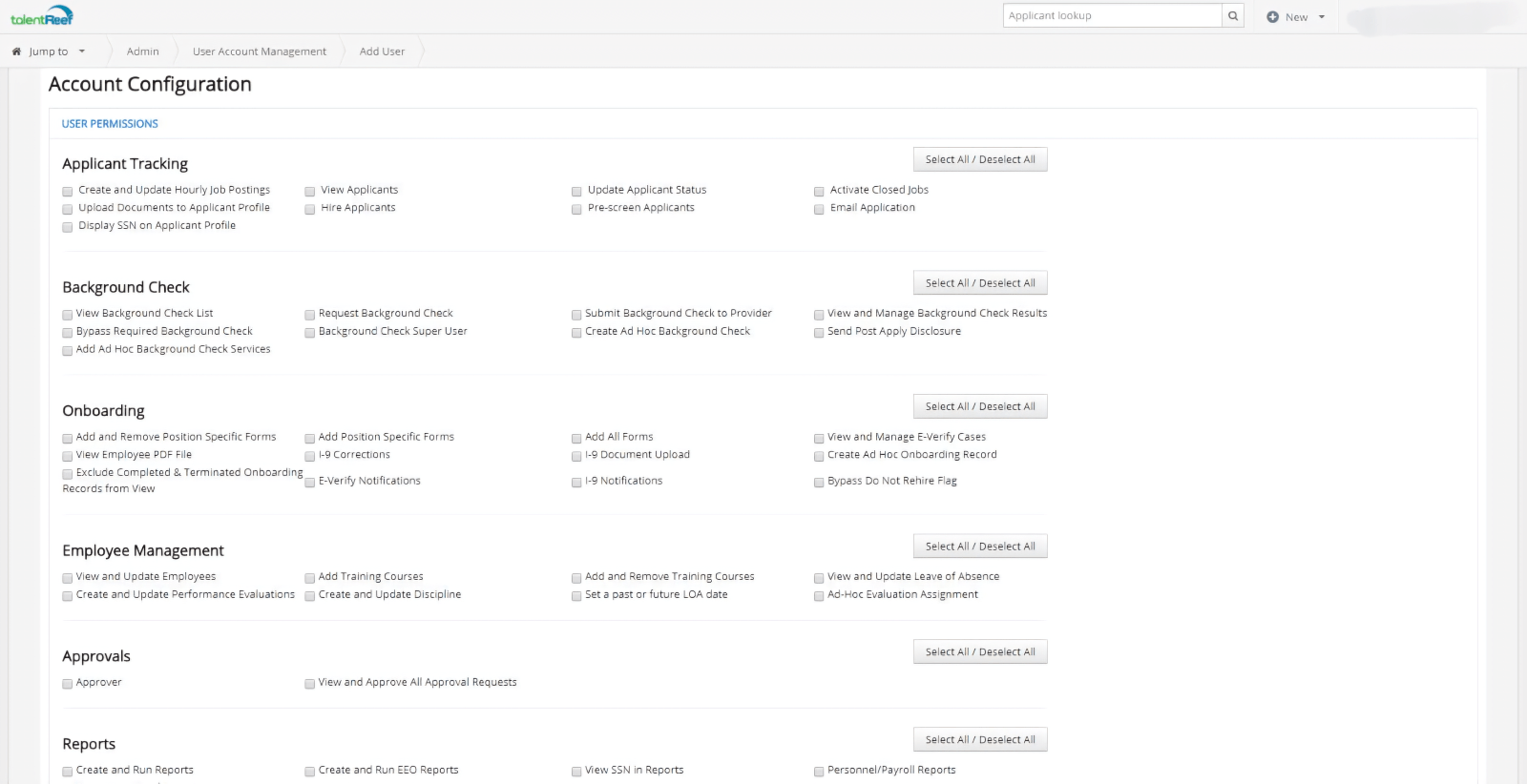
- Choose 'Locations - Departments' to give the user access for viewing data and making transactions
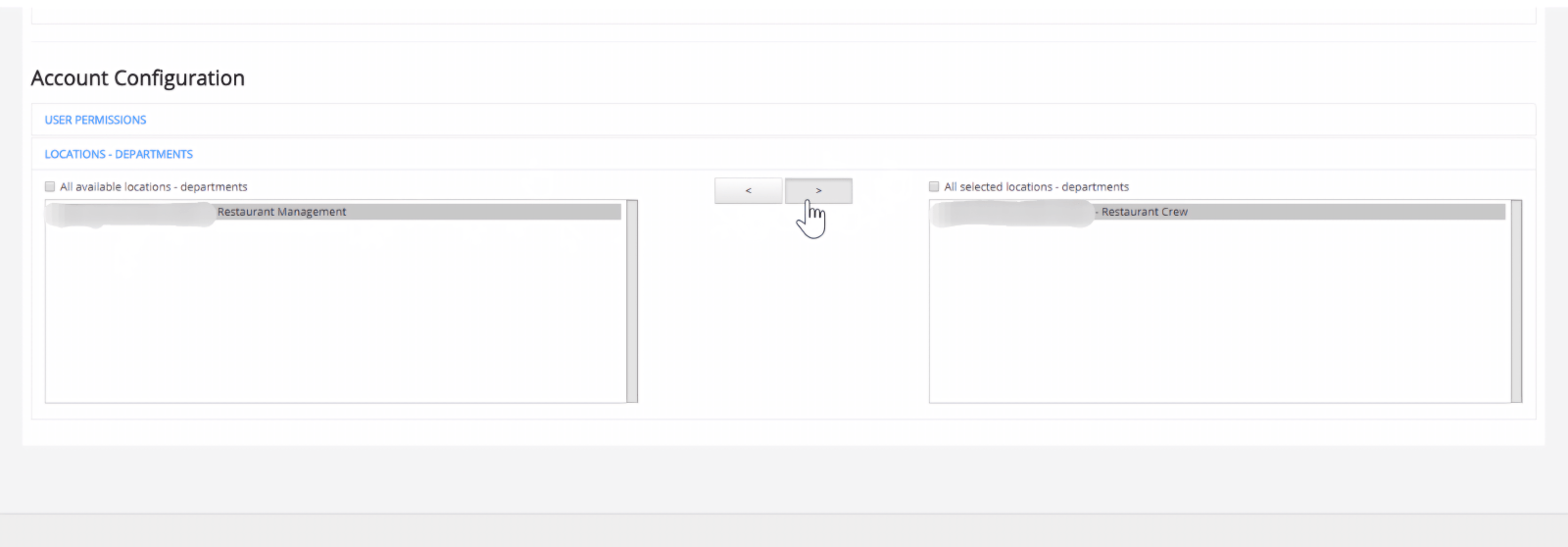
- Click ‘Save’ to complete the process
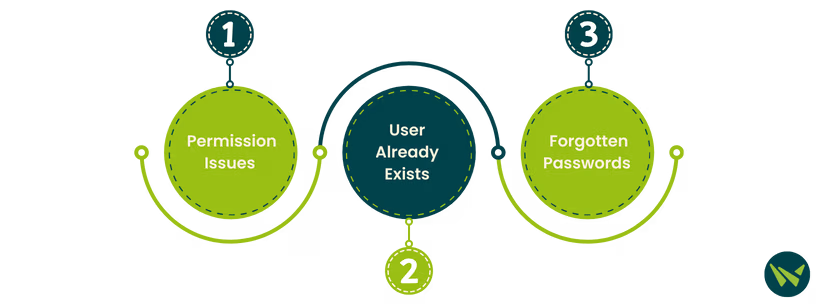
User Already Exists
If you receive an error that the username is already in use, try using a different format (e.g., add a number or use a full email address).
Permission Issues
Ensure the correct permissions are assigned to avoid access restrictions.
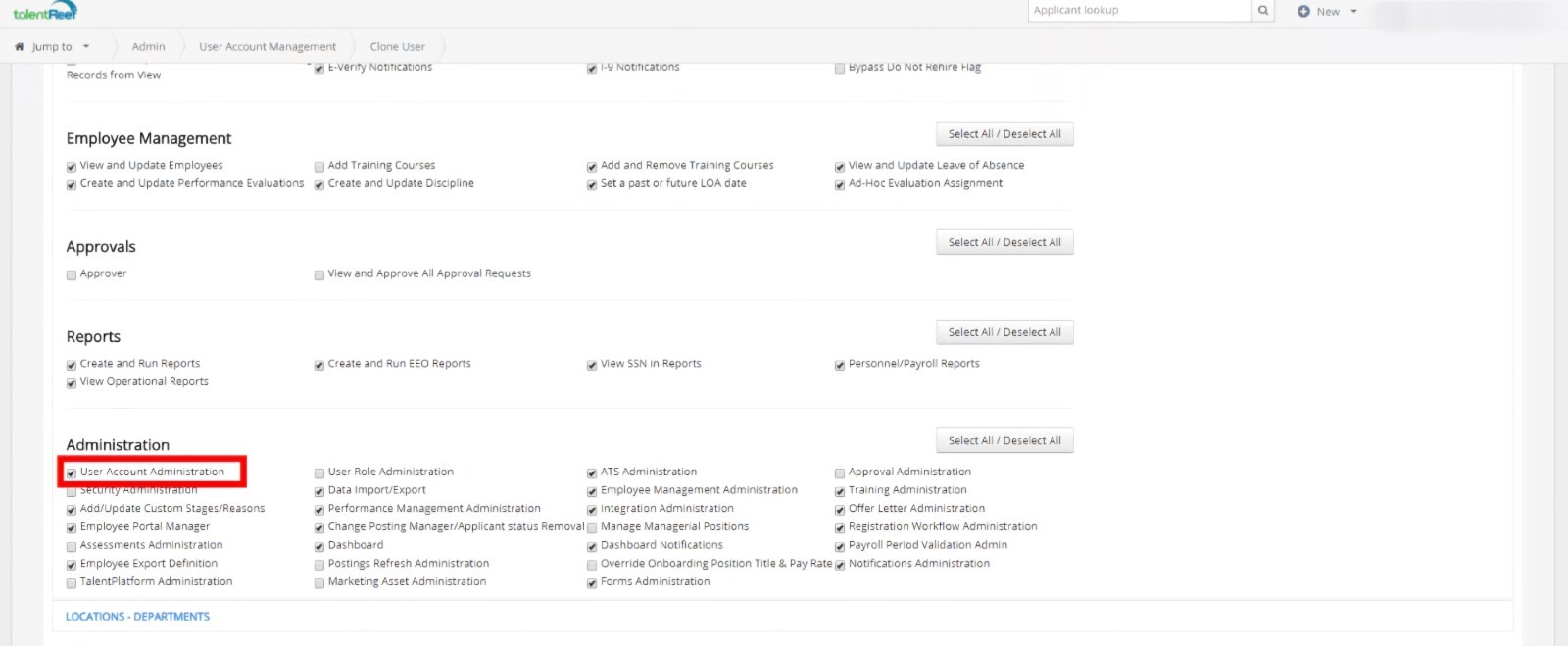
Forgotten Passwords
Use the ‘Forgot Password’ option on the login page to reset credentials.
Creating a new user in TalentReef is a straightforward process using the Add or Clone methods. Following this guide, you can efficiently set up new accounts while ensuring they have the correct permissions and access levels.
For further assistance, get in touch with us to learn how to use TalentReef.