
In this guide, you will learn how to delete a bank account on Paycom. You can do this through the software's mobile app or by logging into your Paycom account on the web. If you prefer to delete your account without logging in, you can directly contact customer support service.
This article will outline three methods to remove your bank account linked to your Paycom account. Keep reading!
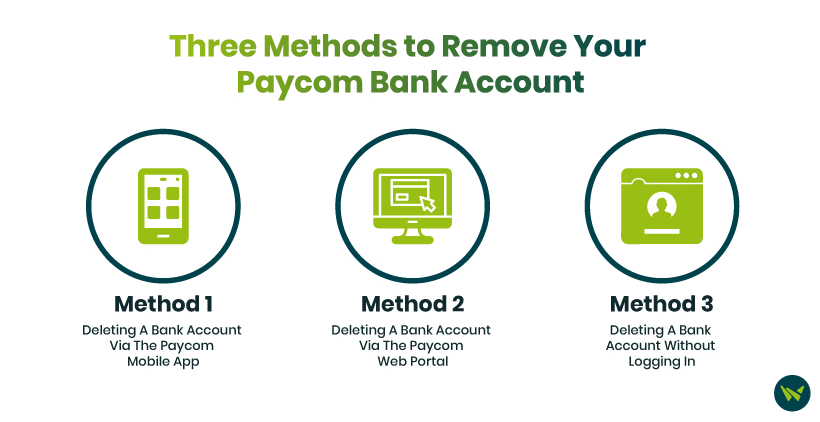
Follow these instructions to delete your bank account using the Paycom mobile app:
- Search for the Paycom app icon on your device's home screen or in the app drawer
- Tap the icon to open the application
- Find the 'Account Settings' option, located in the main menu or your profile section
- Tap 'Account Settings' to proceed
- Locate the 'Bank Information' section
- Tap 'Bank Information' to view your linked bank accounts
- Scroll through the list and tap the bank account you want to delete
- Tap the selected bank account to continue
- The app prompts you to confirm the deletion of the selected bank account
- Review the account details to avoid deleting the wrong account
- Tap 'Delete' to confirm removal
Use the Paycom website to remove a linked bank account with these steps:
- Open your preferred web browser and visit the Paycom website
- Enter your username and password in the login field
- Click 'Login' to access your account
- Find the 'Account Settings' option in the upper right corner of the screen or under your profile
- Select 'Account Settings' to open your account preferences page
- Find the 'Bank Information' section and tap on this section to view all linked bank accounts
- Go through the list and select the bank account to delete
- Click the selected bank account to proceed
- The web portal prompts you to confirm the deletion of the selected bank account
- Review the details to ensure accuracy
- Tap 'Delete' or 'Confirm Delete' to start the removal process
If you're unable to log in or are using a public device where you don't feel comfortable using your Paycom credentials, you can get in touch with support and request them to delete a bank account. To do that, follow these steps:
- Open a web browser of your choice and visit the Paycom website
- Go to the top right corner of the homepage, locate 'Contact' and click on it
- Scroll down to the 'Paycom Sales Offices' section
- Click on your state or location to view relevant contact details
- Use the provided phone number to reach out to Paycom's customer support
- Request the deletion of your bank account
- Share the required details to verify your identity and ownership of the account
- Paycom's customer support will help you finalize the deletion of your account
- Follow the instructions carefully
- Once the deletion request is processed, you will receive a confirmation from Paycom indicating that your account has been deleted
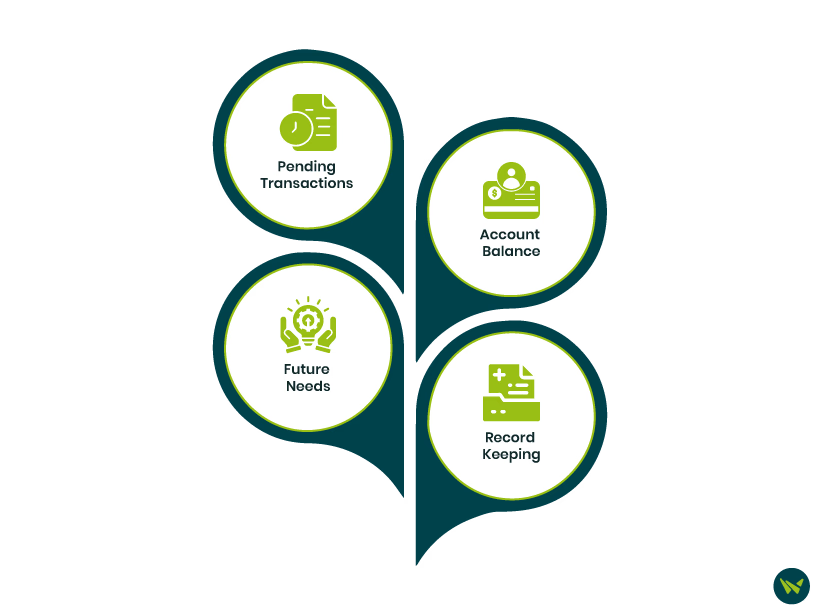
Before proceeding with the deletion of your bank account, keep the following implications in mind:
Use these simple methods to delete a bank account in a Paycom account. If you encounter any difficulties or have any questions, contact the platform's customer support for guidance and assistance.
