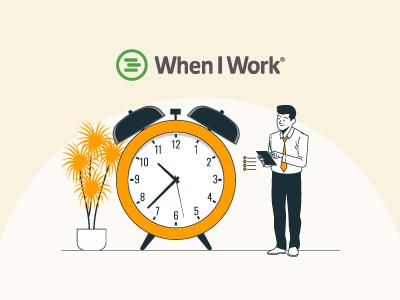When I Work is a powerful time-tracking and employee-scheduling platform. It is designed to help employers clearly communicate with their team members and analyze essential data. By offering a 14-day free trial, the vendor allows businesses to experience the advanced services provided by When I Work and how they can benefit from them.
The software also offers a mobile application for both Android and iOS. Employees, administrators, and all other staff members can access the essential details through the app. Moreover, when employees or senior members need to request time off, they can submit the request to their manager either through a computer or a mobile application.
The following blog offers a detailed guide on how to request time off on When I Work.

Given below is the breakdown of time-off request submission on When I Work and what different statuses mean.
Scroll To The Time Off Feature
- For Web Users: Login to your ‘When I Work' account and navigate to the ‘Request Time Off’ tab located on the top of the dashboard
- For Mobile App Users: Open the mobile application, scroll to the ‘Requests’ feature, and tap on ‘Request Time Off’
Add In Your Request Details
To make it easier for your manager to understand, mention whether you are taking full-time off or a half-day off. Expand the ‘Time-Off Type’ drop-down menu and choose from the following options:
- Unpaid
- Paid (PTO)
- Sick
- Holiday
While requesting PTO, you can specify the number of paid hours you need.
Set Dates
Add the required start and end dates for your time off, and also add any notes for your manager, if necessary.
Submit Your Request For Approval
Once all the details have been added, click on the ‘Send Request’ button, and your request will be sent to your manager for approval. Regardless of the outcome of your request, you will receive a notification with the response.

Understanding what your time off request status means is essential as it reflects its current status. Some of the common statuses are:
When I Work facilitates transparent communication between employees and the management. It allows the workforce to easily submit requests and learn the reason for their approval or rejection.