
It is quite challenging to manage a never-ending list of things that need to be done. But what if instead of doing those chores over and over again, you could delegate some of them to a machine?
With monday.com, you can! This robust project management tool has added a new feature to enable you to create repeating tasks for your project to make your load lighter and easier to manage.
This blog will help you understand everything about creating recurring tasks in monday.com software. We’ll take a step-by-step look into the 'Recurring Tasks' feature, examine its functionalities, and find out how to make this lifesaver of a feature work for you.
Tasks often repeat on to-do lists. Managing these manually can be time-consuming and inefficient. Automating this process can improve team alignment and ensure deadlines are met.
With recurring tasks, you can finally automate repetitive tasks and focus on what truly matters—moving your projects forward!
The first step is to ensure recurring tasks feature is readily available within your monday.com workspace.
Getting Started By Activating Recurring Tasks In The Workspace

- Click on this 'Plus button' and it will take you to this '1 on 1 meetings' menu

- Press this 'Plus Icon' and it will take you to the workplace

- Type in the search bar 'Recurring tasks' and press the 'Get it now' button to integrate it with monday.com
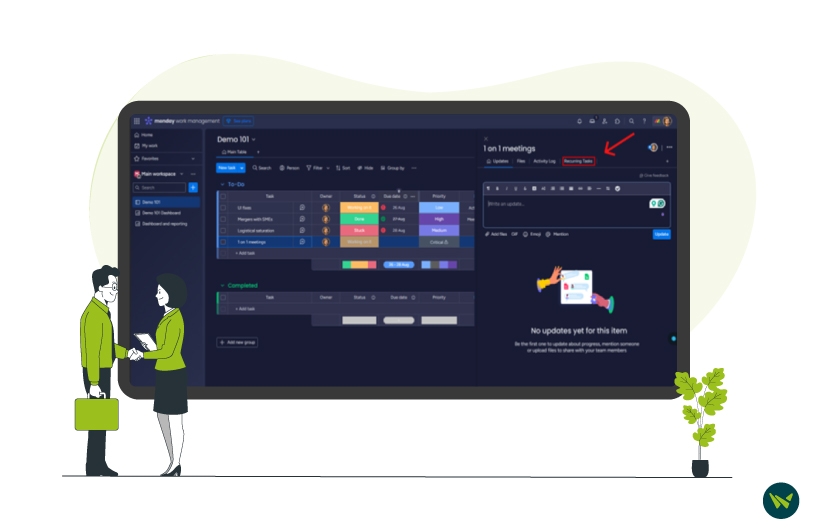
- The recurring tasks button is now visible in the '1 on 1 meetings' menu
Perfect, you have now acquired the recurring tasks feature. Now let's take a look at how we can use this feature to streamline the workflow.
Follow along the step-by-step process of executing the recurring tasks feature:
1. Locate Your Base Task
Start off by defining the current task that is in your monday.com board that you wish to make into a recurring item. This will be your template for your recurring series.
2. Access The Side Panel View
When you have identified the base task, right-click the item and choose 'Open'. This action will take the user to the side panel view in which he or she will be able to see detailed information about the task.
Alternatively:
You may use your mouse pointer and move it over the row of the base task and click on the '...' located on the left side. Using the dropdown menu, choose 'Open' to get the side panel view.

1. Accessing Recurring Tasks Options
Find the particular task that you would like to make a recurring task for and then mouse over it. To get the side panel view, select the 'Open' button. On the side panel, make sure that the 'Recurring Tasks' tab is selected so that you can see the scheduling features.
2. Setting The Recurrence Schedule
Now comes the fun part: configuring the recurrence schedule! Here’s what you can customize:
3. Putting It All Together
After you’ve chosen the start date, the frequency, and the end date (if necessary), click on 'Save.' monday.com will then create a series of recurring tasks on your board based on the settings that you have selected.

Once you’ve set the start date, it’s time to define the frequency of your recurring tasks:

When creating recurring tasks, you have the flexibility to define the duration of the series using one of these methods:
1. Start Date

To determine when your recurring tasks will conclude, follow these steps:
1. Activate The End Date Option
Find out the setting that is labeled as 'End Date' in the recurring task settings. Ensure that it’s activated.
2. Choose Your Final Day
On the calendar field, click on the calendar button that is located on the right side of the field. Choose the exact date you would like the recurring series to occur to then click on the 'Save' button.
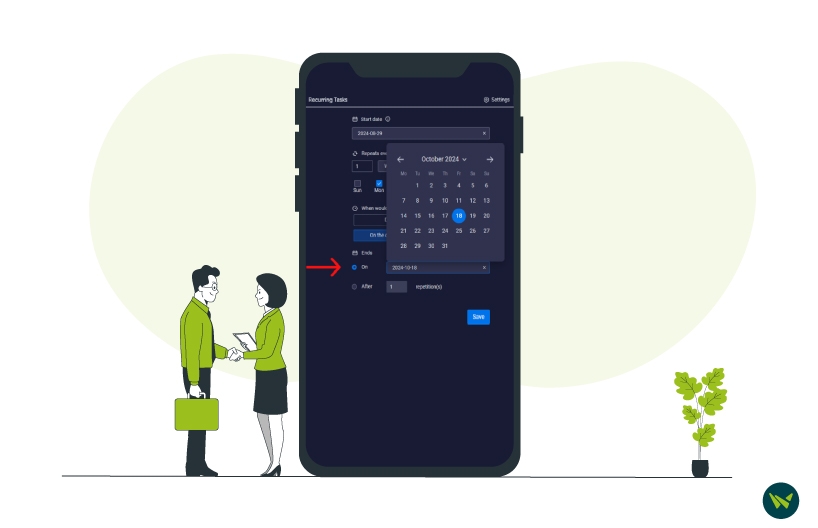
If you prefer to define the recurring series based on a specific number of repetitions rather than a start or end date, follow these steps:
1. Activate Repetition Count
Locate the 'After' button within the recurring task configuration and ensure it’s activated.
2. Choose The Desired Number
Hover your mouse over the repetition box to see the options in the drop-down list. Choose how often you would like the task to be performed, and then click on 'Save'.
Following these steps will allow you to manage the time of your recurring tasks properly and meet the time expectations of your projects.

The beauty of the recurring tasks feature is that it can manage the overall series and individual tasks within the series. Here’s how to edit specific recurring tasks:
1. Accessing The Task
Hover over the recurring task you want to edit and click 'Open' to open the side panel.
2. Tailoring The Details
In the side panel, you can customize the task as needed. This includes:
Remember, each recurring item is a native monday.com item, so you can customize it as you would any other task on your board.
To streamline your workflow and minimize board clutter, consider automating the creation of recurring tasks:
1. Choosing Your Scheduling Preference
2. Confirming Your Choice
Once you’ve selected your preferred scheduling method, click 'Save'.
3. Tracking Your Scheduled Tasks
A confirmation screen will show you your chosen settings, so you always have a record of your auto-scheduling.
By using this feature, you can proactively manage your recurring tasks and have them appear on your board at the right time without cluttering your workspace.

And that’s it! With recurring tasks in monday.com, you can say goodbye to copy-paste and have your to-do list on autopilot. No more missing deadlines or forgetting what’s next.
Time to declutter your workflow and impress yourself (or your boss) with your productivity. So, what are you waiting for? With the power of recurring tasks, time to crush your workload!
