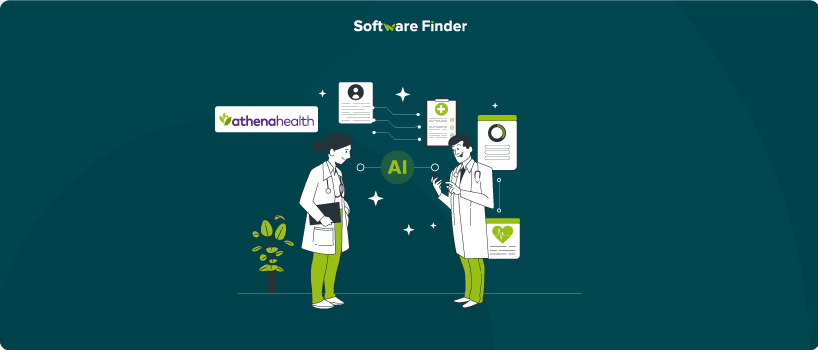
Managing medical records can be a challenging task. But, however, creating a patient case helps providers document and organize patient information efficiently, reducing the risk of missing critical details. A patient case serves as a centralized record that allows providers to document and track patient-related communications, including phone calls.
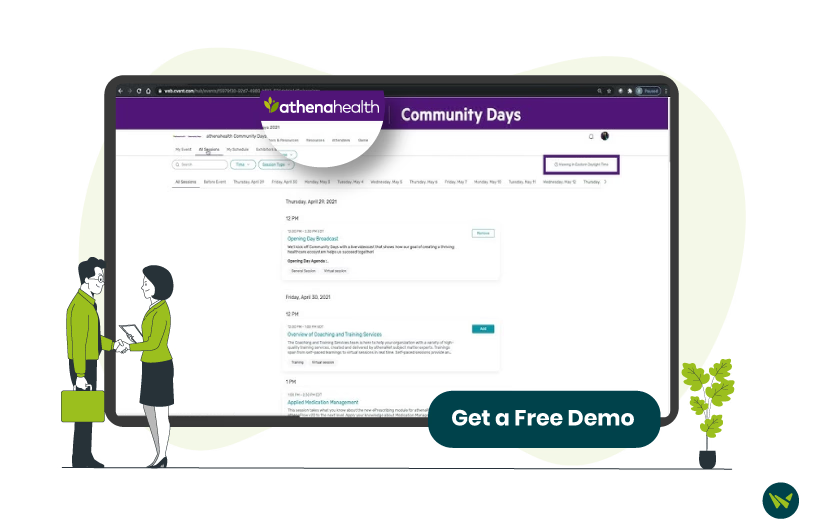
In this regard, athena comes at the forefront with its flagship platform athenaOne – a cloud-based electronic health record (EHR) software. It simplifies the process of creating patient cases by providing a comprehensive solution.
This guide outlines the steps required to create a case in athena, helping you manage patient interactions more efficiently.
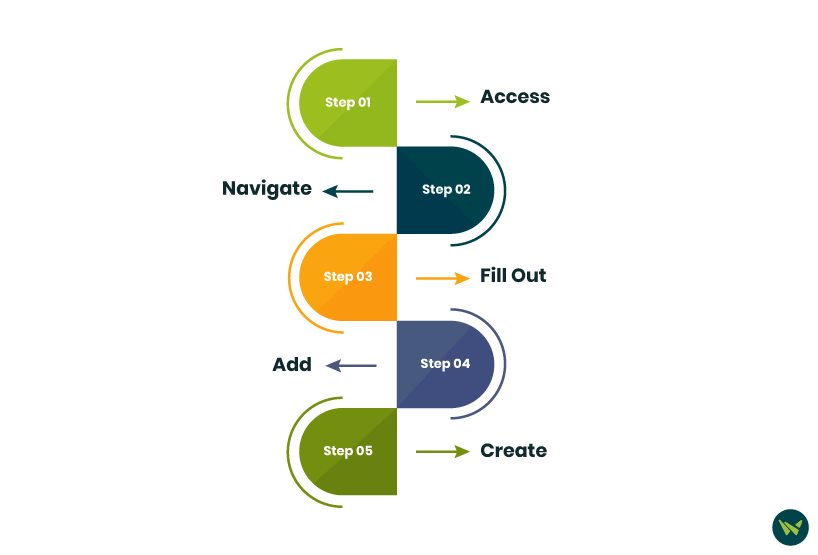
Step 1: Access The Patient’s Chart
Navigate to the patient’s chart by:
- Log in and access the athenaOne dashboard using your credentials
- In the top right corner, search for the patient using ‘Patient Name’ or ‘Customer ID’
- For name searches, enter the first three letters of the last name, followed by a comma and the first three letters of the first name
A screenshot of how to navigate patient chart
Step 2: Navigate To The Create Patient Case Option
Once you access the patient’s chart:
- Locate the ‘Block/Find Symbol,’ also known as hamburger, in the left side toolbar
- In the extended menu, click on the ‘Patient case’ option
A screenshot of locating patient case in the charts
Step 3: Fill Out The Patient Case Form
Now, click on the ‘Create Patient Case’ and enter the following details:
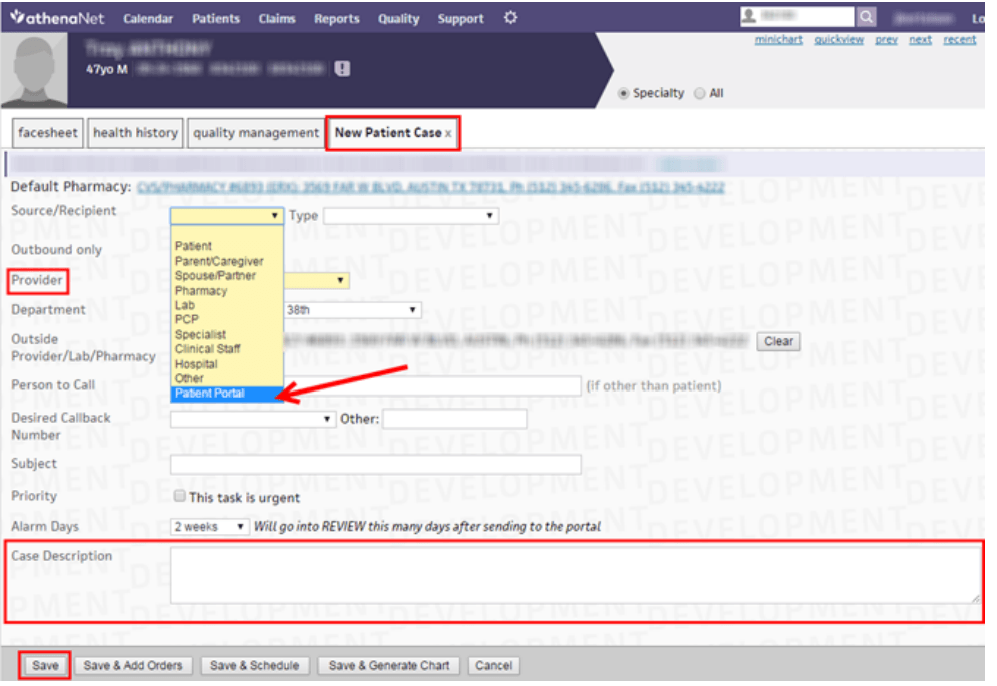
Screenshot of the process of creating patient case in athena
Step 4: Add Orders (Optional)
If you need to order labs, medications, or other items along with the patient case,
- Select ‘Save & Add Orders’ and provide the required details
- Otherwise, simply click ‘Save’
Step 5: Patient Case Created
After saving the patient case, you will successfully create it. The provider will be able to access it in future via their ‘Clinical Inbox.’
By following the steps mentioned above, healthcare providers can effectively create patient cases in athena, leading to better patient care and a more organized workflow. athenaOne’s intuitive interface ensures that the process remains simple and straightforward, making it easy for users to seamlessly integrate it into their daily operations.
To learn more about athenaOne features, read our athena EMR blog or schedule a free demo with Software Finder for expert guidance.
