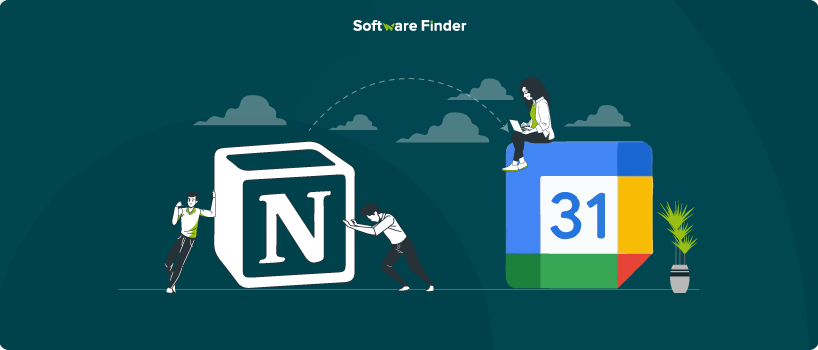
If you are a Notion fan, you must have once attempted to use Notion for all your organizational needs, from project planning to note-taking. But if your team is entirely engaged in Google Calendar for appointments, you may be constantly toggling between the two apps. Isn’t it better to have all of them working within a single platform, like an all-in-one option?
Thus, the answer to your question about whether it is possible to embed Google Calendar in Notion, is definitely a yes. In this guide, three successful approaches on how to integrate Google Calendar into Notion will be described to help you optimize your work processes.
The following is a step-by-step process through which you can easily connect Notion to Google Calendar:
1. Access Google Calendar Settings
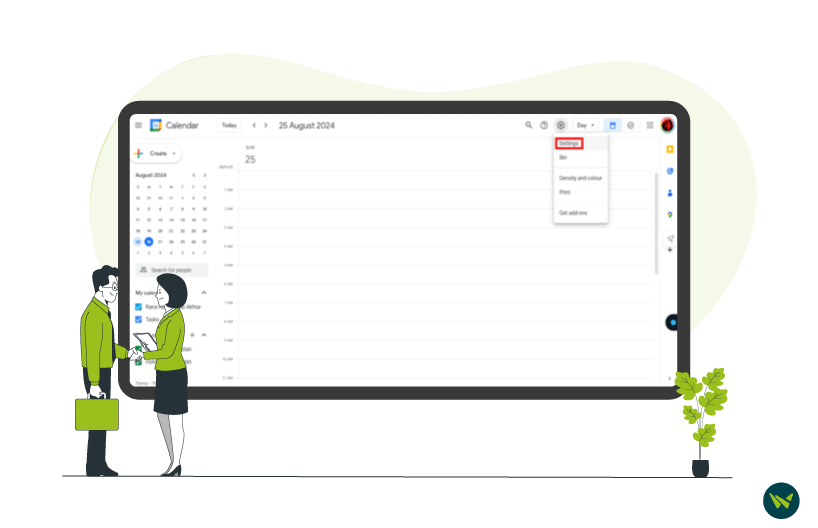
- Open your Google Calendar and click the “Gear” icon at the top right corner. Then, select the “Settings” option from the dropdown menu.
2. Choose A Calendar
- From the left side panel, under “Settings for my calendars,” click on the specific Google Calendar you want to embed.
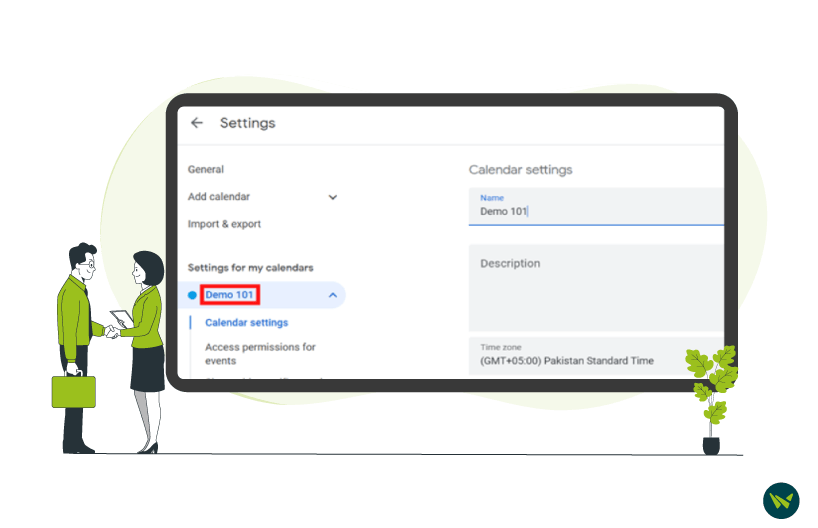
3. Make Calendar Public
- Now, scroll down to the "Access permissions for events" section and check the box labelled "Make available to public."
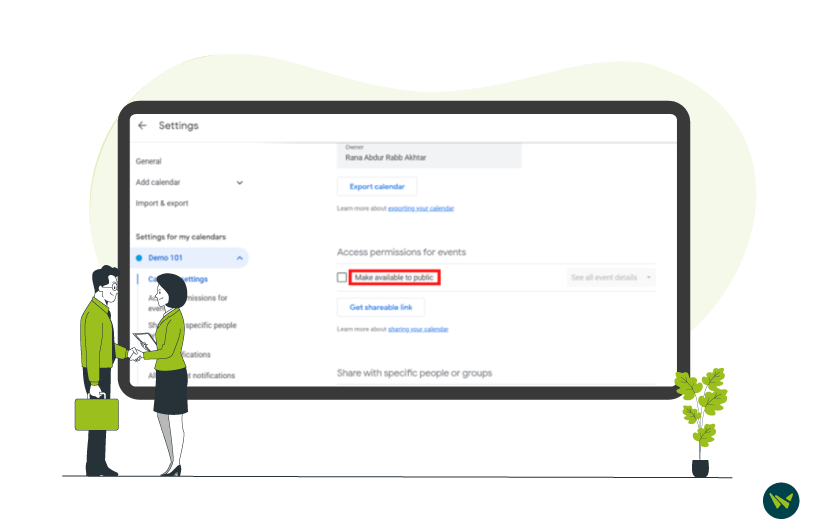
- The “Warning” pop-up window will appear, confirm your choice by clicking “OK.”
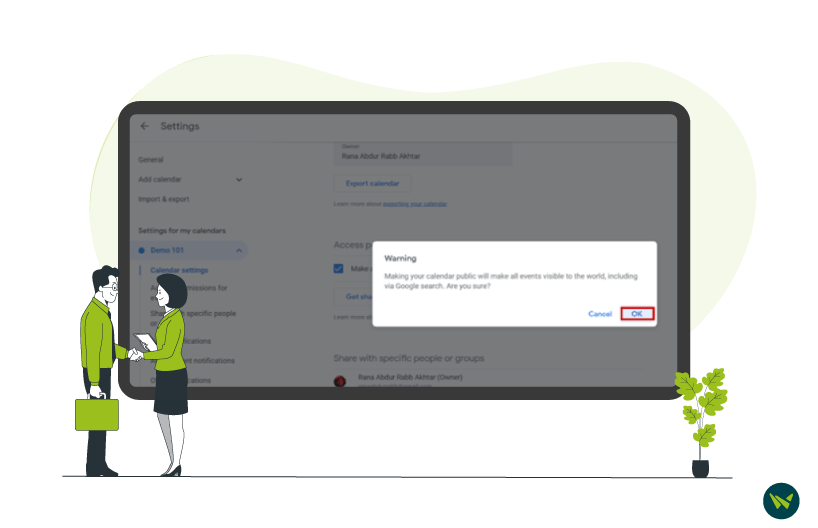
4. Copy Public URL
- Afterwards, locate the “Integrate calendar” section and copy the Google Calendar link from the “Public URL to this calendar” field.
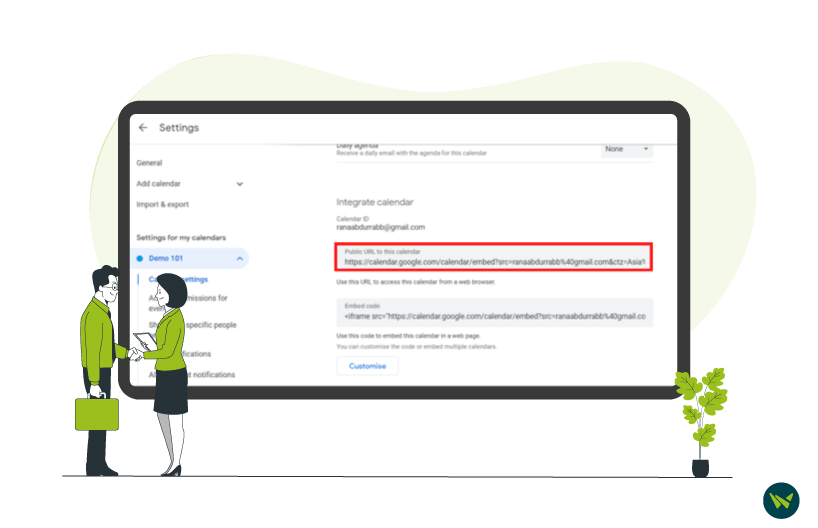
5. Embed In Notion
- Navigate to the Notion page where you want to embed the calendar.
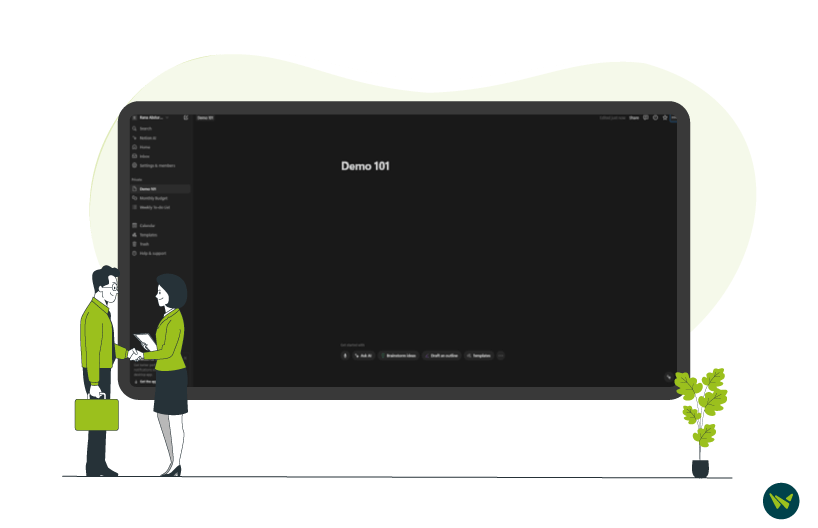
- Here, type “/embed” and choose “Embed” option from the drop-down menu.
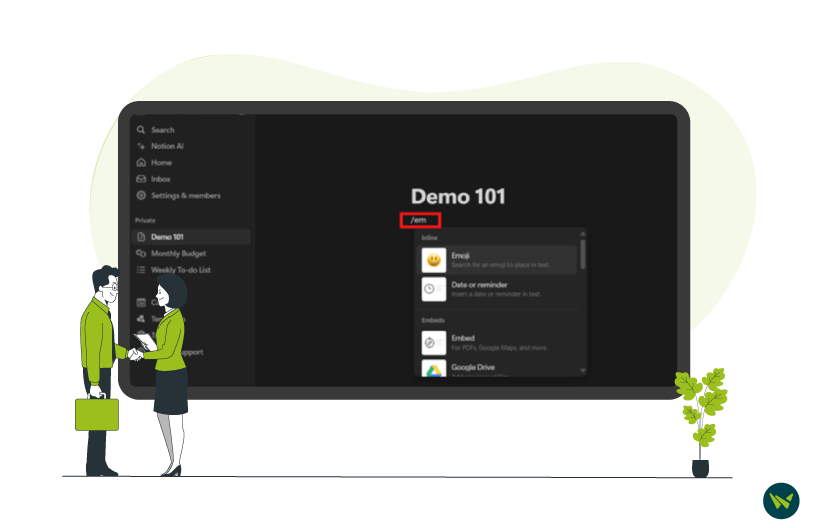
- Select the “Embed Link” tab and paste the copied Google Calendar link into the embed block.
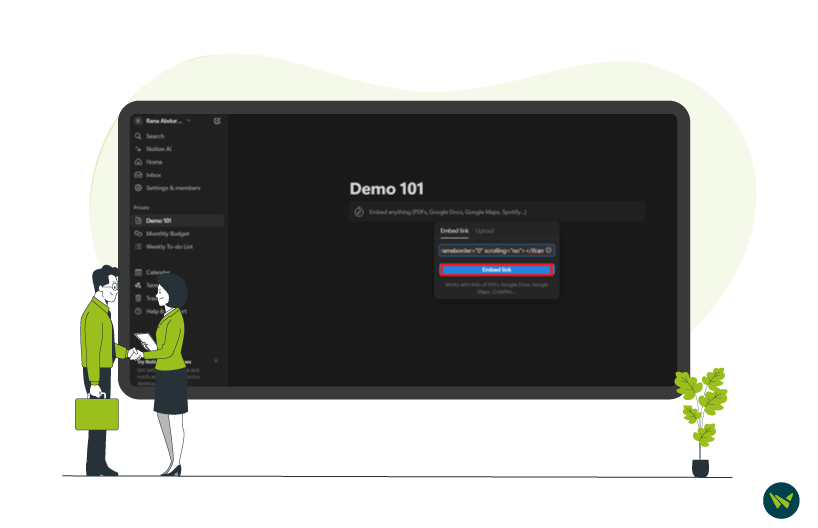
- At last, hit “Embed link” button to finalize the process.
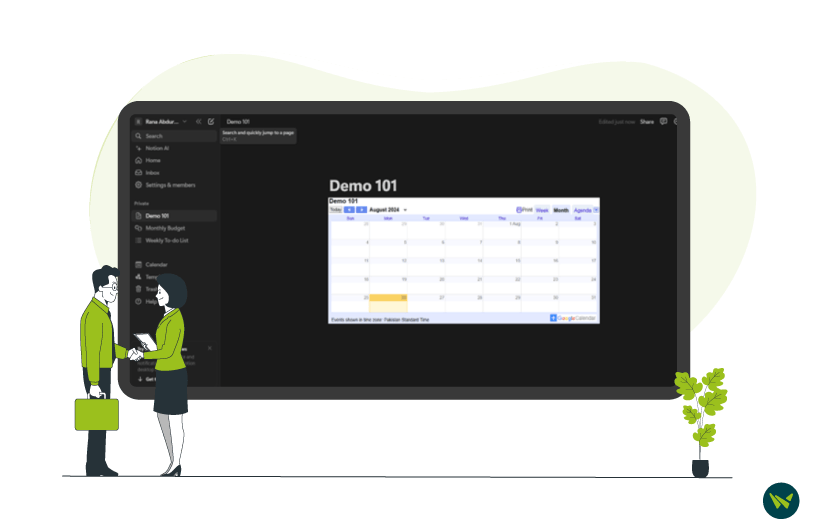
This is how one can connect Notion to Google Calendar. Your calendar should now be seamlessly integrated into your Notion workspace, providing a convenient way to view and manage your schedule.
Limitations Of Embedding Google Calendar In Notion
Privacy Considerations: Making Your Calendar Public
Before continuing, a major issue must be raised concerning privacy. In order to integrate the Google Calendar with Notion, the calendar has to be made public. This means that your events and meetings will be open to anyone who has the public link, and they can search for them on Google.
One should therefore think twice before going ahead to make their calendar public and ensure that it does not contravene any privacy as well as the organizational policies that are in place.
Notion Calendar is a dedicated app that provides a more comprehensive and integrated solution for managing multiple calendars within your Notion workspace.
The following are the steps on how to add Google Calendar to Notion:
1. Download And Install
- Download Notion Calendar from the App Store or visit the Notion Calendar website.
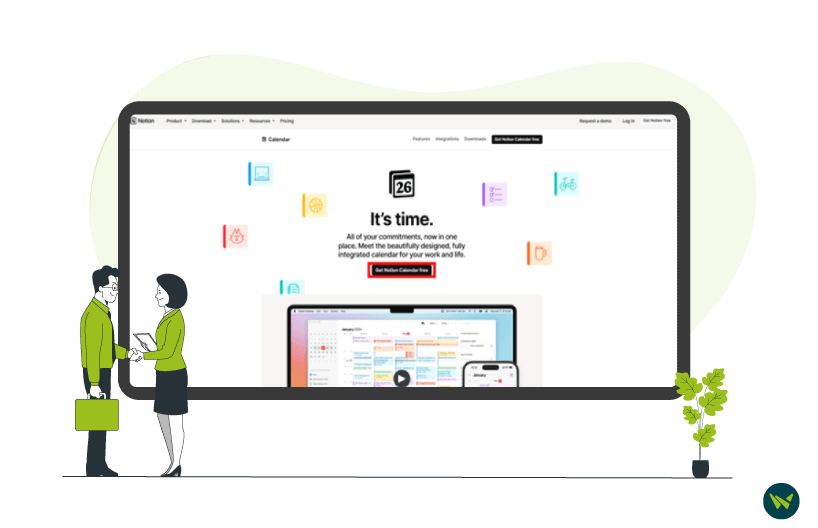
- Once you access the website, click “Get Notion Calendar free” button to launch the installation process.
2. Connect Google Account
- Sign in to your Notion workspace by clicking “Continue with Google” and using your Google account.
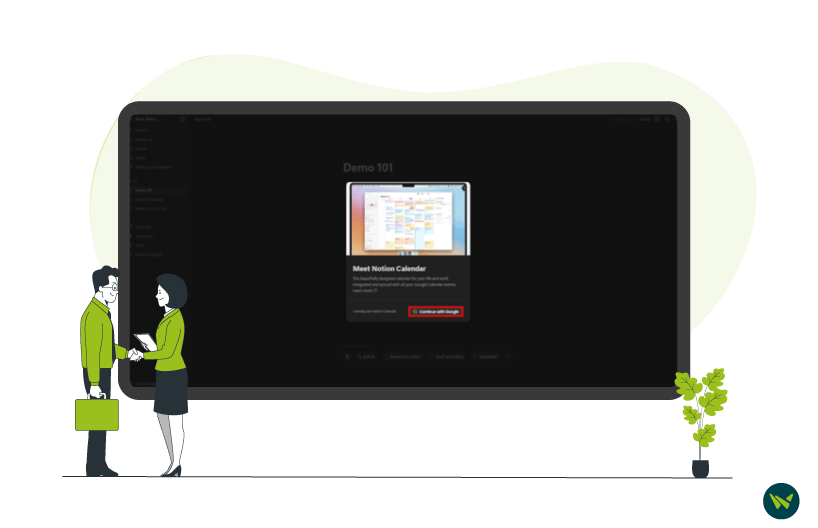
- Now, within the “Sign in with Google” window, choose the Google account you want to connect with Notion Calendar.
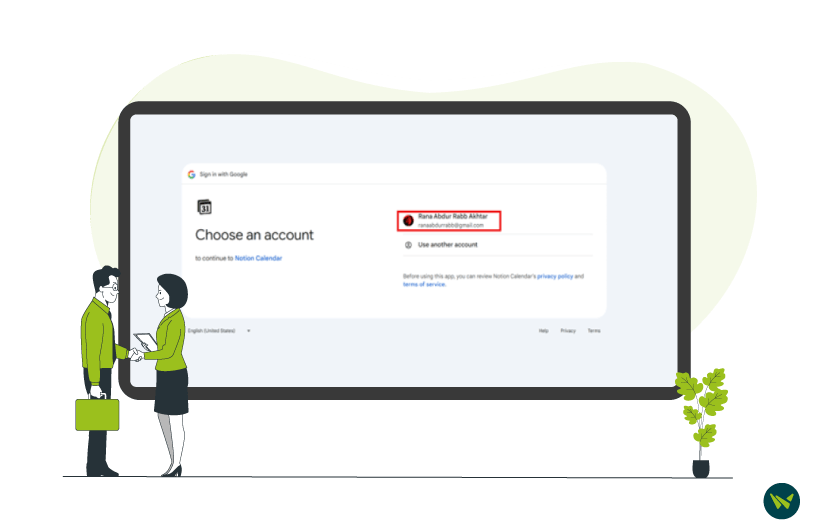
3. Grant Permissions
- Press the “Continue” button to allow Notion the access to your Google account for syncing calendar data.
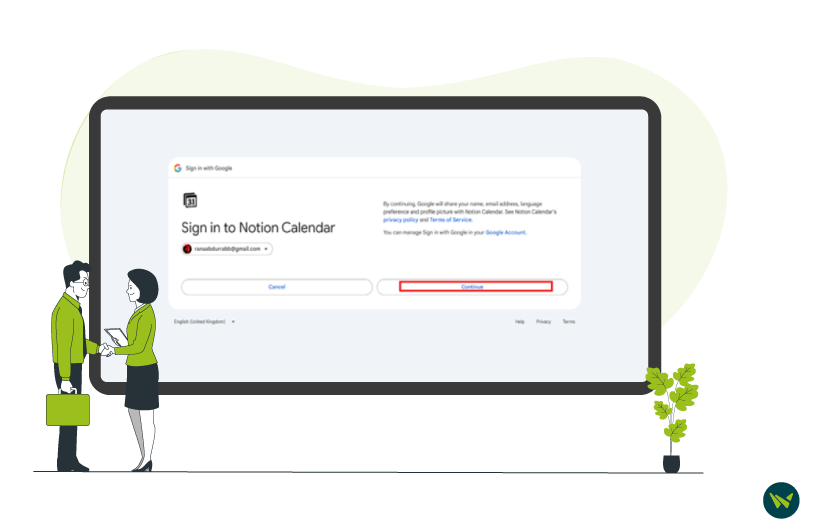
4. Explore Notion Calendar
- Once connected, your Notion Calendar will automatically display events from your linked Google account.
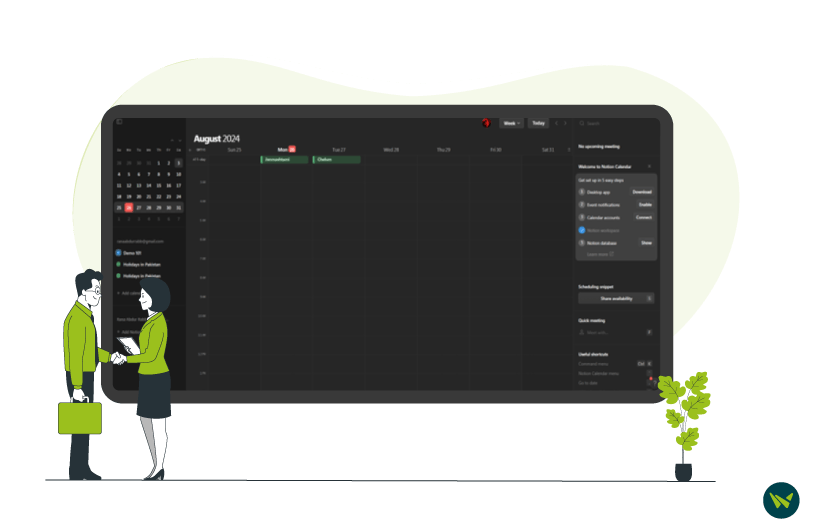
- Click on any event to access the side panel on the right side for detailed editing and management.
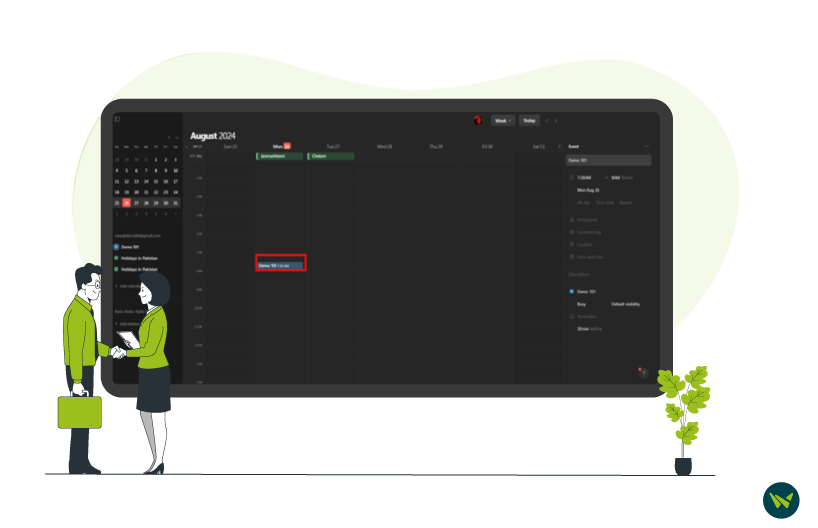
There you go. You have now fully integrated your Google Calendar to your Notion!
Limitations Of Using A Notion Calendar Method
Although Notion Calendar offers more robust features than simply embedding a Google Calendar link into Notion, it has a notable drawback: it’s only compatible with this specific tool combination This standalone app excels at syncing Notion and Google Calendar seamlessly in both directions, but it lacks support for other tools. If you need to integrate work from platforms like Jira, Trello, or Google Sheets, you'll have to explore alternative solutions.
While Notion Calendar offers a dedicated solution for connecting Notion and Google Calendar, there are other versatile tools that can provide more extensive integration capabilities. A few of those are discussed below:
Indify
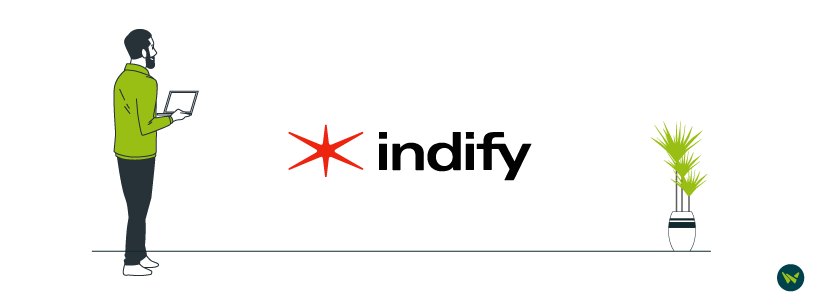
Plus
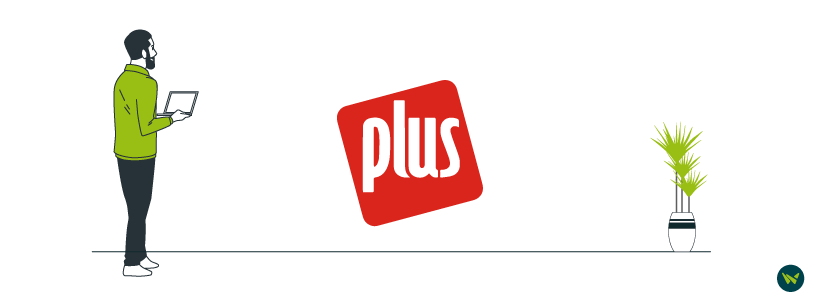
Unito

Choosing The Right Tool
The best tool for you will depend on the complexity of the integrations you require. It is worth to take into consideration the supported applications, simplicity, cost, and the degree of flexibility provided. Through the examination of these flexible integration tools, you will be able to choose the right one to combine Notion with Google Calendar as well as other related applications.
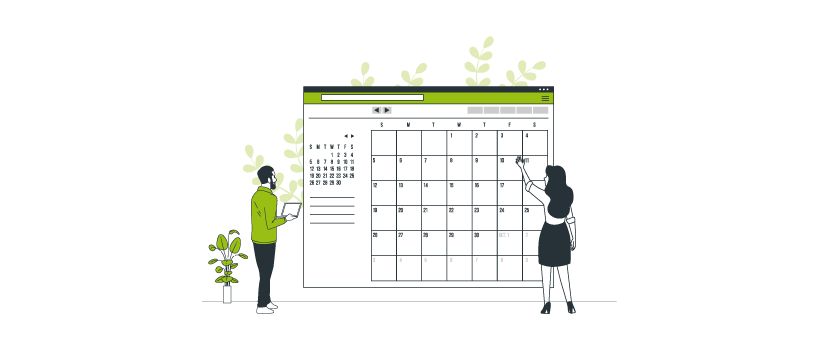
To sum up, can you put a calendar in Notion? Of course. Learning how to sync Google Calendar with your Notion to-do list provides an effective solution to manage your time and optimize your work. However, it's important to note the following disadvantages: privacy concerns and limited options to edit events within Notion. Still, the convenience of having a calendar integrated within the workspace outweighs these drawbacks.
Experiment with different methods. It is for this reason that no matter the choice made, whether to use the native embedding feature, third-party integrations, or create your own workflows, there is always a perfect fit for you. By trying out these options, one can be able to come up with a better working environment that would enable you to effectively integrate Google Calendar with Notion.
