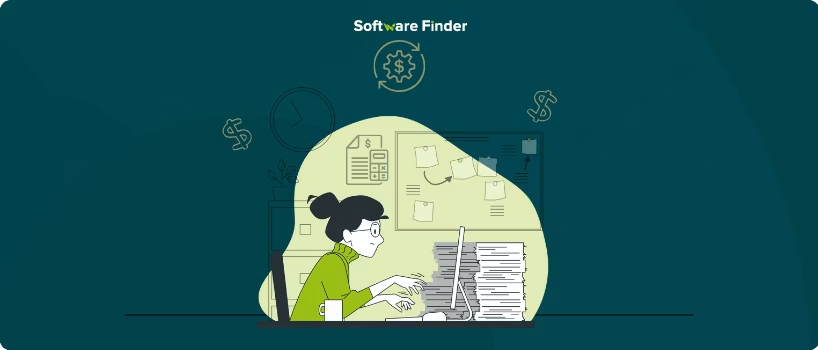
Trello software is a visually appealing and flexible project management solution that simplifies task organization for individuals and teams. Whether managing personal projects or coordinating complicated processes, Trello's Kanban-style boards, lists, and cards provide a clear overview of tasks, priorities, and progress.
Its drag-and-drop feature, collaboration tools, and seamless integrations make it valuable for everyday tasks and large-scale team projects. In this article, we'll walk you through the step-by-step process of using Trello for project management so you can plan, track, and execute tasks efficiently from start to end.
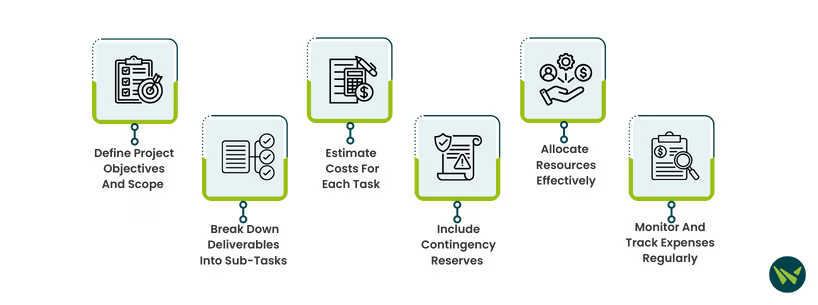
To get started with Trello, you first need to create an account. If your company already uses Trello, you can utilize it via your company's link. Here is how to get started:
- Reach Out To Your IT Department: Contact your IT department or project manager to request access. Normally, Trello accounts are linked to work email addresses
- Access Via Single Sign-On (SSO): Some organizations use single sign-on to manage access to tools like Trello. If your organization uses SSO, you can log in via your company portal or Atlassian account without a separate login. Complete any necessary forms or follow the guidelines provided by your admin team
- Receive Your Login Credentials: Once approved, you will receive the required login credentials or instructions on how to access Trello
Trello offers multiple views to effectively visualize your projects:
- Board View: Classic Kanban-style board that helps you visually track your tasks
- Timeline View: Plan sprints or track project timelines. Drag and drop tasks to modify start and due dates as priorities shift
- Calendar View: It helps you keep up with deadlines and organize your week. Sync it to third-party calendars for seamless scheduling
- Dashboard View: Provides an overview of key metrics like due dates, assigned cards, and workload distribution to help prevent bottlenecks
- Table View: Presents tasks in a spreadsheet-like format with the option to filter and sort cards for better organization
- Map View: Ideal for location-based projects like event planning or real estate tracking
You can access these views through the ‘Views’ button in the board menu. Remember, some views are limited to paid subscriptions and require a Premium or Enterprise plan.
Trello templates help you start projects quickly:
- Access Templates: You can visit the Trello template gallery or create your own
- Customize Templates: Tailor them to fit your project needs
Some Popular Templates
- Project Management Template: For tracking tasks, resources, and blockers
- Agile Sprint Template: For teams following Agile methodologies
- Eisenhower Matrix Template: Helps prioritize tasks based on urgency and importance
- Content Calendar Template: Suitable for planning editorial schedules and social media posts
Once you have your account set up, you can go ahead and create your first board:
- Log In To Trello: Access your Trello account
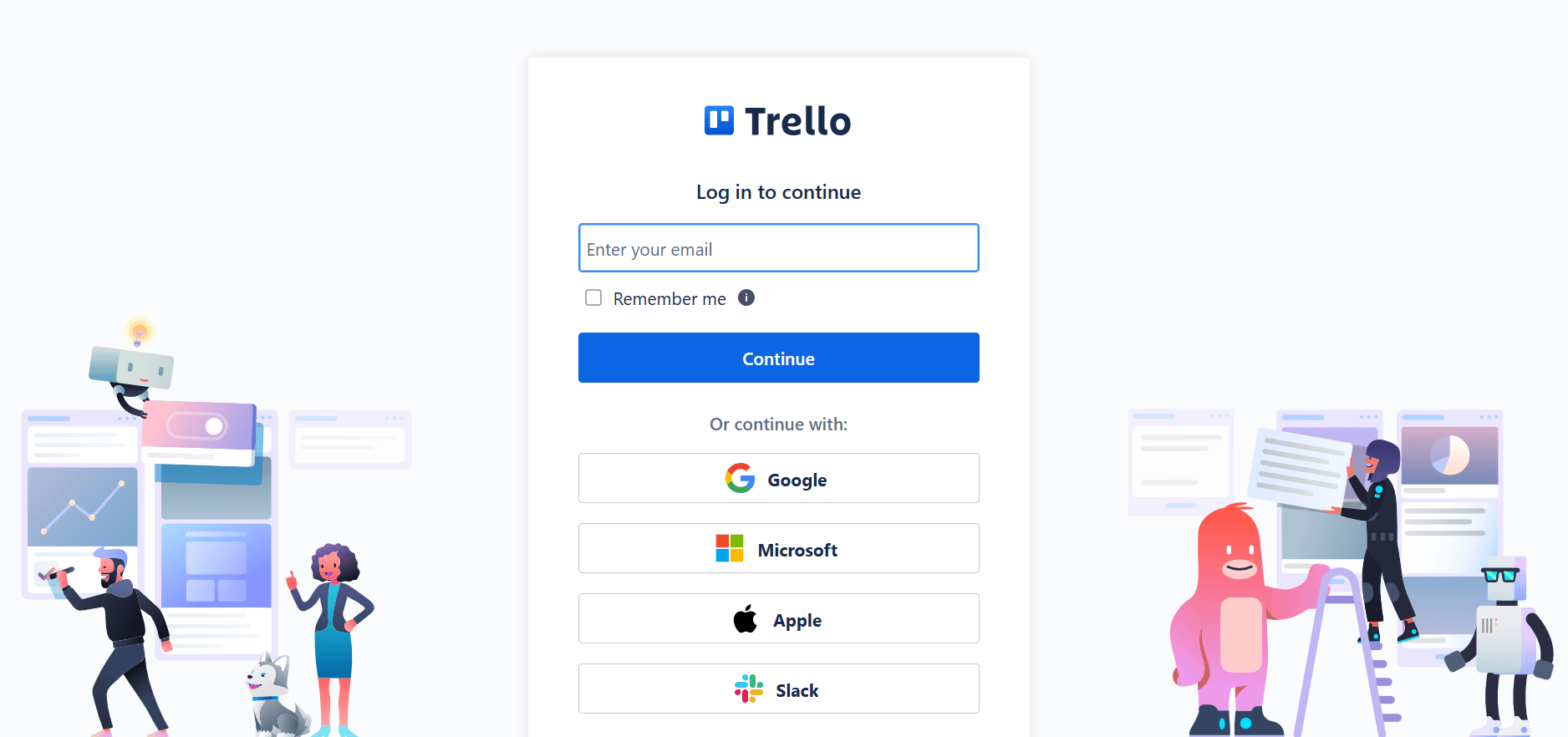
- Create A New Board: On the top right corner of your dashboard, click the ‘+’ button and select ‘Create Board’
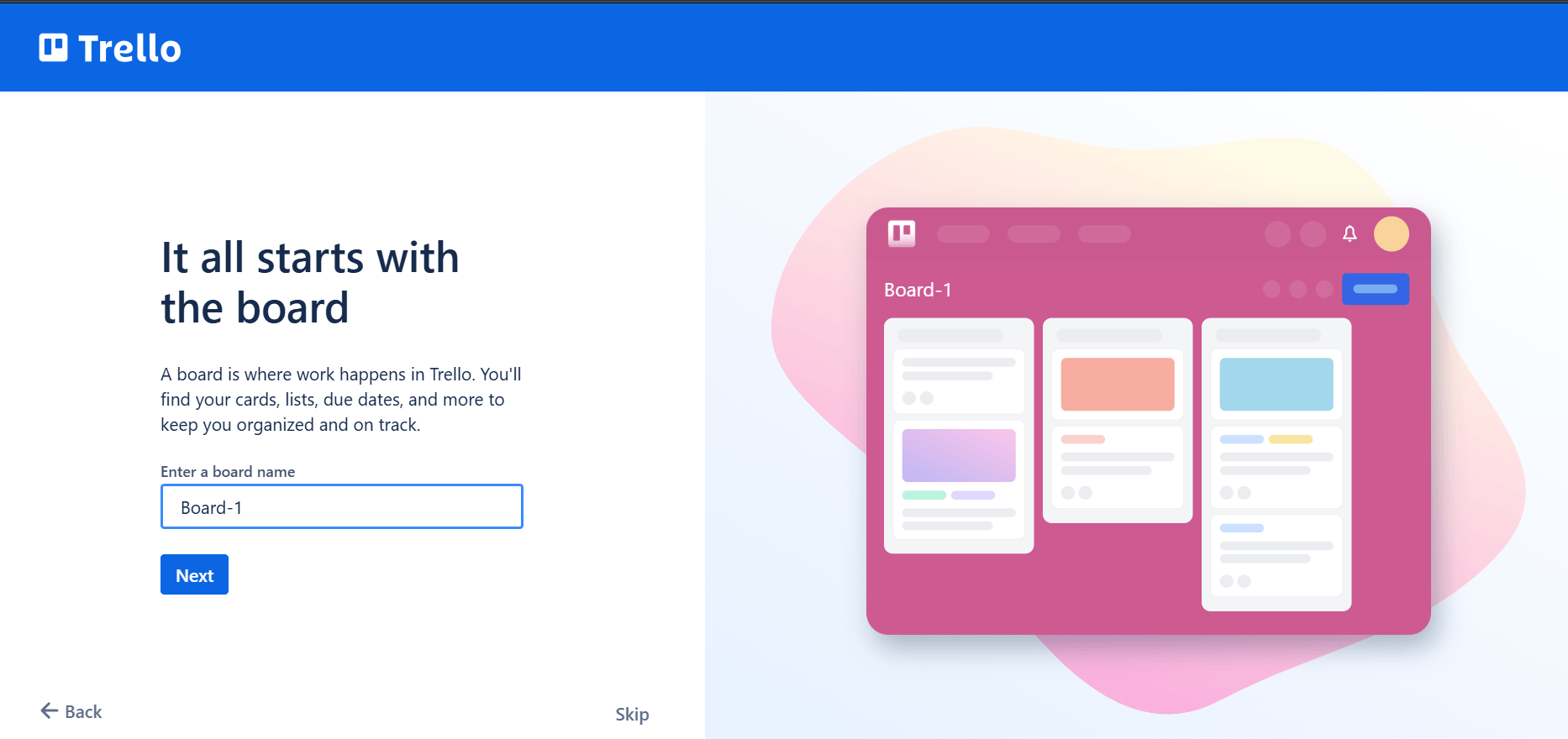
- Name Your Board: Give your board a relevant name that reflects your project (e.g., Marketing Campaign, Website Redesign, Personal Goals)
- Choose A Background: Select a background image or color to personalize your board
- Set Board Visibility: Decide if your board should be private, team-only, or public
This board will serve as the central hub for your entire project, so choose a name that clearly communicates its purpose.
Lists represent the numerous stages of your project workflow. Here's how you can set them up:
- Add A List: Click ‘Add a list’ to start defining your workflow on your newly created board
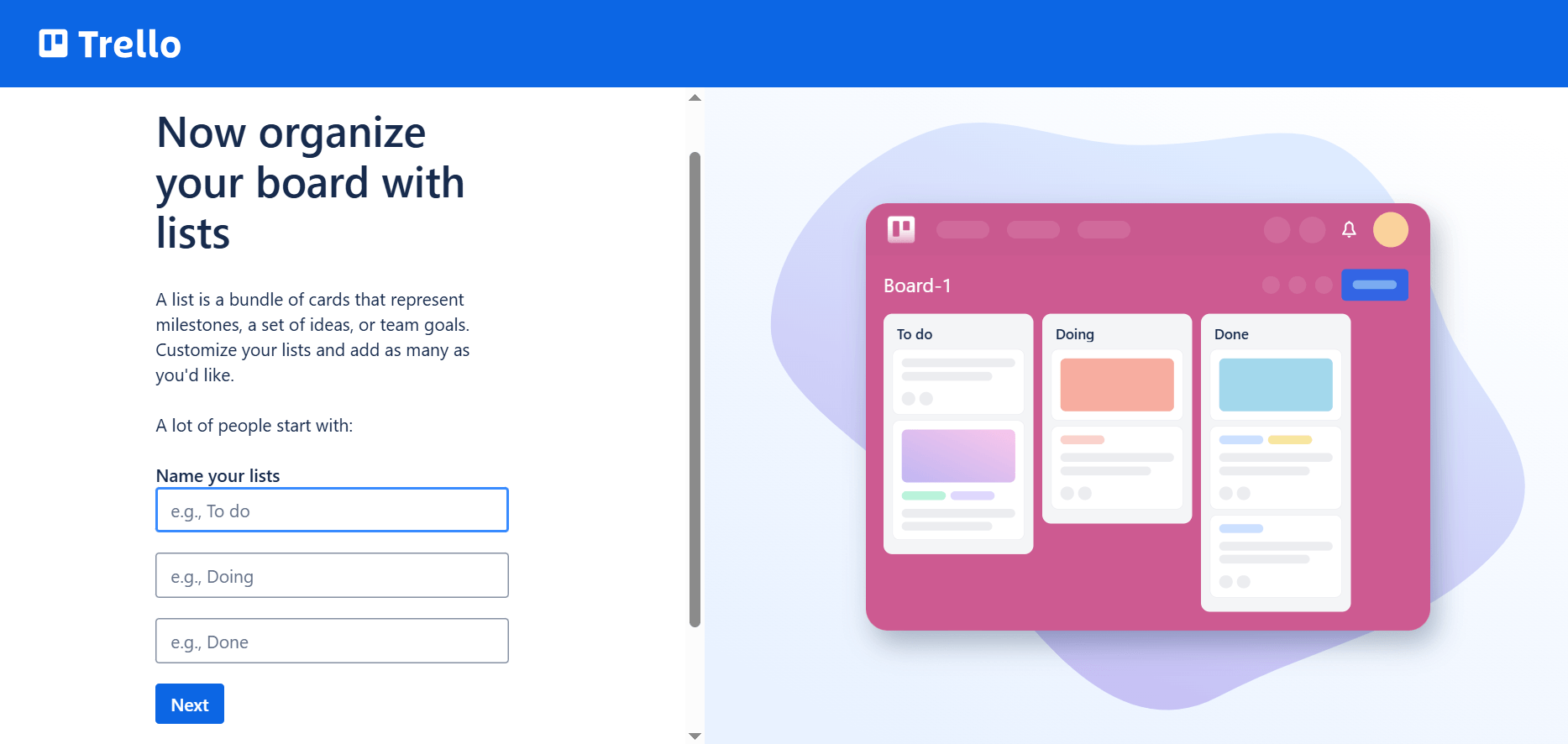
- Name Your Lists: Create lists that match your project phases, such as ‘To do,’ ‘Doing,’ ‘Review,’ and ‘Done’
- Customize Lists: You can rename or rearrange lists that suit your specific project needs
Cards represent specific tasks or items in your project. Here's how to create them:
- Add A Card: Click on 'Add a card' to create a new task under the appropriate list
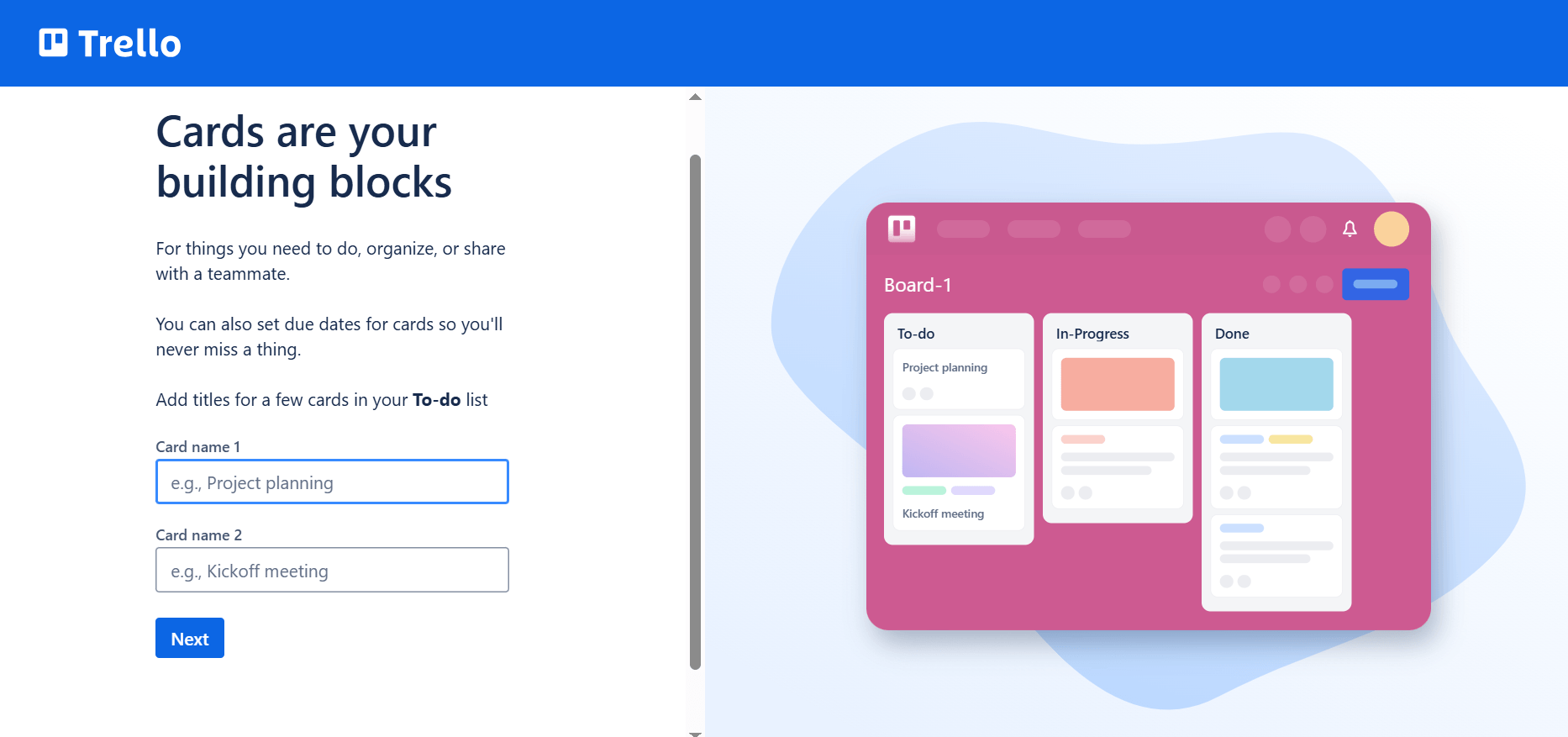
- Give The Card A Title: Use a clear and concise title for each card (e.g., ‘Write Blog Post,’ ‘Design Homepage Mockup,’ ‘Fix Bug #42’)
- Open The Card: Click on the card to add more details
To make your cards more informative, you can add several details:
- Description: Add a detailed explanation of the task, including requirements or acceptance criteria
- Checklists: You can break down larger tasks into smaller subtasks using checklists
- Due Dates: Set deadlines for task completion to keep your project on track
- Attachments: Upload relevant files, documents, or images to provide additional context
- Labels: Use colored labels to categorize and prioritize tasks (e.g., ‘High Priority,’ ‘Bug,’ ‘Documentation’)

Assigning team members to cards helps ensure accountability and collaboration:
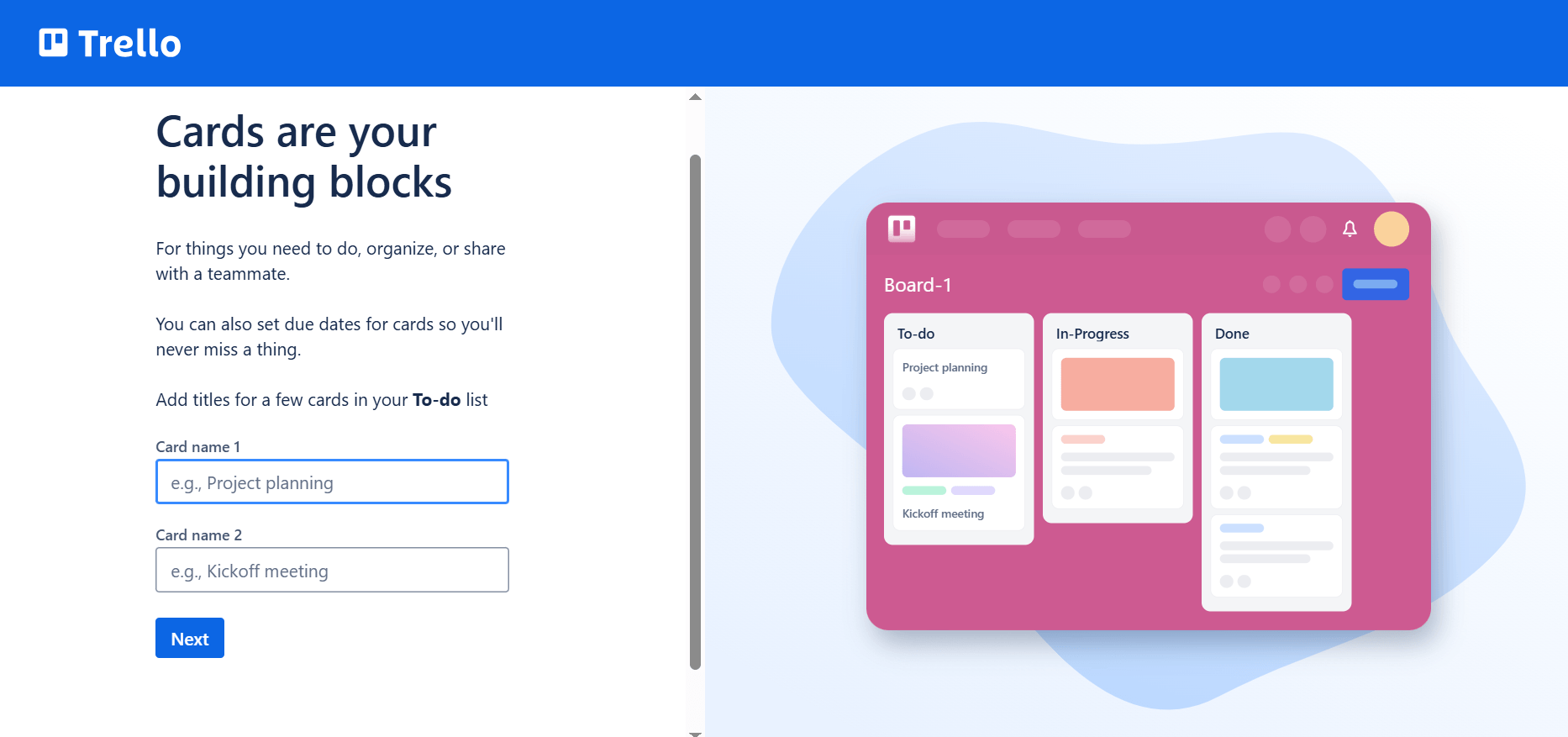
- Members: On a card, click the ‘Members’ button
- Select Team Members: Choose the team members responsible for the task from the list
- Notifications: Assigned members will receive notifications about card updates and due dates
Setting due dates helps keep your project on schedule:
- Due Date: On a card, click the ‘Due Date’ button
- Date And Time: Choose the time and date when the task should be completed
- Reminders: Trello will send reminders as the due date approaches
Labels provide a visual way to categorize and prioritize tasks:
- Labels: On a card, click the ‘Labels’ button
- Choose Or Create Labels: Select from pre-defined labels or create your own to categorize tasks by type, priority, or any other relevant criteria
As tasks progress, move them across lists to reflect their status:
- Drag And Drop Cards: Drag cards from one list to another as tasks move through different stages (e.g., from ‘To do,’ ‘Doing,’ and ‘Done’)
- Visual Progress: This provides a clear visual representation of your project's progress
Effective communication is essential for achieving success in project management:
- Activity Section: Leave comments, ask questions, and provide updates in the ‘Activity’ section of a card

- Tag Team Members: Use ‘@’ to tag team members in comments, ensuring they receive notifications
- Attach Files: Attach relevant files or links to comments for additional context
- Encourage Team Communication: Use the comment section for all task-related discussions to keep information organized and in context
Power-Ups enhance your Trello experience by integrating additional features:
- Access Power-Ups: Click ‘Power-Ups' in the board menu to explore available integrations
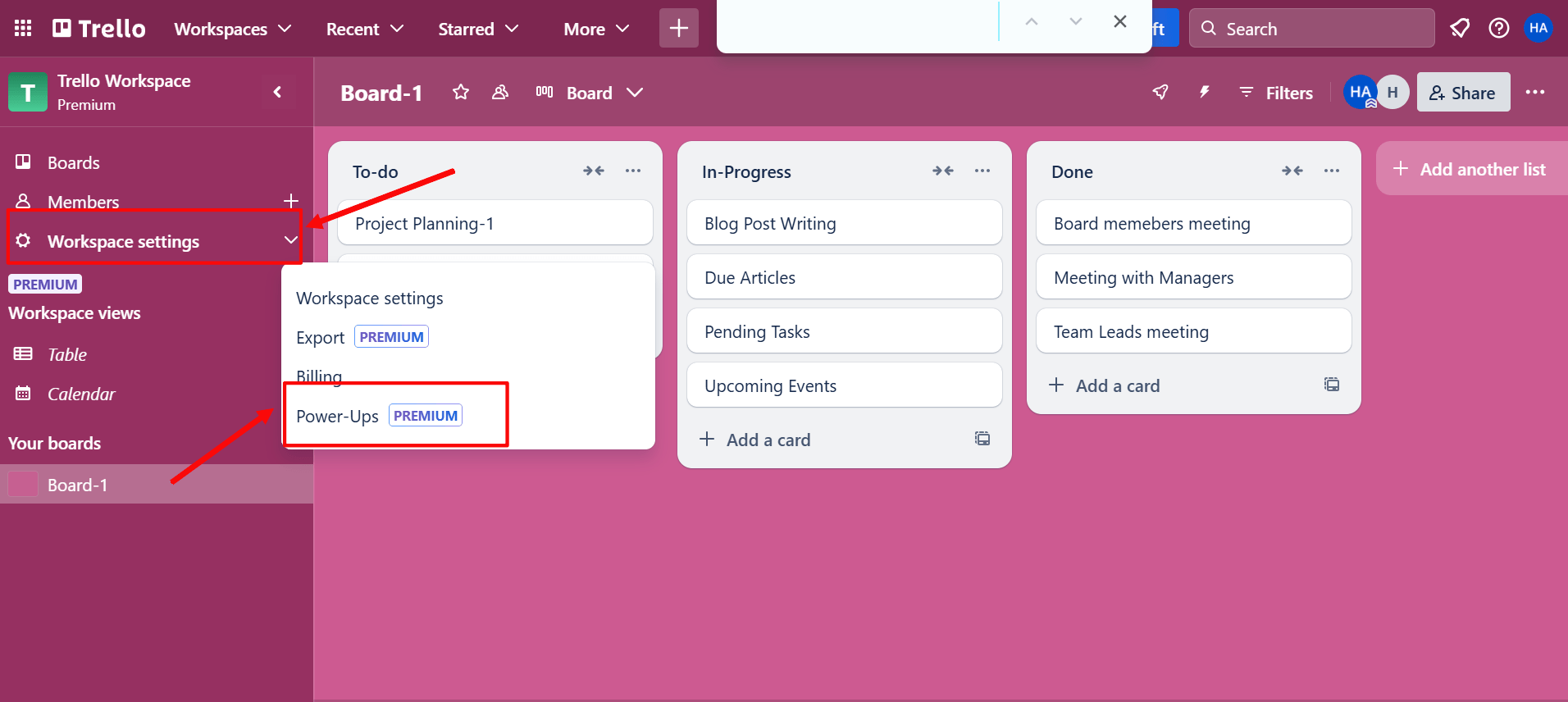
Recommended Power-Ups:
- Calendar: Assess due dates in a calendar view
- Google Drive: Attach files from Google Drive directly to cards
- Slack: Receive Trello notifications in Slack channels
- Custom Fields: Place custom data fields on cards for more detailed tracking
Butler is Trello's automation tool that helps streamline repetitive tasks:
- Access Butler: Find Butler in the board menu

- Accessing Butler: Click on ‘Automation’ in the menu bar
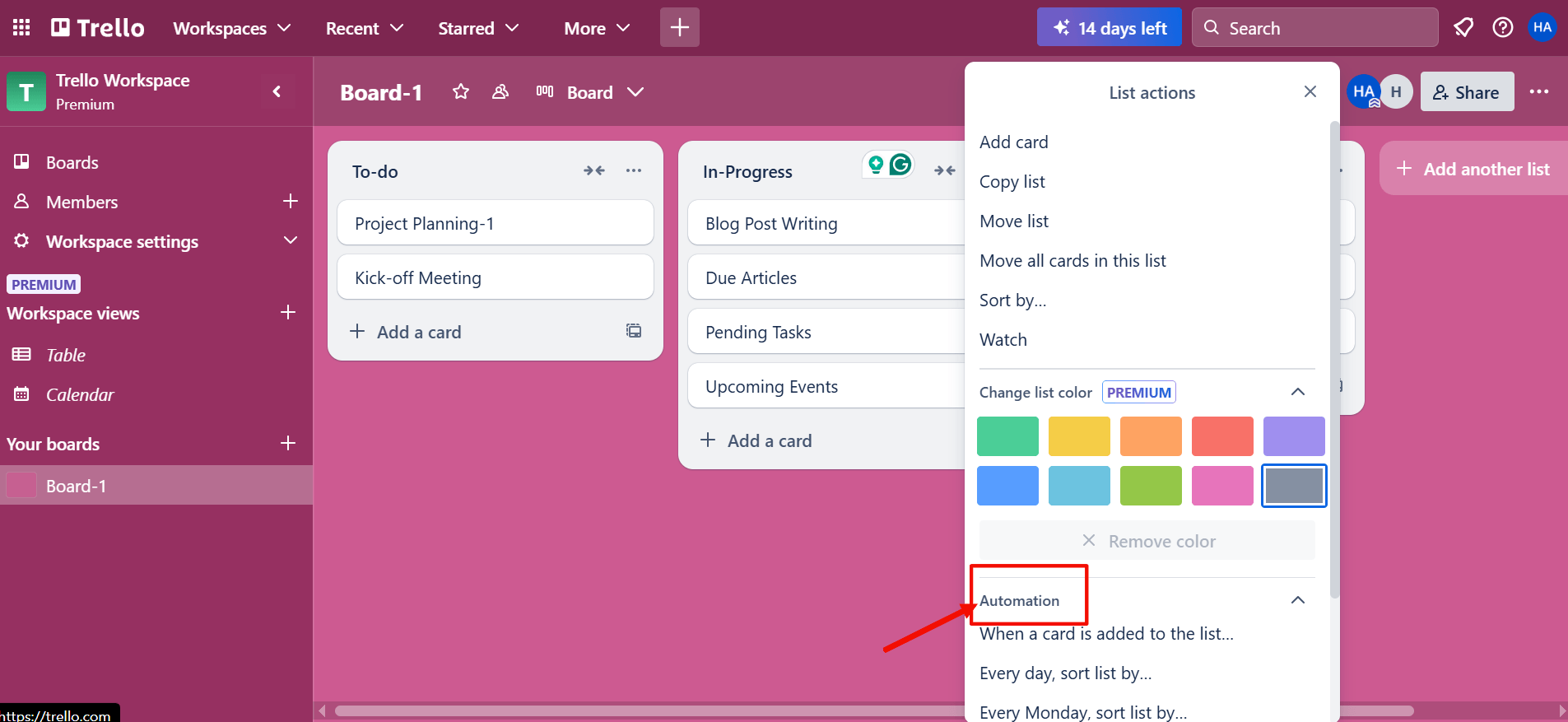
- Create Rules: Set up rules that trigger automatically when certain actions occur on the board (e.g., moving cards, adding comments, setting due dates)

- Save Time: Automate tasks to improve efficiency and reduce manual labor
Keep your board organized by archiving completed tasks:
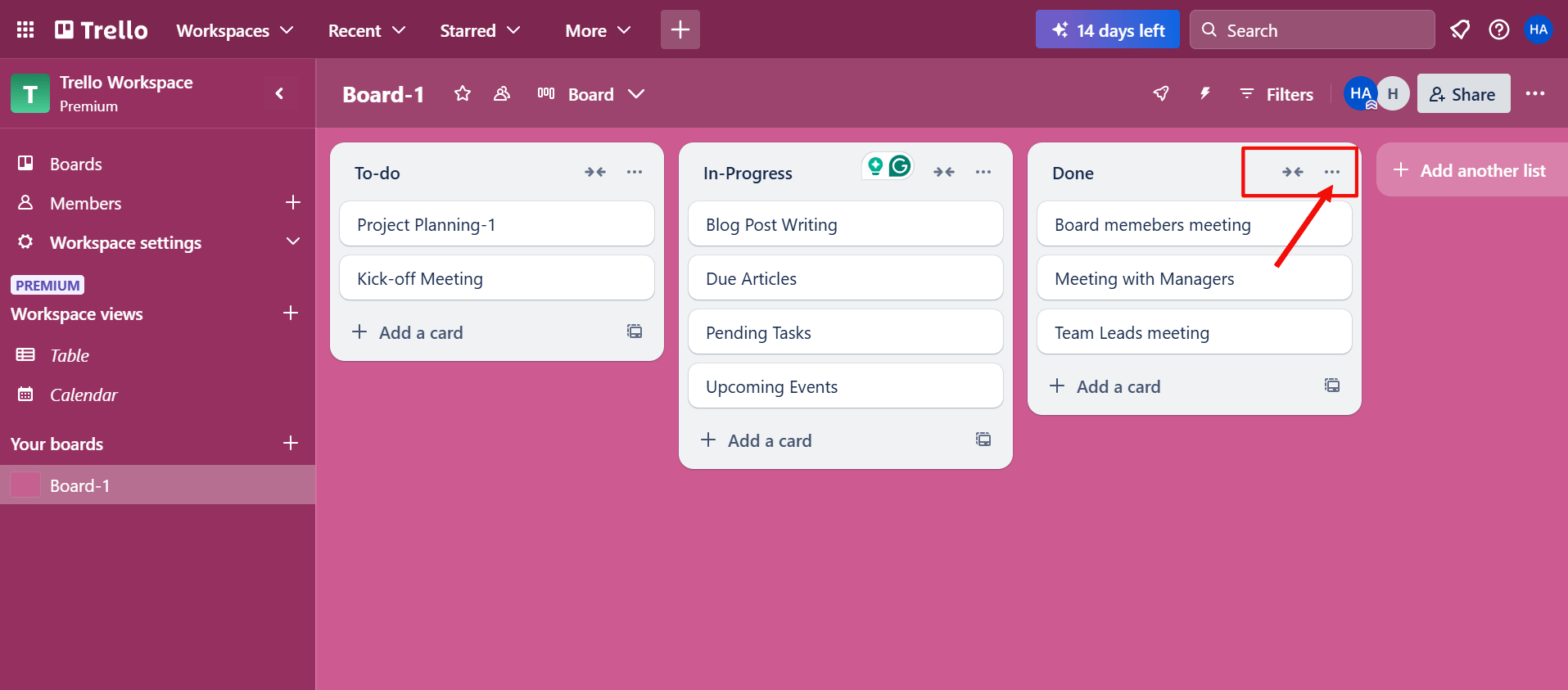
- Right-Click On The Card: Select ‘Archive’ to remove completed cards from view

Access Archived Cards: If needed, you can still view archived cards
Monitor your project's progress visually and analyze performance:
- Visual Monitoring: Observe the movement of cards across lists to track progress
- Identify Bottlenecks: Use labels, due dates, and assigned members to identify areas for improvement
- Reporting Features: Use Trello's reporting features (available in paid plans) to gain deeper insights into team performance
Trello is a robust and intuitive project management software. Following these steps, you can utilize Trello to successfully manage tasks, engage with team members, and meet project objectives. Trello's flexibility and customization opportunities make it an appealing choice for managing personal to-do lists and complex team projects. Start using Trello today and discover its features to enhance your project management abilities.

