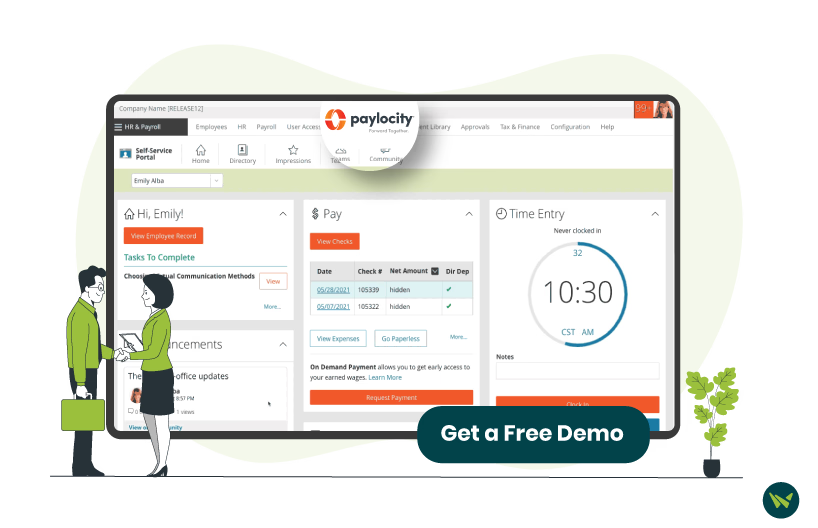
Whether you have forgotten your Paylocity password or simply want to update it for security reasons, learning how to change password is quick and easy.
The software offers a user-friendly process that works on both desktop and mobile devices, ensuring users can regain access to their accounts anytime, anywhere.
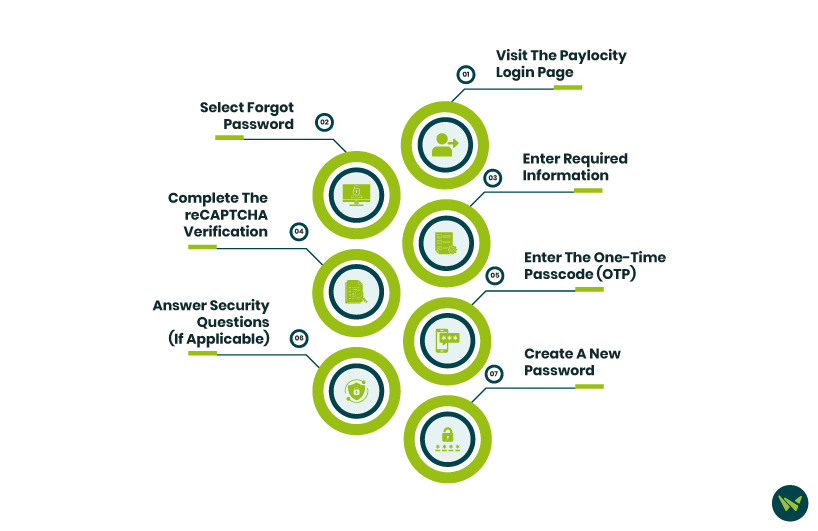
Follow the steps below to change your password and get back into your Paylocity HR & Payroll account smoothly.
Visit The Paylocity Login Page
Start by navigating to the official Paylocity Login page on your browser or mobile app
Select ‘Forgot Password’
Beneath the login fields, click or tap on 'Forgot Password' to begin the password reset process
Enter Required Information
Enter the following details in the designated boxes:
- Company ID
- Username
- Phone or Email
Complete The reCAPTCHA Verification
Check the box next to ‘I’m not a robot,’ and complete any additional human verification steps that appear. After verifying your identity, click 'Continue' to proceed.
Enter The One-Time Passcode (OTP)
You will receive a code via your chosen contact method (email or phone). Enter this one-time passcode in the designated field.
Tip: If you don’t receive your OTP, check your Spam or Junk folder. Still no luck? Contact your employer’s HR or payroll department for assistance.
Answer Security Questions (If Applicable)
Some users may be asked to answer a login challenge question. Provide the correct response and click ‘Continue.’
Create A New Password
- Enter your new password
- Re-enter the same password to confirm
- Click ‘Finish’ to complete the password reset process
Once done, you will be redirected to the login page, where you can use your updated credentials to access your Paylocity account.
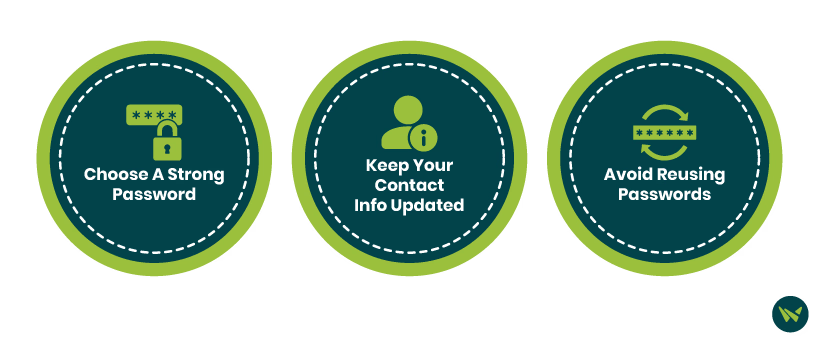
Here are a few quick tips to ensure your account stays secure going forward:
If you continue experiencing issues with logging in or resetting your password, reach out to your employer’s administrator or HR department for further guidance.
