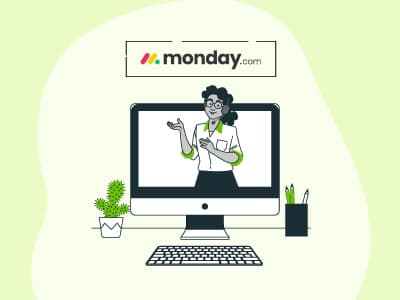Task management is the process of preparing and carrying out your tasks in the most efficient manner. It allows you to control the whole lifecycle of a project, from conception to completion, ensuring that all goals and objectives are achieved.
Sometimes, well-organized task management means overseeing a dozen different things at once. If you manage team projects or personal to-do lists, you might be aware of the potential for disaster. That's where project management software like monday.com comes in. It is a project and task management solution that keeps everything organized, from work assignments to deadline monitoring.
In this guide, we will explore how you can use monday.com to manage your tasks, optimize your workflow, and ensure that nothing gets neglected.
Here are all the steps you need to follow to get started with monday.com:
- Sign up and set up your account
- Create a new workspace, set up a new board, choose or customize your workflow, and add new groups and tasks
- Assign team members to tasks, set deadlines and task priorities, and use 'Columns' to track task details
- Communicate with your team on tasks, automate repetitive tasks, visualize progress with 'Views', and integrate with other tools
- Track time and progress, monitor 'Task Dependencies' and critical paths, analyze and report task performance
Now, let's go over the step-by-step process for using task management software like monday.com so you can get the most out of your investment.
Step 1: Sign In And Set Up Your Account
The first step in using monday.com is to sign up and create an account. It's a simple process. You can get started with a free trial or check the pricing options and choose the one that best suits your requirements. Once you sign in, you'll see the dashboard with an intuitive and user-friendly interface that is easily customizable according to your company, role, and area of interest.
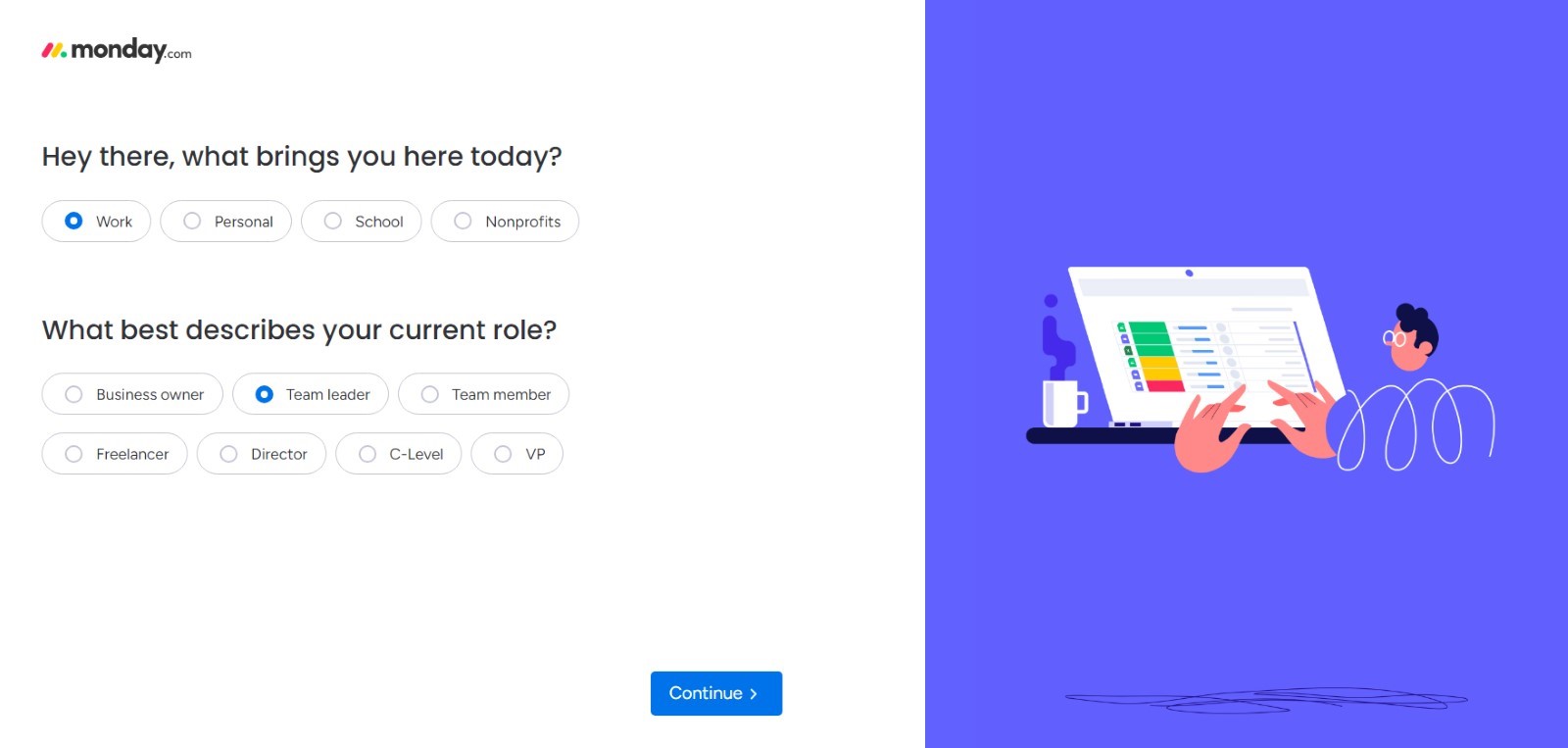
Step 2: Create A New Workspace
monday.com offers different workspaces to help you keep things organized. Think of these as your own command and control centers. You can create a workspace for your department, team, or a specific project. Everything you work on will be managed in these workspaces.
From the drop-down menu, click on the 'Add new workspace' button and start building your task management system. You can build your workspace from scratch or select one of the built-in templates.
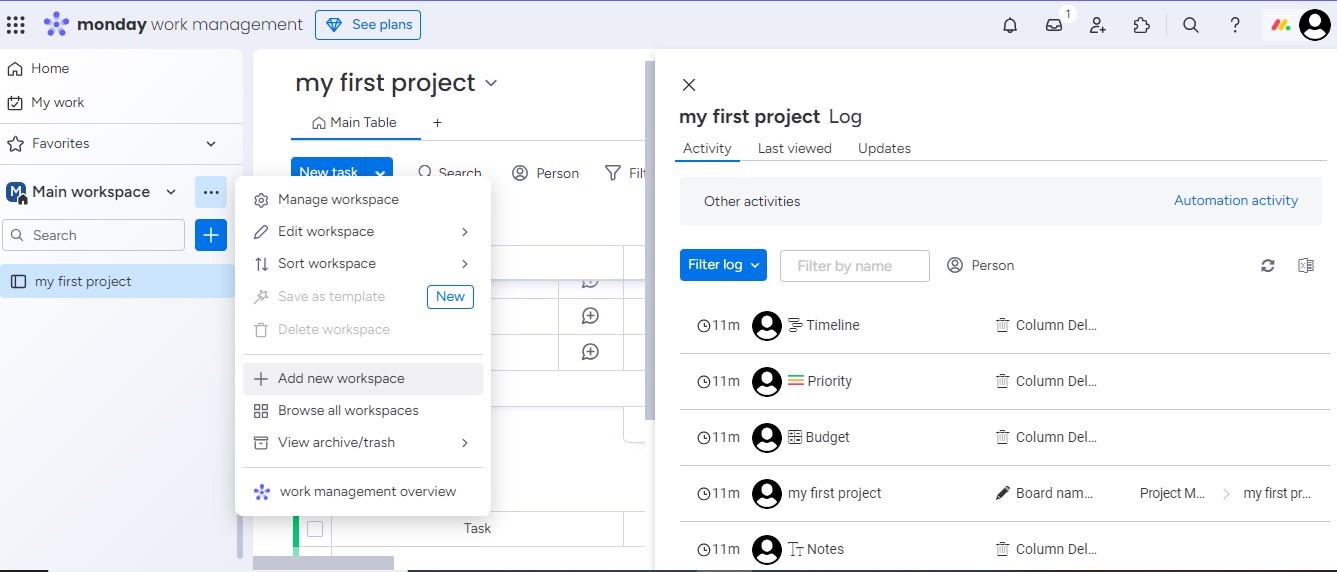
Step 3: Set Up A New Board
Click on the '+ (Add)' button on the left pane on your screen to add a new board and then select 'New Board'. From this drop-down menu, you can also import a new board from Google Sheets, Excel, Trello, etc., or choose from a pre-built template. Then, choose your Board type: whether you want a 'Main Board' (visible to all members), 'Private'(restricted access), or a 'Shareable' one. Boards are the hubs for organizing all your tasks.
You can create a new blank board or choose a template that suits your project. Templates come in handy when you want to get started quickly, especially for working on routine workflows like task tracking and project management.
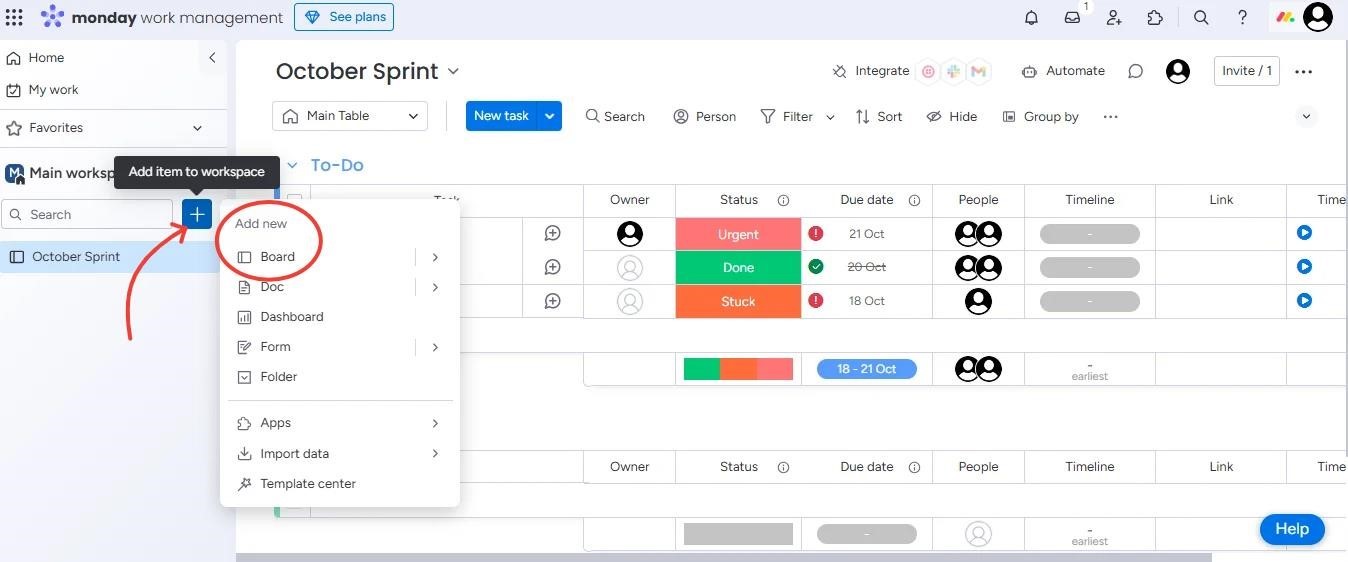
Step 4: Choose Or Customize Your Workflow
monday.com offers many editable templates, so you can use them as they are or customize them to fit your needs. Create a workflow that aligns with the way you like getting things done. You can set stages for your tasks like 'To do', 'In progress', 'Done', or get more specific by breaking down tasks into milestones.
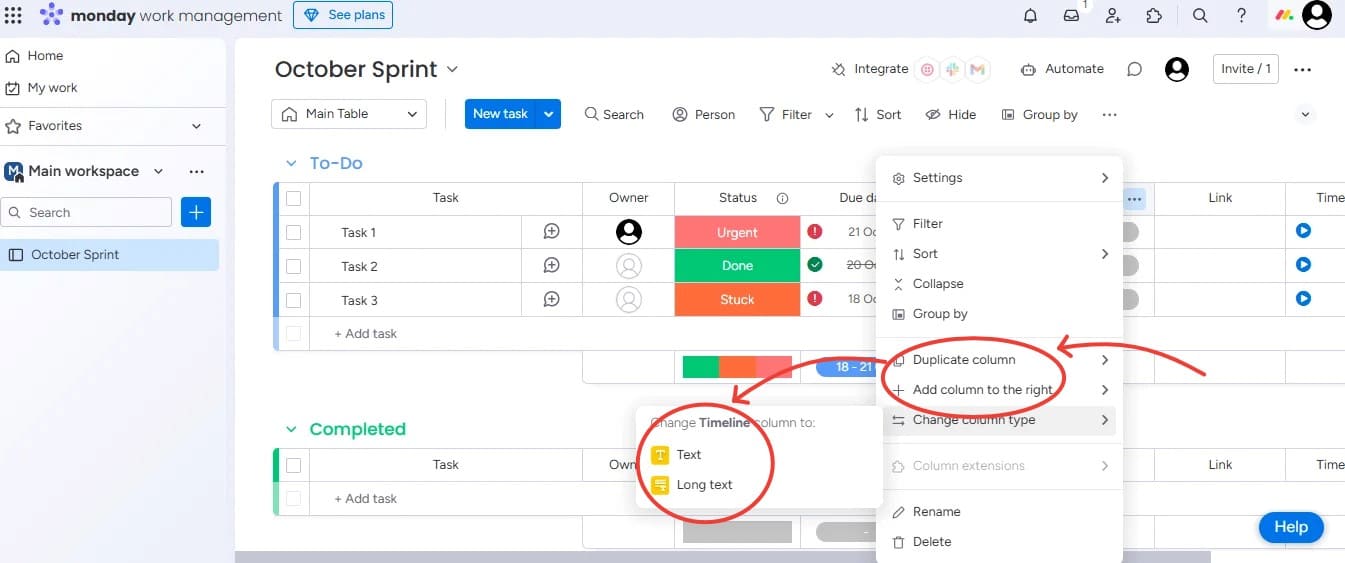
Step 5: Add Groups And Tasks
You can start adding tasks (referred to as 'pulses') to your board. You have the option to group them logically by project phase, priority, and due dates. You can make your boards as broad and detailed as you like.
Navigate to the board where you want to add a group. Scroll down, and look towards the bottom of the section, click on '+ Add Group'. Type in the desired name for the new group and press 'Enter' to create it.
To add new tasks, find the group where you want to add tasks. Click on '+ Add Item' at the bottom of the selected group, type in the name of your task, and hit enter.
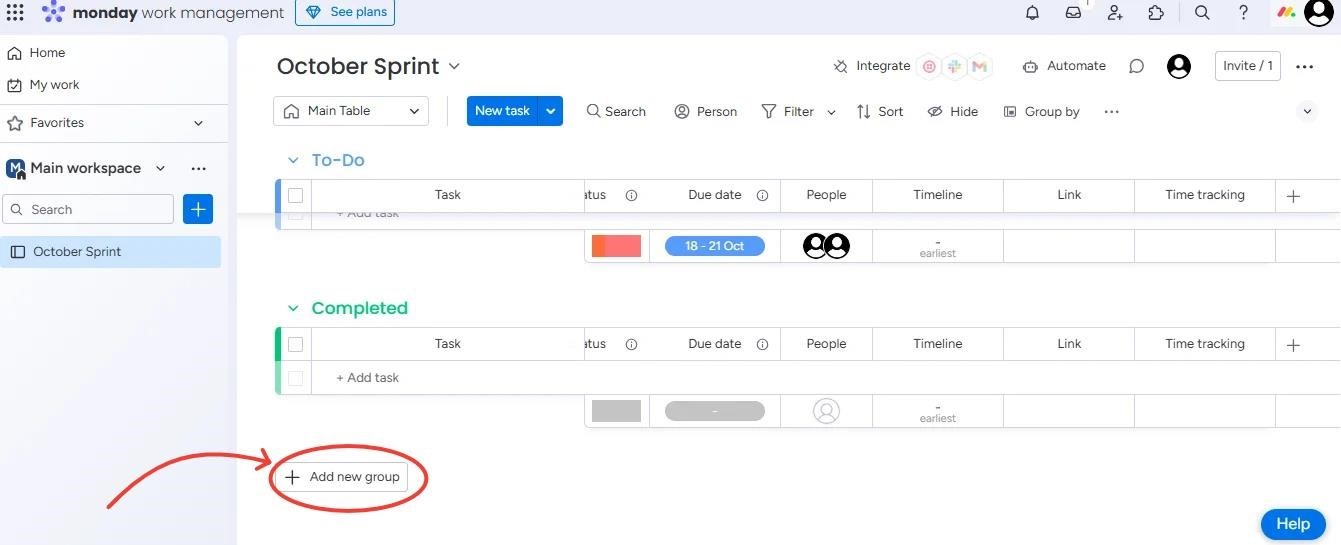
Step 6: Assign Team Members To Tasks
monday.com software eliminates confusion regarding who is doing what. You can delegate new tasks to your team members with just a few clicks.
Navigate to the board containing the tasks you want to assign team members to. Locate the 'People' column. Click on the cell in the 'People' column for the task you want to assign. From the drop-down menu, click on the name of the team member(s) you'd like to assign to the task.
You can select multiple people if needed. Simply click outside the drop-down, and the assignment will automatically be saved. Check that the assigned member(s) appear in the column for that task.
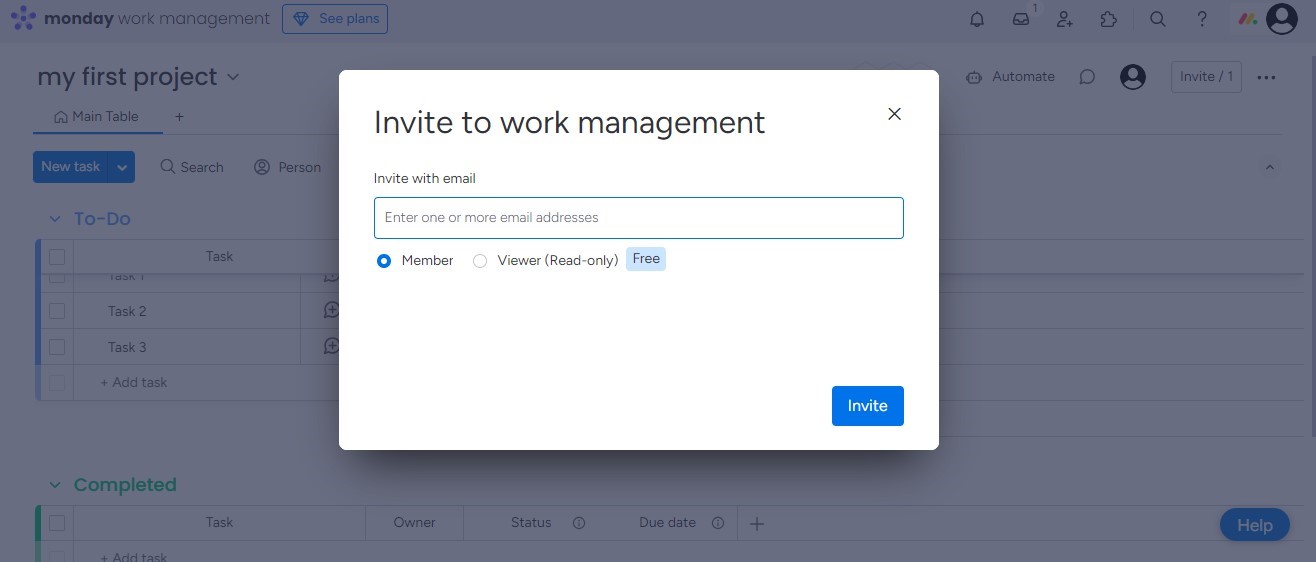
Step 7: Set Deadlines And Task Priorities
It is important to set deadlines for tasks and projects. monday.com makes it easy to do so. The software lets you set due dates and assign colored labels to prioritize tasks, helping you and your team members quickly spot urgent tasks.
For example, if you need any task completed by the end of the week, you can color it red. But if there is any task that is not as high a priority, you can label it with a subdued color like light green or blue.
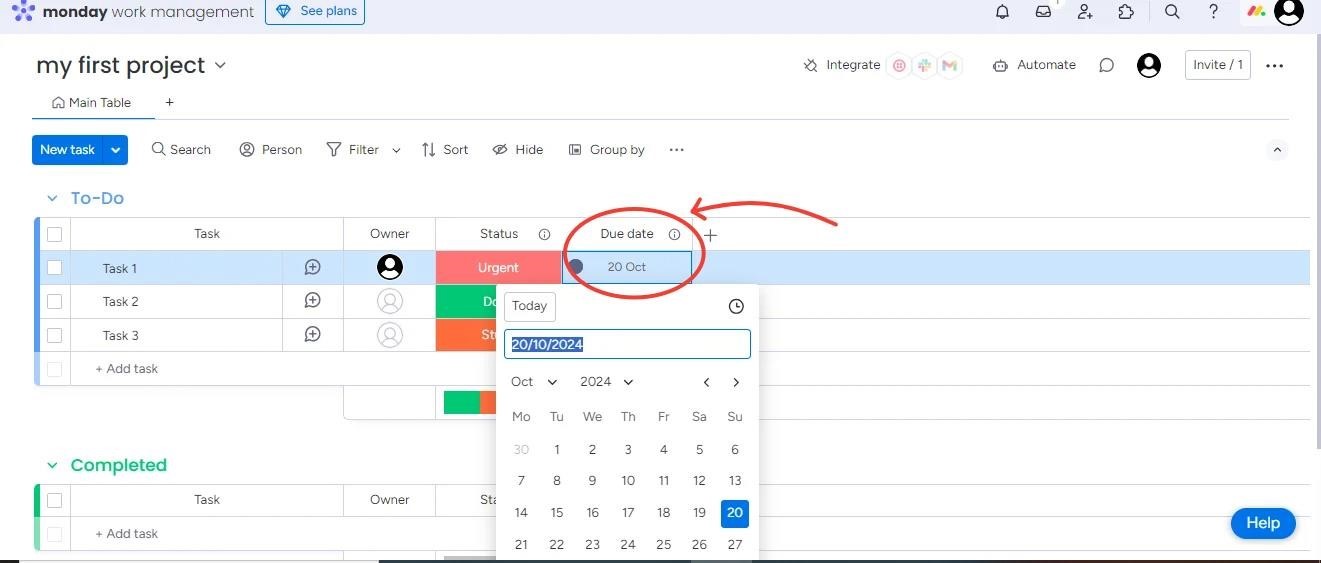
Step 8: Use Columns To Track Task Details
monday software's column feature allows for extensive customization opportunities. You can use the 'Status' column if you want to keep tabs on task status. Want to know who is working on what? You can add a 'People' column.
You can create a column for almost everything, such as notes, time estimates, file attachments, and more. It gives you the flexibility to organize and monitor the task's progress.
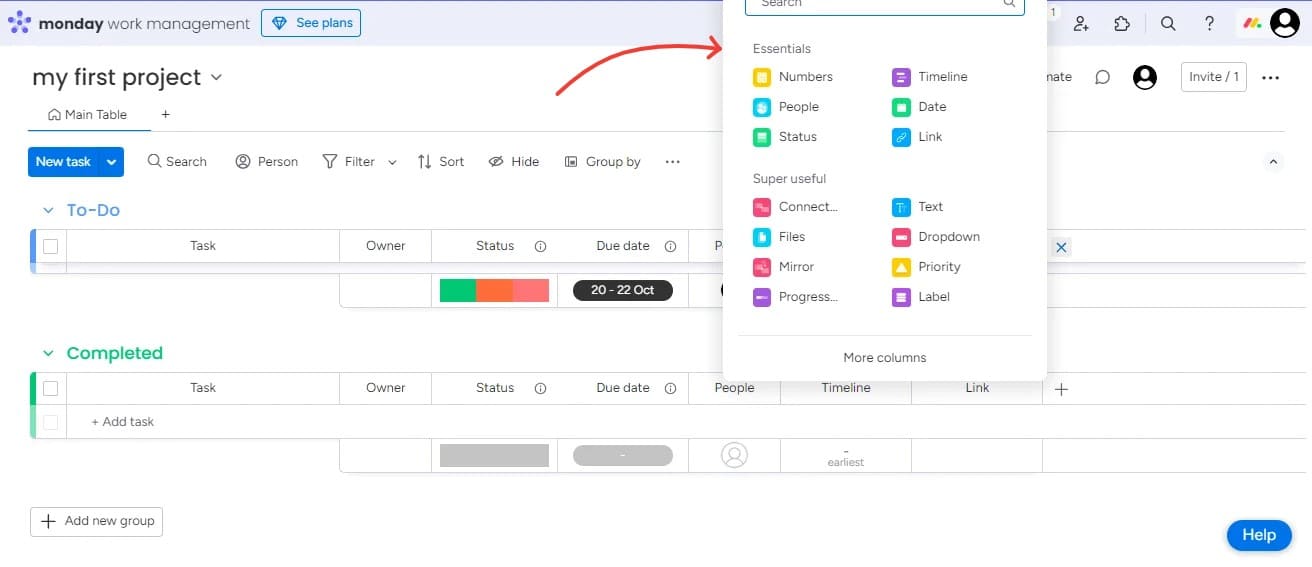
Step 9: Communicate With Your Team On Tasks
It is important to keep communication focused on tasks to maintain clarity. You can leave comments directly on the tasks by using monday.com. You can also tag team members to get their attention and keep the communication organized. It helps keep everything related to a task in the same place, eliminating the need for endless email searching.
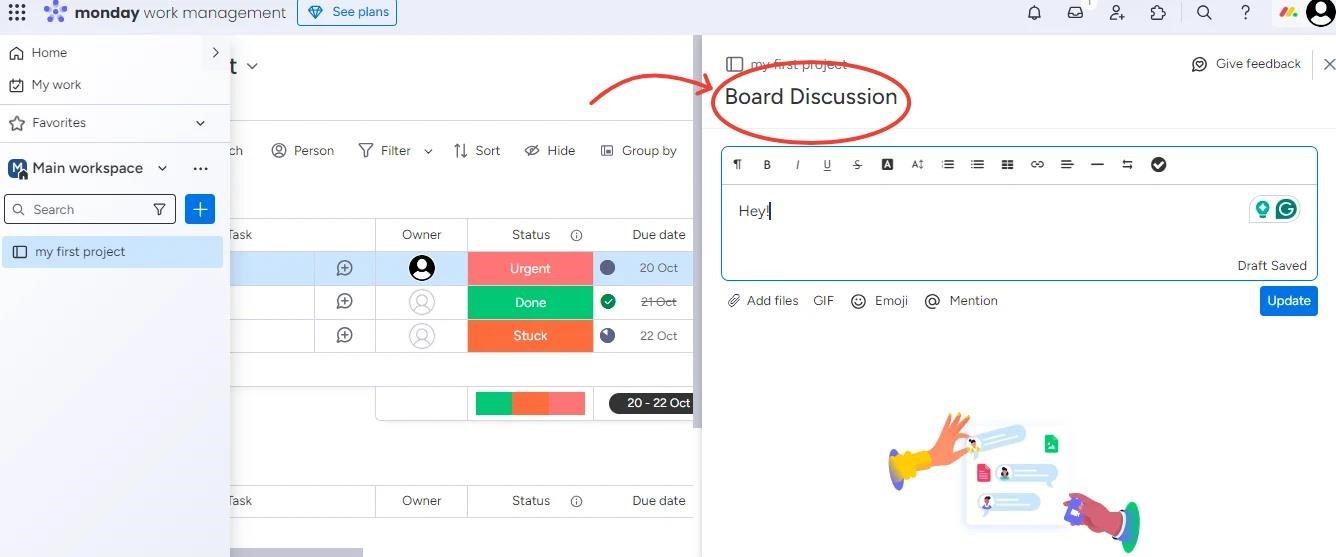
Step 10: Automate Repetitive Tasks
Everybody encounters overly repetitive tasks while working on their projects. monday.com's automation feature can be a lifesaver when dealing with such situations. You can set certain rules; for example, when a task is completed, move it to 'Done', or when the status changes to 'Blocked,' notify the manager. These small automation details keep the workflows smooth without needing constant attention.
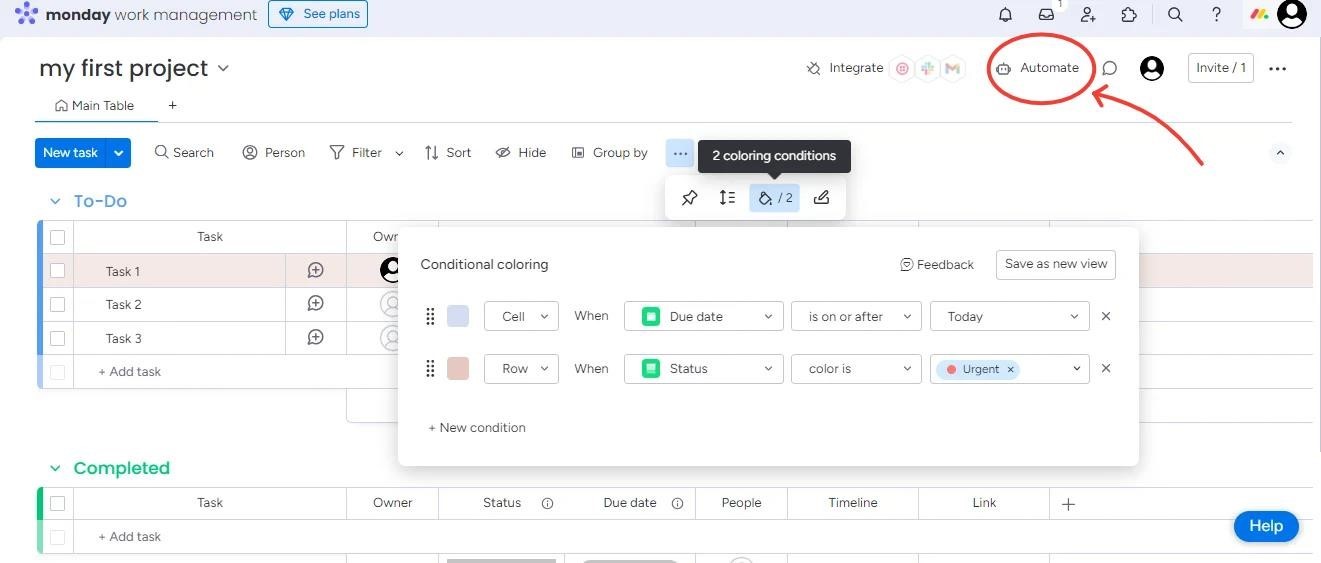
Step 11: Visualize Progress With Views
monday offers various ways to visualize your tasks. You can easily switch between a Gantt chart to view project timelines, a Calendar view to see upcoming deadlines, or a Kanban board for progress tracking. Each view offers a different perspective, allowing you to monitor what's done and what needs to be taken care of.
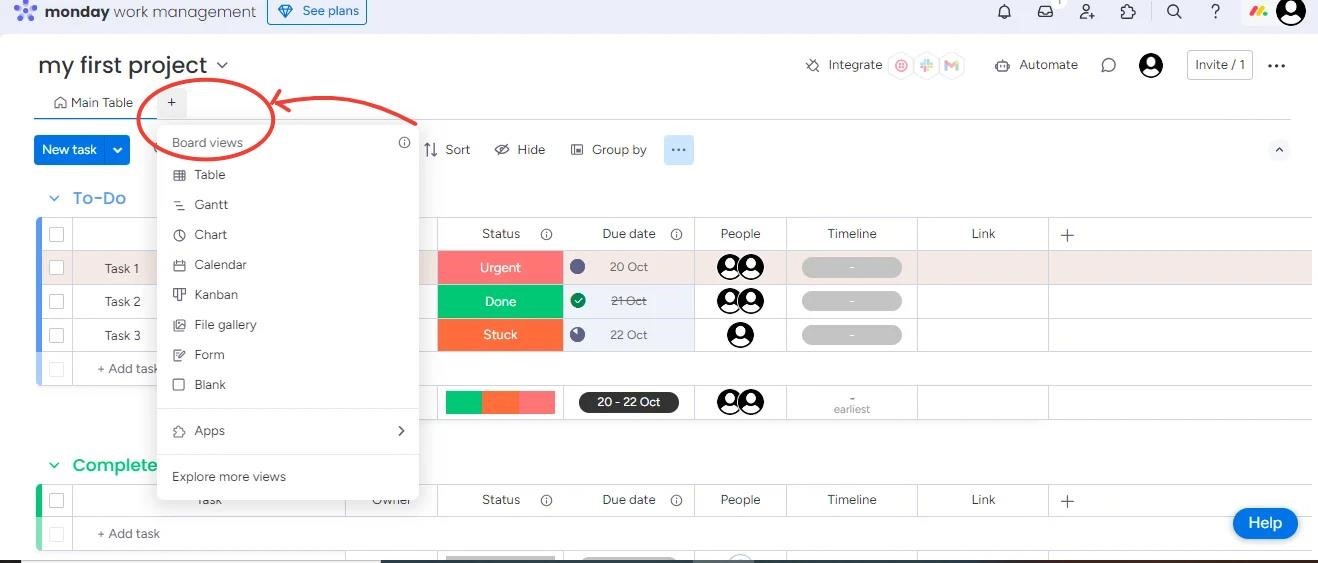
Step 12: Integrate With Other Tools
monday.com works smoothly with Zoom, Excel, Outlook, Google Drive, GitLab, and Slack software. The integrations allow you to connect the software to various tools that you rely on for your routine tasks. In this way, all states are synced, and the need to switch between multiple platforms is minimized.
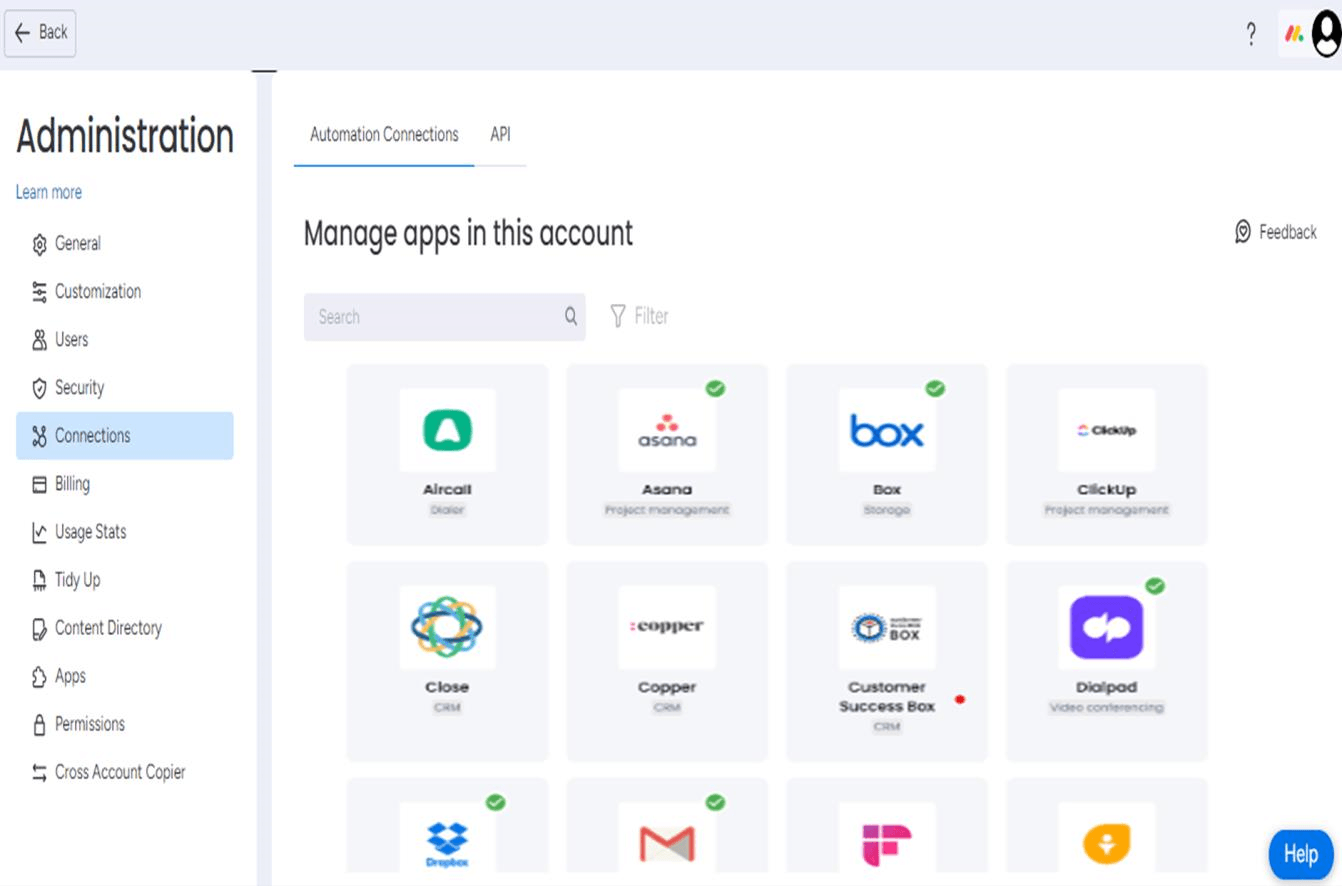
Step 13: Track Time And Progress
If you need to monitor how much time a task has been taking to get completed, monday is your tool. The software comes equipped with a built-in time-tracking feature. You can set a start or a stop timer within tasks, and you can also manually enter the time.
This feature is particularly helpful for organizations that bill by hour or want to measure team efficiency over time.
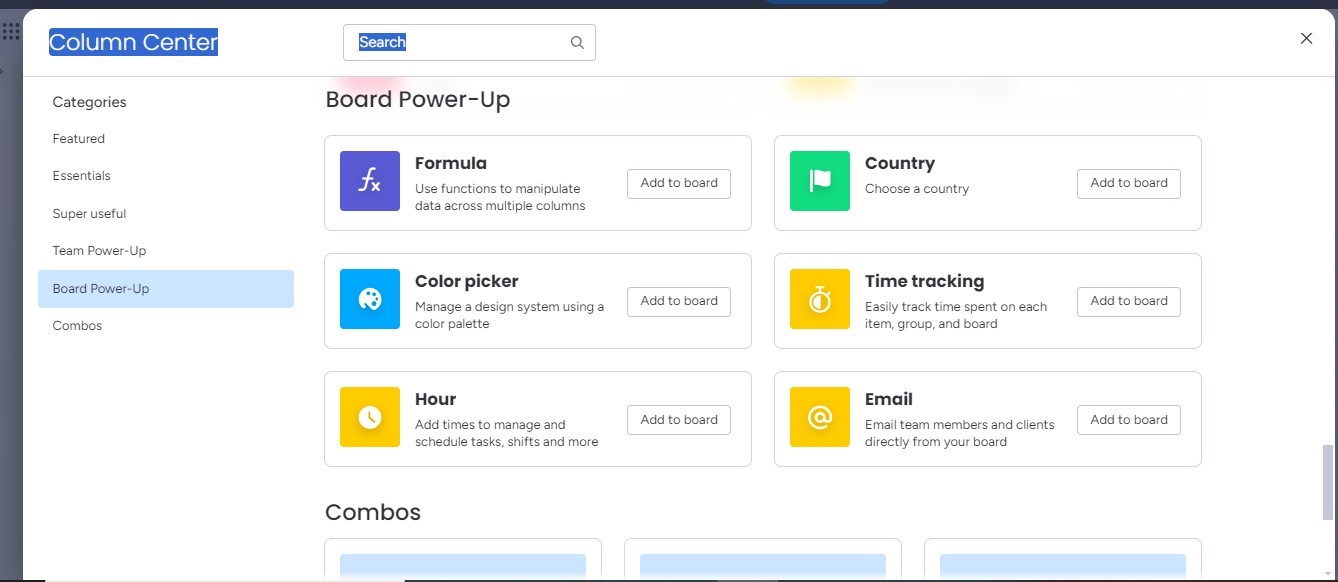
Step 14: Monitor Task Dependencies And Critical Paths
When you manage projects, some tasks need to start after the previous tasks have been completed. monday.com allows you to set dependencies so you can view how one task impacts the other task. It's important to keep tasks on track, avoid blockages, and ensure that the critical pathways are cleared.
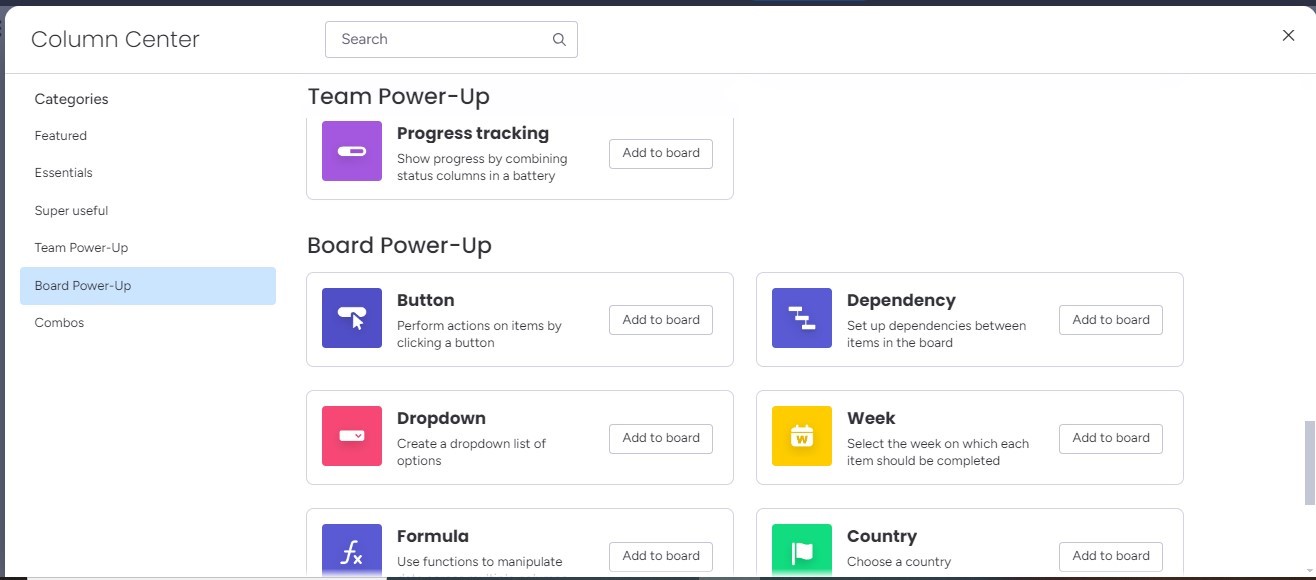
Step 15: Analyze And Report Task Performance
Monday.com offers an excellent reporting feature that lets you gather insights on project timelines, task completion, and team performance. You can create custom dashboards or extract reports for senior management to guarantee that everyone is informed and up to date.
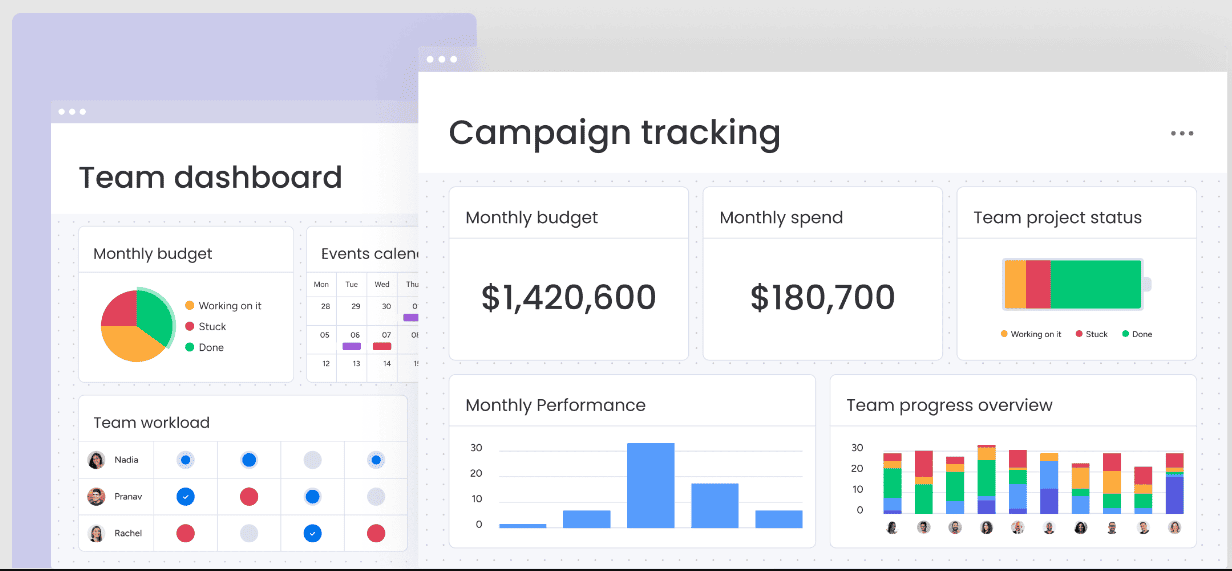
Task management can be an endless cycle of balancing priorities, deadlines, and team collaboration. Utilizing monday.com software can make this process feel more like a well-organized checklist rather than an explosion of mindless activities. Why is that so?
The software is designed to streamline how you handle your tasks, helping you stay on top of things without any problems.
Some of the major benefits of using monday.com for task management are as follows:
Enhanced Communication And Team Collaboration
The software focuses on team communication. It allows you to tag team members, share updates, and directly comment on tasks, guaranteeing that every team member is aware of what's going on without the need for long email chains and other external tools.
Real-time collaboration keeps every team member in sync. It makes communication quick, smooth, and transparent, regardless of your team being in one place or spread across multiple locations/time zones.
Powerful Reporting And Analytics
monday.com's built-in reporting features provide extensive insights into project progress, task completion rates, and team performance. Highly intuitive custom dashboards help you monitor key metrics in real time, allowing you to detect potential issues or bottlenecks at an early stage.
These analytics provide a more detailed view of your team's efficiency, so you can make data-driven decisions to enhance workflows.
Easy Task Delegation And Progress Tracking
With monday.com, you can easily assign tasks to any specific team members and track project progress with clear priorities and deadlines. The software's visual tracking tools, like timelines and Kanban boards, can provide a real-time view of how tasks are being performed, what's on schedule, what's lagging, and who is accountable.
Overall, this versatile software keeps you organized by simplifying your task management. Its customizable workflows, robust automation, and real-time communication features help teams stay on track while efficiently managing their tasks. Follow these 15 steps and see how monday.com enables you to stay ahead and achieve your goals.