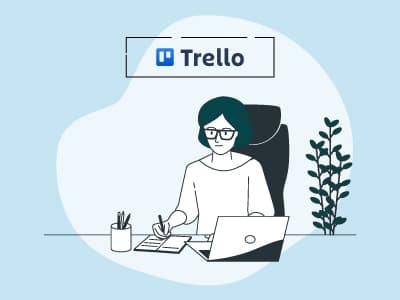Task management involves the systematic tracking, organization, and execution of project tasks throughout their life cycle. Trello is an excellent tool, but its effectiveness in improving your productivity depends on how well you integrate it into your workflow.
There are many ways to use Trello for task management, thanks to its user-friendly interface, customizable dashboards, and various easy-to-use templates.
In this blog, we’ll discuss how to use Trello for task management and some of Trello’s main concepts:
Trello’s functionality is inspired by Scrum, an agile project management concept. In Scrum, teams meet daily to review progress and address any issues that may impact the project’s outcomes.
All project tasks are displayed on a board and tickets are moved according to changes in completion status, progress, and priorities. Trello modifies this concept into a digital workspace, allowing project managers to track and manage tasks visually.
Here are some key concepts of Trello:
Below are some ways that will tell you ways to use Trello for task management:
Pre-made templates can make setting up your workflow a lot easier. To avoid unnecessary hassle and manage projects more efficiently, consider using Trello templates for task management.
Amazing Personal Task Management Template
Use this ‘Amazing Personal Task Management Template’ to efficiently manage all your daily tasks, from setting project milestones to brainstorming ideas. This template helps team members organize their work into easy-to-manage lists, so they can stay focused on priority tasks.
Project managers can track each task's importance, difficulty, and progress to stay on top of the project goals. Using this template, project managers can:
- Set Weekly Goals: At the start of each week, project managers can add tasks to their week list. This way, they can keep sight of the bigger goals without feeling overwhelmed
- Track Progress: Use fields to mark each task’s importance, difficulty, and progress, so project managers can plan smarter
Daily Task Management Template
This template uses Butler automation to simplify your daily task management. Project managers can:
- Keep Track Of Backlog: List all pending tasks they want their team to complete, so nothing is missed
- Organize Daily Tasks: At the start of each day, move tasks from the Backlog into the ‘To Do’ or ‘In Progress’ list
- Mark Tasks As Complete: When a task is completed, teams can move it to ‘Done’
With this template users no longer need to move tasks manually. Project managers can set up Butler Automation rules to move items on their board automatically. For example, you can set an instruction that ensures that each day at 1:00 AM, Butler will rename the ‘Done’ list to reflect yesterday’s date, creating a new list to start fresh.
(Pro Tip: Project manager can set up these Butler rules on their board.)
Steps For Using Trello Templates
- On your Trello board, click on the ‘Templates’ and then choose the ‘Productivity’ option
- Various template options will open. Search for the ‘Amazing Personal Task Management’ or ‘Daily Task Management Templates’ template and click on it
- Click on the ‘Use template’ option
- A new Trello board will appear that can be customized accordingly
Project managers can also customize their Trello board based on their preferences. Here are some steps for doing that:
- On your Trello board, click on ‘Create’ and then select the ‘Create Board’ option
- A drop-down menu will open, allowing you to customize the Trello board as you want
- Add the ‘Board Title’ and choose its ‘Visibility’, to decide whether you want the board restricted to your workspace, public, or private view
- Further customize the board by adding lists and cards for each project stage
- You can add task stages in each of the lists, keeping track of all the steps the team needs to complete for each project, along with deadlines and priority tags
- Checklists: Trello’s checklists allow project managers to add valuable conditions to their tasks by assigning team members and due dates to individual checklist items
- Labels: Use labels to categorize the tasks as high, medium, or low priority, adding an extra layer of clarity. Project managers can also filter by a specific label to display only the cards related to that label
- Calendar View: In ‘Calendar View’, project managers can visualize checklist items and cards with due dates, allowing them to see upcoming tasks
GTD is a productivity method designed to help project managers organize and complete tasks effectively. Its primary aim is to free their mind from tracking unfinished tasks by keeping a record of them. The framework follows some simple steps:
- Capture: Gather everything on your mind related to project ideas, recurring tasks, meetings, and other details that need attention. Create a backlog in Trello and gather everything related to project
- Clarify: Decide whether each item requires action or stages and what steps to take. Move tasks to the required stages from the backlog for better clarity
- Organize: Sort tasks by priority and category and assign due dates whenever possible. Create lists in Trello for different task stages like ‘Assigned’, ‘In Progress’, or ‘Done’ and assign due dates for each
- Reflect: Regularly review your to-do list, refine tasks, and evaluate your plan to get a clear overview. Use Trello’s calendar or board view to get a clear snapshot of what’s going on
Task management aims to improve decision-making, communication, collaboration, and overall project efficiency. Trello can give project managers a comprehensive overview of all ongoing activities, help them organize their team’s schedule, and track projects' progress efficiently.
Incorporating Trello into the workflow allows project managers to significantly improve their productivity and efficiency. In addition to Trello, several other project management software can be utilized by project managers for better task management.
Like Trello, most of these tools utilize a Kanban-style list approach with similar boards, cards, and views. They also offer many automation and collaborative features for better teamwork.