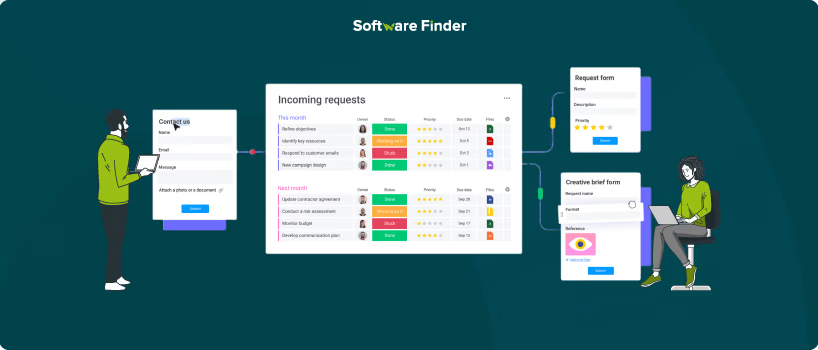
Many project managers rely on forms to gather essential information from project stakeholders. Whether it's about collecting valuable insights from teams about a certain project or gathering clients’ contact information, forms play a crucial role in various business operations.
Moreover, forms are essential for collecting feedback and addressing team inquiries about a relevant task or project. With monday.com's WorkForms, project managers can easily create, collect, track, and analyze project information. They can choose from various pre-built WorkForm templates or design custom forms from scratch.
In this blog, we’ll discuss a step-by-step process on how to create a form in monday.com, while also exploring some of the platform's different templates. Let’s get started!
Creating forms is crucial for effective project management, especially for collecting and organizing important information. monday.com WorkForms allows project managers to easily design insightful forms and streamline their data collection method. Here's a step-by-step guide on how to build a form in monday.com:
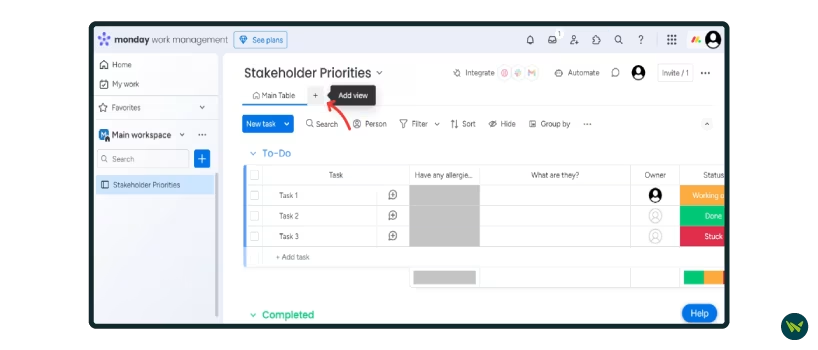
- Users have two options: they can either add a form to an existing board or create a new form from scratch
- To add a form to an existing board, simply click on the ‘+’ button and select ‘Form’ from the dropdown menu
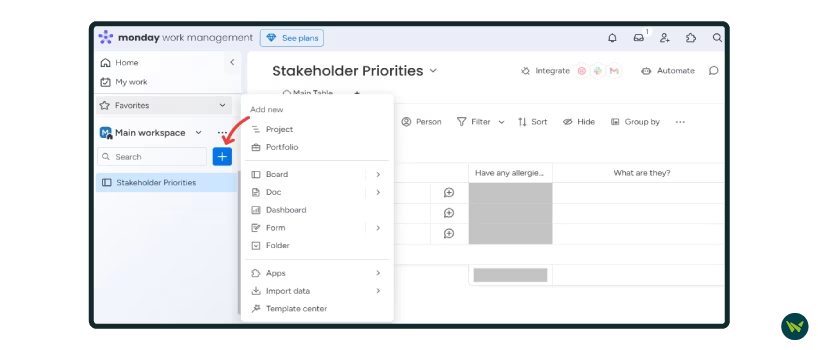
- To create a new form from scratch, go to sidebar on the left side of your monday.com workspace, and click on the ‘+’ icon
- Then, place the cursor on ‘Form’ and choose ‘New Forms’ from the extended menu
- Alternatively, you can also use one of the monday.com’s built-in form templates by selecting ‘Start with template’ option
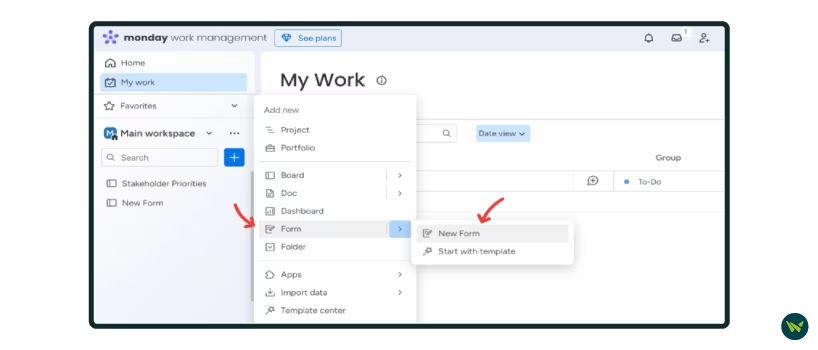
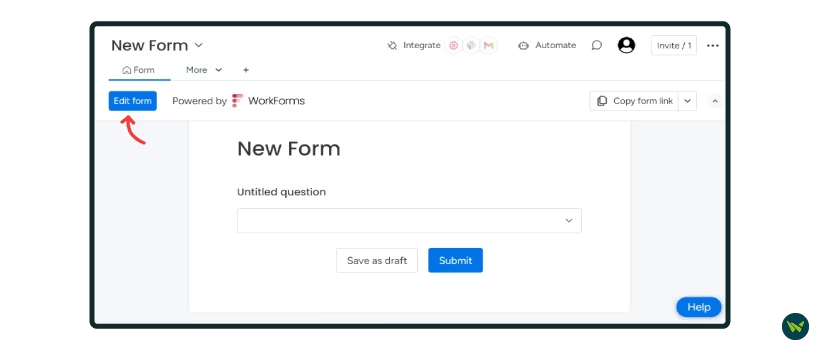
- Now, a new form will appear without any data
- Click on ‘Edit Form’ button and start adjusting your questions in the field accordingly
- To add a question to your form, click the ‘+’ button.
- A drop-down menu will appear with a variety of options to add new question
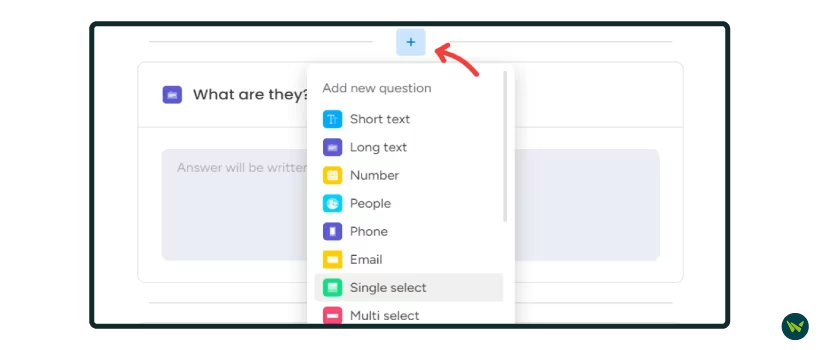
- Add the questions you want to include in your form, and select how you want those questions to be viewed as
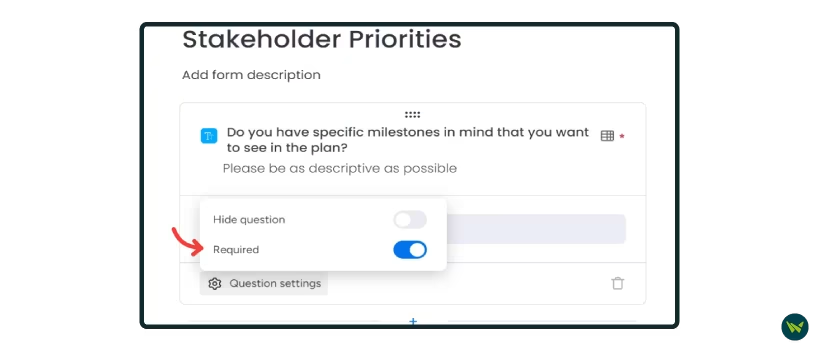
- You can now mark any question field as required, making it mandatory for the other person to answer
- Click on ‘Question settings’, and toggle the ‘Required’ button from the available options
- You can also add conditions for the questions just by clicking on ‘Include condition’
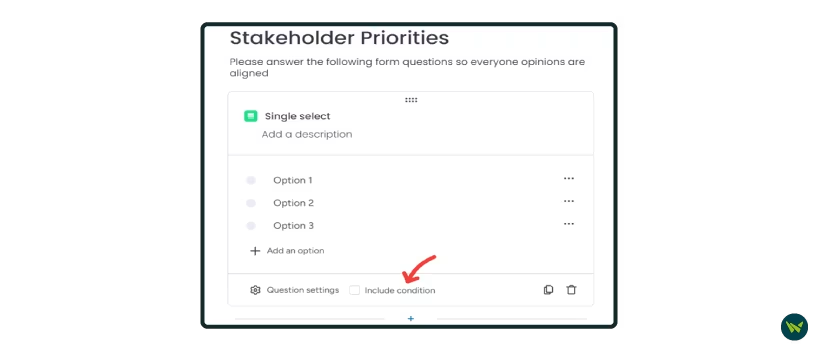
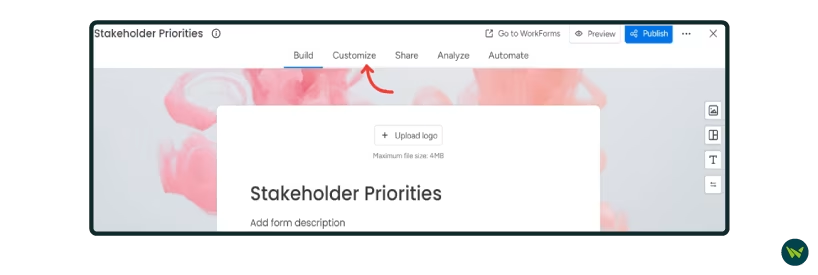
- From the top bar, click on ‘Customize’ and start editing your form as you like
- Here, you can modify the WorkForm view, apply form restrictions, customize the ‘Thank You’ page, and more
- Furthermore, you can also change the background image of your forms to make them look more appealing
Pro Tip: Any changes you make to your monday.com WorkForm are saved automatically. Just edit as needed, and the next time you access your WorkForm, you can continue right from where you left off.
- After you have made the required changes, hit the ‘Preview’ button and see how your form looks
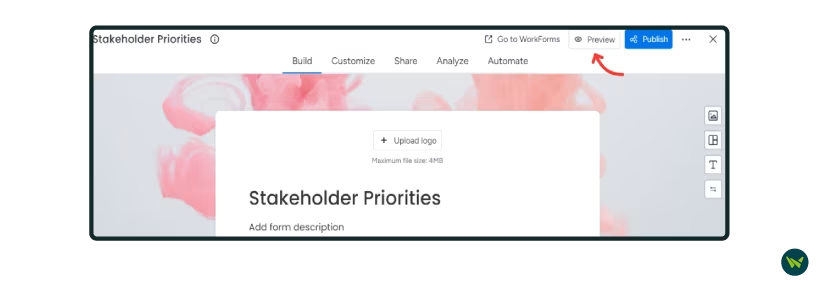
- Your personalized form may look like this after you’re done adding questions
- Once your form is ready, click on the ‘Share’ option in the top bar
- This will generate a shareable link that you can easily copy by clicking ‘Copy link’ and share with intended users
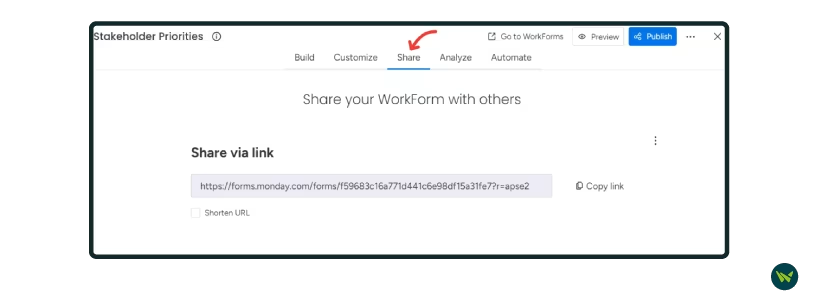
- You can also analyze the form’s responses by clicking on the ‘Analyze’ tab
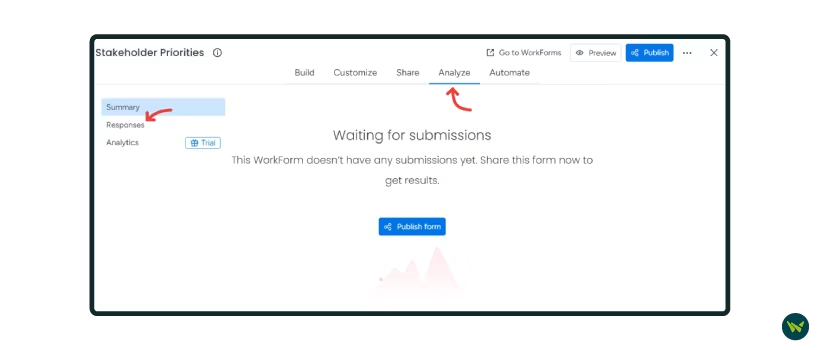
Project managers can use monday.com’s templates to create any form they need. Some of the popular form templates within monday.com include:
Some other third-party applications can also be used to create forms in monday.com. However, the submission of forms through external tools may be processed differently than those built using monday.com’s interface. Some of these integrations include:
Jotform

Jotform is a customizable online form and data collection tool that simplifies gathering information from your monday.com boards. Project managers can seamlessly integrate their existing monday.com project plans with Jotform forms to generate more leads, gather feedback, and efficiently collect project information.
Typeform
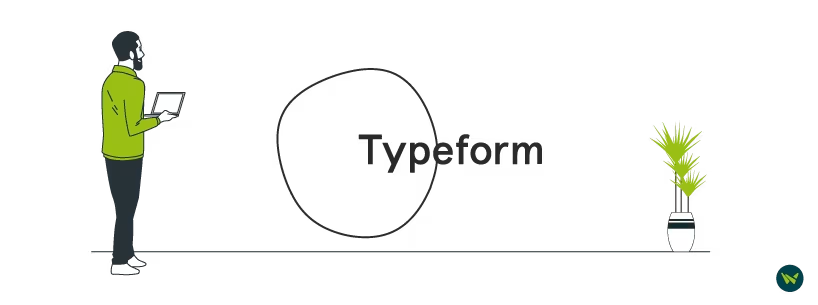
Typeform makes it easy to engage your audience through conversational forms while offering a simple way to display and analyze data. With the monday.com integration, project managers can seamlessly organize all Typeform insights by converting them into workflows. This allows for efficient project management, as project managers can automatically turn order forms into monday.com projects, assign tasks and improve team communication.
Collecting the right information at the right time ensures that your team has the insights needed for successful project execution. However, gathering data from various internal and external sources can become complicated without a proper system. Using customizable forms can significantly speed up this process.
Given the diverse needs of different clients and teams, you may need to create multiple forms tailored for specific situations, such as creative requests, feedback, and registration forms. Luckily, project management software like monday.com have built-in customizable form templates.
monday's ‘WorkForms’ allows project managers to design effective forms quickly and share them effortlessly. With just a few clicks, the platform enables you to customize every form aspect, from design to data. Once the form is ready, project managers can easily distribute it to teams for effective data collection.

