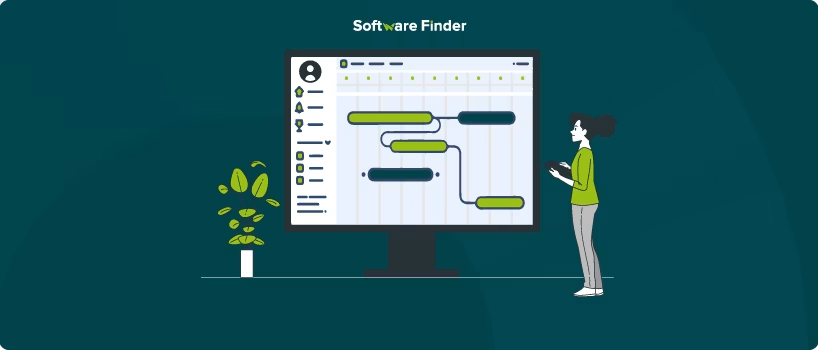
Are you finding it challenging to keep your Confluence projects on track? A Gantt chart might be the solution you need. Gantt charts enable project managers to clearly visualize essential elements of a project, including its scope, timeline, milestones, and dependencies.
Visual tools like Gantt charts keep project stakeholders aligned by allowing managers to view the sequence and duration of key project stages and tasks in one comprehensive chart.
In this blog, we will explore how to create a Gantt chart in Confluence, along with its benefits and limitations. Let’s get started!
Confluence is great for team communication and collaboration, but it doesn’t come with a built-in Gantt chart feature. However, project managers can select a suitable Gantt chart macro (an external add-on) from the Atlassian marketplace within Confluence and integrate it into their workflow. Macros are widget-like features that can be added to the Confluence page.
This allows project managers to:
Creating Gantt charts in Confluence is possible using external plugins. Below are some add-ons that can assist with creating Gantt charts directly within Confluence:
1. Gantt Chart Planner For Confluence
Here’s a step-by-step guide on how project managers can create a Gantt chart in Confluence using an external app, ‘Gantt Chart Planner’:
Step 1: Get A Gantt Chart Planner For Confluence
- In Confluence Instance, go to ‘Apps’ and select the ‘Find new apps’ option
- After that, search for ‘Gantt Chart Planner for Confluence – Roadmap & Timeline’ and click on it. To activate your trial, click the ‘Try it free’ button
Step 2: Integrate Gantt Chart Planner Into Your Confluence Page
- Once you’ve downloaded the plugin, select the ‘Create’ option and click on ‘Page’ to open a new page in Confluence
- After a new page has been opened, click on the ‘+’ icon and search for the ‘Gantt Chart Planner’ plugin
Step 3: Customize Accordingly
- Once you've integrated the plugin within Confluence, project managers can customize the Gantt chart according to the stages of their projects
- A completely blank page will open like the one below
- Project managers can add additional project information in this Gantt chart ensuring everything remains on schedule
2. Excel-Like Tables For Confluence
Another plugin that project managers can use to create Gantt charts is ‘Excel-like Tables for Confluence’. They can make a spreadsheet and analyze their data with hundreds of formulas within the Confluence page.
Here are some easy steps to download this plugin, and how project managers can create a Gantt chart in Confluence from Excel:
Step 1: Download The Excel-Like Table From Confluence Marketplace
- In your Confluence page, click on the ‘Apps’ dropdown and select ‘Find new apps’
- Next, search for the ‘Excel-like Table for Confluence – Spreadsheet and Chart’ and click on it. Then, click the ‘Try it free’ button to start your free trial
- After installing, create a page on Confluence and insert the add-on by clicking on the ‘+’ icon
Step 2: Get The Project Management Gantt Chart Template
- The plugin offers a range of templates such as claim forms and expense reports which the project managers can use, to enhance the overall look of the Gantt charts and reports
- Project managers can also use our customizable pre-designed project plan templates, upload this to your Confluence page, and start working on it
Step 3: Edit Accordingly
- After uploading the templates, customize the Gantt chart based on your project requirements
- When the template is uploaded, your Confluence Excel sheet will look like this
3. Table Filter, Charts, And Spreadsheets For Confluence
This add-on helps project managers manage their project information, create charts, add spreadsheets to Confluence pages, and develop engaging reports. They can seamlessly create Gantt charts from the table data.
Step 1: Install The Add-On
- Go to the ‘Apps’ and click on ‘Find new apps’ section
- Install the ‘Table Filter, Charts, and Spreadsheet for Confluence’
- After installing, go to ‘Spaces’ and start your new project
- Edit the project name, description, and purpose of your space
- Click on the ‘Enable table macro’ option to add macros in view mode
- Insert the spreadsheet to the page and begin processing table data instantly
Step 2: Design Your Gantt Chart
An excel sheet will appear that you can edit accordingly. Project managers can create a simple Gantt chart as well as a complex one based on their requirements
Benefits Of Using Gantt Charts In Confluence
Gantt charts improve the success rate of projects because they make it easy for managers to provide clear goals to stakeholders. Here are some advantages of using Gantt charts in Confluence:
Confluence is an excellent platform for collaboration, but when it comes to visualizing data with Gantt charts, there are a few limitations:
Confluence is an excellent platform for project managers, offering features for sharing project information that include collaborative editing and efficient document organization.
Confluence’s Gantt charts provide a centralized view of your project data. Even though the platform doesn’t have a built-in Gantt chart feature, project managers can use Gantt chart plugins to outline key project milestones and display essential information.
They can also utilize Gantt chart software for a comprehensive overview of project progress. When project managers have a clear visual representation of a project’s essential activities, planning the next steps, making informed decisions, and keeping everyone aligned becomes much simpler.
