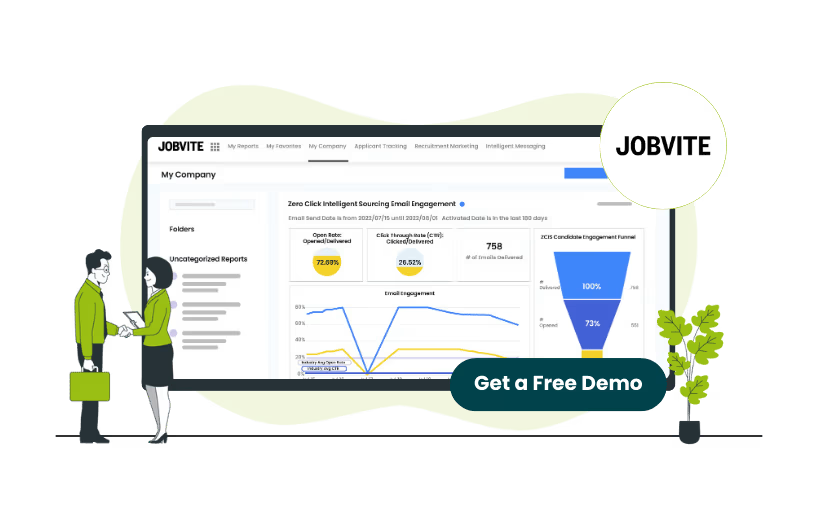
Jobvite is a talent acquisition software that makes it easy for recruiting teams to streamline the hiring process, stay compliant, and drive predictable hiring outcomes. Creating an account on Jobvite is the first step to accessing a smoother and more organized job application experience.
This comprehensive guide will walk you through creating a Jobvite account, editing your profile, and managing account settings, ensuring you maximize all the platform features.
Here are some simple steps that you can follow to create an account on Jobvite:
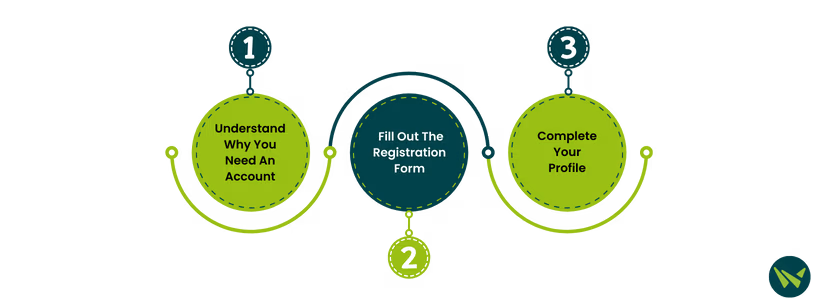
Step 1: Understand Why You Need An Account
While some companies permit one-time applications through Jobvite, creating a registered account allows you to:
- Monitor the progress of your applications
- Save job searches and preferences
- Receive notifications and alerts
- Reuse previously uploaded resumes
Step 2: Fill Out The Registration Form
- Start by visiting Jobvite’s account registration page
- After opening the link, the following page will appear
- You’ll be prompted to enter details such as name, email, new password, current state, and time zone
- After entering your details, click on ‘Sign Up’
- Jobvite will send you a verification email. Open the email and click the verification link
Step 3: Complete Your Profile
Once verified, log in to your account and finish setting up your profile:
- Upload your resume
- Add work experience and education details
- Add skills, certifications, and preferred job types or locations
- Set job alert preferences
A fully completed profile makes it easier for recruiters to find you.
Preferences
This tab allows users to specify how they would prefer to receive email notifications regarding their requisitions. The options include:
- No notifications
- Instant emails
- Daily digest emails
These choices apply to various message categories.
Authorized Apps
This section allows users to connect their Evolve account with any personal social network and email accounts. This stores all your information in one place, enabling users to access information from different platforms without repeated logins. Here, you can integrate the software with TalentWise, DocuSign, and Google Calendar.
Job Alerts
Job alerts allow candidates to opt for receiving job notifications from their organization, which reduces the need to manually check the requisition tab. These job alerts will be displayed along with their expiration dates. Below are some steps to set up a job alert:
- In the job alert section, click on the ‘Create New Alert’
- Fill in the ‘Job Category’ and ‘Location’ fields
- Click on ‘Save’
My Templates
This section enables businesses to create a personal email template for frequent communications with the candidates. These templates are required to be enabled by the admin.
Jobvite software is an applicant tracking system (ATS) that makes it easy for users to stay in control of their job search, from setting up their profile and preferences to customizing notifications and job alerts. After you create an account on Jobvite, customize your profile accordingly and increase your chances of being noticed by the right recruiters.
