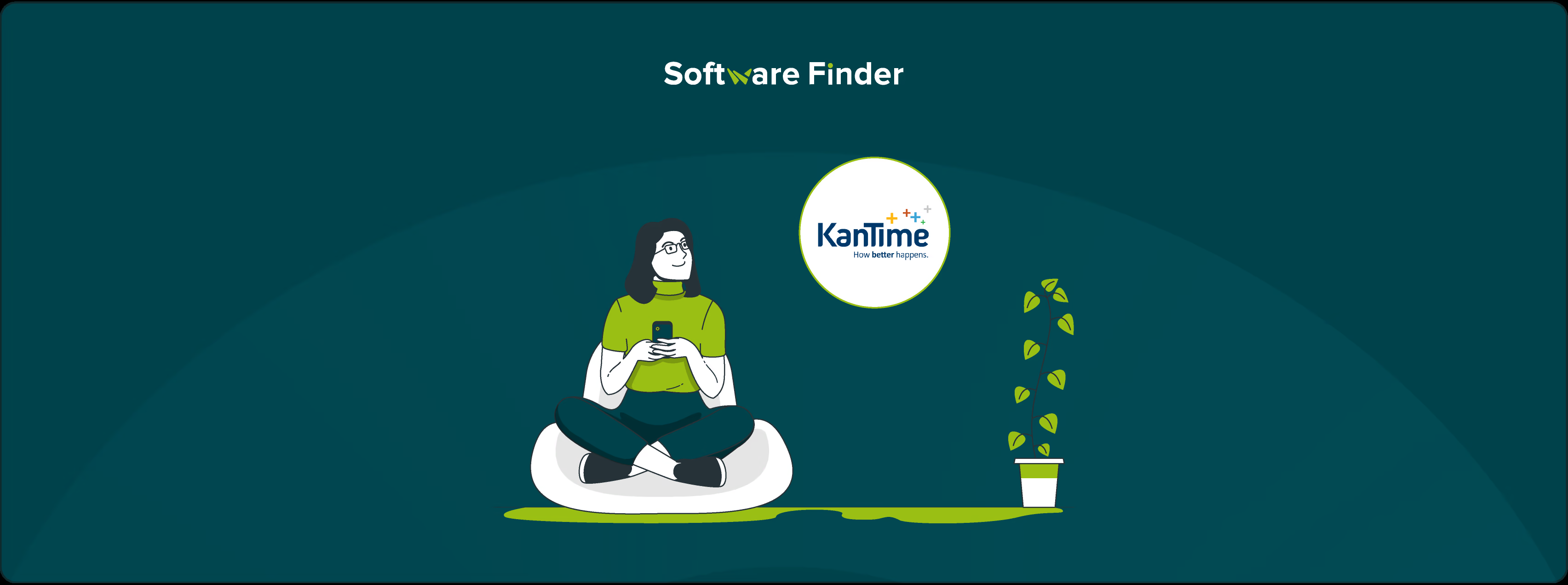
The 21st Century Cures Act requires all Medicaid-funded home healthcare services to implement electronic visit verification (EVV). This mandate helps prevent fraudulent care claims and ensure that patients receive the care they need by verifying caregiver visits through GPS-enabled devices or telephony systems.
KanTime simplifies this process by accurately capturing all required EVV data elements, including the date, time, location, and client information. In this guide, we will walk you through the step-by-step process of clocking in using the KanTime mobile app to help your agency maintain compliance and accurate service documentation.

- Open the App Store (iOS) or Play Store (Android)
- Search for ‘KanTime Mobile’ and select the app by Kanrad Technologies Inc
- Tap ‘Install’ and wait for the app to download and install
- Once installed, open the app and log in using your KanTime credentials (typically first initial + last name @yourorganization.com)
- Tap the menu icon in the top-left corner
- Select ‘Clients’ and use the ‘Search’ bar to find your assigned client
- Tap the client’s name to open their profile
- Swipe to the right and select ‘Schedule’ to choose the date of your visit
- Once on the schedule page, select the appropriate visit
- Tap ‘Check In’ to record your time and location automatically
- Return to the menu and tap ‘Sync’ to update your check-in time in the online system
- Complete the required visit documentation as needed
Home health agencies need the right tools to track hours worked and ensure compliance with EVV requirements. KanTime is a trusted solution for organizations looking to streamline their clock-in process and prevent discrepancies in time tracking. Caregivers can easily use its mobile app to record visits accurately on GPS-enabled devices like iPhones and Android smartphones, even without an internet connection.
If you still have questions or need further assistance, explore our comprehensive guide on using KanTime to maximize efficiency and compliance in your agency’s daily operations.
