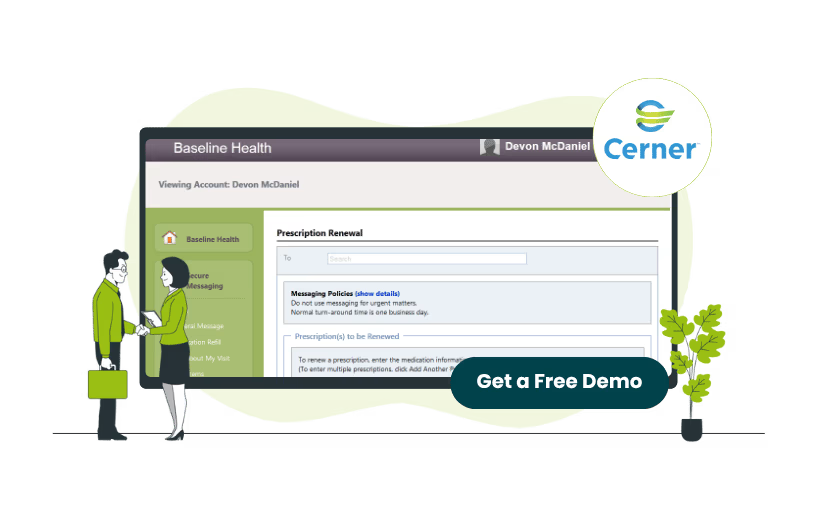
Efficient documentation is paramount for healthcare providers. Cerner EMR, a leading electronic health records (EHR) system, offers a "Copy Forward" feature designed to streamline the documentation process.
This feature allows clinicians to carry over relevant information from previous notes to current ones. Not only does this save time, but it also ensures consistency and accuracy in patient records. Therefore, it isn’t surprising to know that Cerner is considered one of the top 10 EMR vendors of 2025.
The "Copy Forward" functionality allows clinicians to bring over details from previous encounters into new documentation, saving time on repetitive data entry. This is especially beneficial in scenarios where patient information remains consistent across visits.
How To Use The "Copy Forward" Feature
To effectively utilize the "Copy Forward" feature in Cerner, follow these steps:
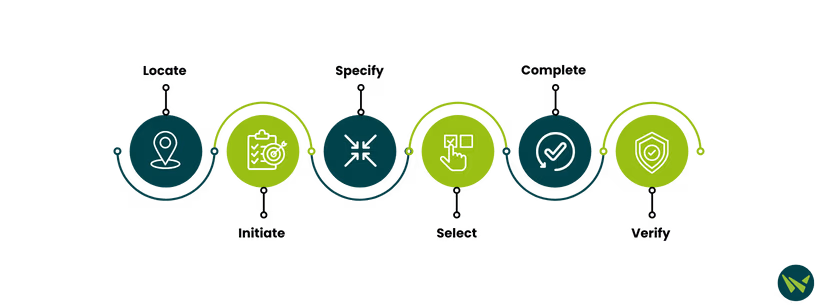
Locate The Document
- Navigate to the patient's chart and access the 'Documents' section
- Identify the specific document you wish to forward
Initiate The Forward Action
- Select the desired document
- Click the 'Forward' button, which opens the 'Forward Only: Documents' window
Specify Forwarding Details
- Check the 'Additional Forward Actions' box and choose the appropriate action, such as 'Review'
- In the 'To' field, enter the recipient's name
- Click the search icon to open the 'Address Book' window
Select The Recipient
- In the 'Address Book', click the 'Personnel' button
- Find and select the intended clinician's name
- Click 'Add' to include them as a recipient
- Click 'OK' to confirm your selection and return to the 'Forward Only' Documents' window
Complete The Forwarding Process
- In the 'Forward Only: Documents' window, click 'OK' to forward the document
- Note: You can forward a document to up to five recipients simultaneously
Verify Forwarding in Message Centre
- Access the 'Message Centre' from the toolbar
- Navigate to 'Sent Items' to view forwarded documents
- Locate the document to check its status
- Remember: If you selected 'Review' as the action, the document remains in a 'Pending' status until the recipient completes the review
While the "Copy Forward" feature offers significant efficiencies, it's essential to use it judiciously:
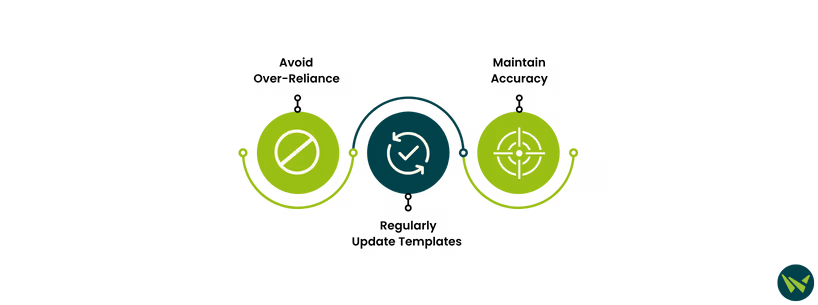
Avoid Over-Reliance
Ensure that each note is individualized to the patient's current visit to prevent the perpetuation of outdated or irrelevant information.
Regularly Update Templates
If using templates in conjunction with the "Copy Forward" feature, keep them updated to reflect the latest clinical guidelines and practices.
Maintain Accuracy
Always verify that the copied information is accurate and pertinent to the current clinical scenario.
When forwarding documents in Cerner, there are a few key factors to keep in mind to ensure smooth and effective communication:
The ‘Copy Forward’ feature in Cerner is a valuable tool for enhancing documentation efficiency while maintaining accuracy in patient records. By following best practices and being mindful of key considerations, healthcare providers can optimize their workflow without compromising the integrity of clinical notes. Thoughtful use of this feature ensures that documentation remains relevant, precise, and aligned with patient care needs.
Mastered the art of copying forward in Cerner? Want to explore more? You might want to consider how to create a patient list in Cerner.
