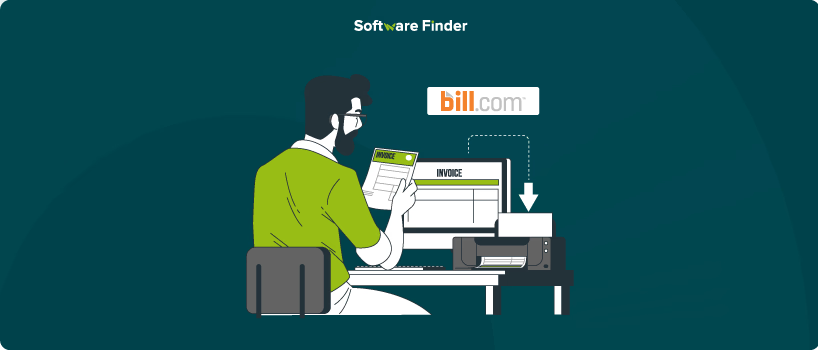
Managing bill approvals in BILL (formerly Bill.com) is an important part of maintaining accurate financial workflows. However, sometimes a bill may be mistakenly approved, requiring you to unapprove it.
Before diving into unapproval, it’s helpful to understand the standard approval flow.
To unapprove a bill (or vendor credit) in Bill.com, you need to remove all assigned approvers from the bill.
Here’s how you can do it step-by-step:
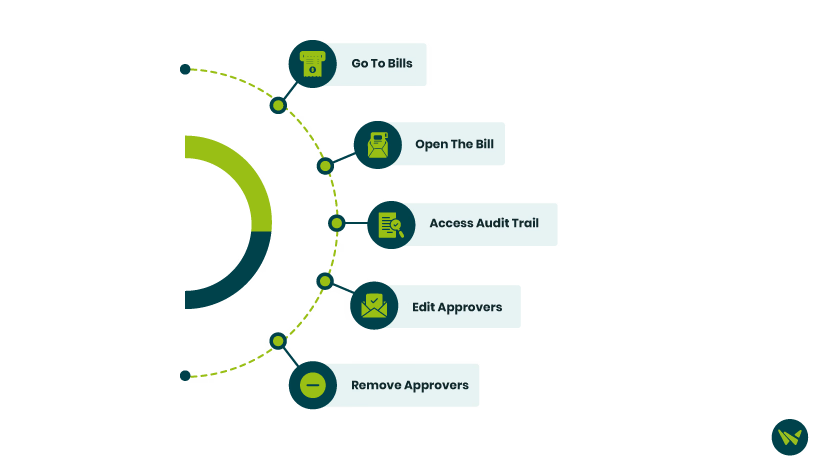
After all approvers have been removed, the bill will no longer be marked as approved.
Even when a bill is unapproved, administrators can still schedule and pay it. This means a bill doesn’t have to be approved in order to move forward for payment, though approval is recommended for internal controls.
All changes, including removing approvers, are recorded in the ‘Audit Trail’ for full transparency.
Unapproving a bill in Bill.com is a simple but powerful tool if you need to make changes to a bill after it’s been initially reviewed. By removing all approvers, you can return the bill to an editable state and ensure it goes through the right approval process.
It is important to be cautious when handling approvals, especially since administrators can still pay unapproved bills. Moreover, being an audit and accounting software, Bill.com keeps a clear record of who made changes and when, maintaining accountability throughout the billing process.
By understanding and properly using the unapproval process, you can maintain flexibility and accuracy in your billing workflows.
