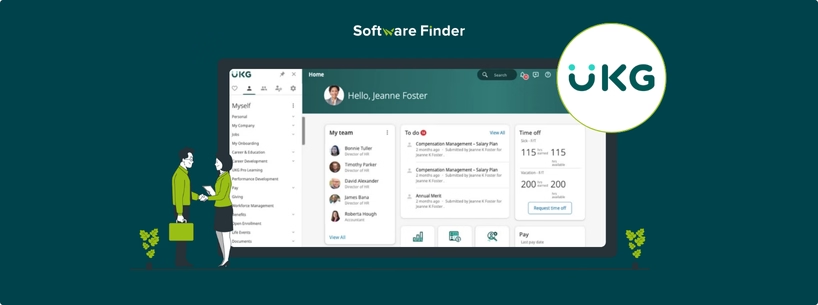
Managing time-off requests is exceptionally important for employees in any organization. Whether you need a few days off or an extended leave, the type of request you submit will depend on your specific needs and reasons. This guide will walk you through the process of requesting time off in Rippling to ensure a smoother experience.
Before you apply for a leave, it's critical to understand the several types of time off requests that Rippling offers:
Being aware of your available hours in each category is useful as it allows you to make informed decisions when submitting your time-off requests.
To initiate the process of requesting time off, you need to:
- Access the Rippling App: Launch the Rippling app on your mobile device or log in via a web browser
- Go to Time Off: From the dashboard, find and select the 'Time Off' option. The following section will show your available vacation and sick leave hours
When you enter the ‘Time Off’ section, you will receive a summary of your available vacation and sick pay hours. This information is critical since it impacts the type of leave you are eligible to request:
- If you have enough vacation or sick time, you can go ahead with those options
- If your hours are not sufficient and do not allow you a full day off, you can try requesting unpaid time off
After reviewing your available hours, all you need to do is:
- Request Time Off: Access the ‘Request Time Off’ tab, normally available within the 'Time Off' section
- Select Leave Type: You can then select the ‘Leave type’ according to your need, e.g., sick pay, vacation pay, or unpaid time off
If you want to take more time off than you already have in paid leave, follow these steps:
- Choose Custom Hours: If you have a few hours available (like four hours of sick pay) but want to take a full day off, toggle on the ‘Custom Hours’ option
- Enter Available Hours: Afterwards, select how many hours of leave you wish to request based on the number of leaves available
The app also requires users to specify the dates to initiate a time off request:
- Enter Start and End Dates: Fill the ‘First day of leave’ and ‘Last day of leave’ options to mention the leave start and end dates
- Adding a Note (Optional): You can include any comment or note in the ‘Why am i taking time off?’ box explaining the reason for your absence. It can be useful for documentation purposes: for example, if you're taking unpaid time off for personal reasons, you can add a brief explanation in your notes
Before finalizing your leave request, you need to:
- Double-Check Your Information: Before you submit the time off request, make sure that all details are correct, i.e., the requested dates and hours
- Submit Your Request: Once you have confirmed that all the details are correct, click on the 'Save' button to submit the request. You may get a confirmation message stating that your request has been successfully submitted
Once you successfully submit your leave request:
- Your manager or HR department will review it based on company policies
- Once the request is processed (approved or denied), you may receive a notification
Requesting time off in Rippling is meant to be efficient and user-friendly. To make sure that your absence is documented accurately and handled smoothly by HR, take these steps:
Following this guide will allow you to confidently and successfully handle the process of requesting time off. If you have any further questions about managing time off effectively on Rippling, feel free to contact our support team.
