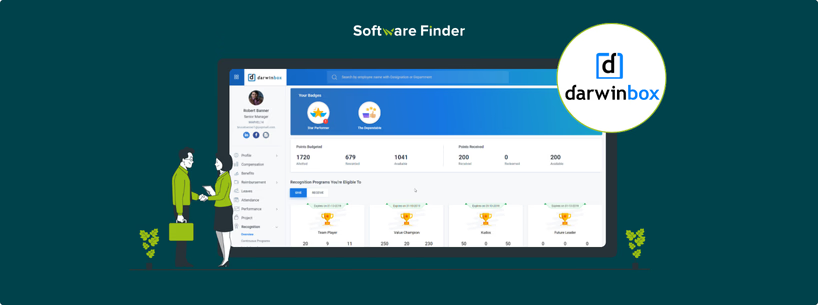
Resigning from a job is a significant move, and doing it properly ensures a smooth transition. If your company employs Darwinbox for HR administration, sending your resignation via the platform is a simple and structured process.
Darwinbox is a comprehensive HR platform streamlining multiple workforce operations, including employee onboarding, performance tracking, and resignations. This step-by-step guide walks you through the resignation process on Darwinbox, ensuring compliance with company policies while keeping a positive professional relationship.
To begin the resignation process, log into your Darwinbox account. Here's how you can do it:
Log In to Darwinbox
- Open a web browser and go to your company’s Darwinbox login page
- Enter your official ID and password to log in
Access Your Profile
- After you are logged in, click on your profile picture or icon, normally located at the top right corner of the screen
- This will redirect to your profile page
Once you are logged in and on your profile page, you can initiate the resignation process.
Finding The Separation/Resignation Option
- Scroll down and find the employee self-service section
- Click on ‘Employee Life Cycle’
- Here, you will see options like ‘Separation’ or ‘Suspension’, depending on your company’s settings. Click on the ‘New Request’ option
Filling Out The Resignation Form
Once you click on the resignation option, you will see a form that you have to fill out.
- Date Of Resignation: This field will automatically be filled with the current date. If not, you can fill this field manually
- Reason For Resignation: You can choose the most suitable reason from the dropdown menu. Some of the most common reasons include ‘Better Pay Package’, ‘Career Advancement’, or ‘Personal Reasons’
- Last Date As Per Notice Period: Darwinbox will automatically calculate your last working day based on your company’s notice period policy (normally 30 days). Make sure you are aware of your company’s notice period policy to avoid any confusion
- Requested Last Date (Optional): You can enter it here if you want to ask for a different last working day (e.g., earlier than the standard notice period). You can also provide a clear explanation for requesting an earlier date (e.g., 'Starting a new job on [date]')
- Attachments (Optional): Here, you can upload your supporting documents (e.g., doctor’s note, offer letter from a new employer) if required
How To Upload Files:
- Click on the ‘Attach File’ button
- Select the file from your computer
- Wait for the file to upload successfully
Submitting The Form
- Carefully review your information once you have filled out all the required fields
- Click the 'Submit' option to send your resignation request
Once you have submitted your resignation request, it will go through an approval process.
L1 Manager (Your Supervisor)
- Your manager will receive a notification and will need to approve your resignation
- They will either approve or reject it after reviewing your request
HRBP (HR Business Partner)
- Once your manager approves, the request will be forwarded to HR for final approval
- The HRBP will review the request and ensure that all necessary steps are completed
You can also track the status of your resignation request in Darwinbox.
Checking The Status
- Go back to the ‘Employee Life Cycle’ or ‘Separation/Suspension’ section
- Look for the status of your resignation request. It will be displayed as ‘Pending
Resigning through Darwinbox is a simple process that requires careful attention to detail. By following these procedures, you can ensure your resignation is handled professionally.
Remember to complete all required tasks and communicate clearly with your management and HR throughout the process. You can contact your HR department if you have any queries or need further assistance.

