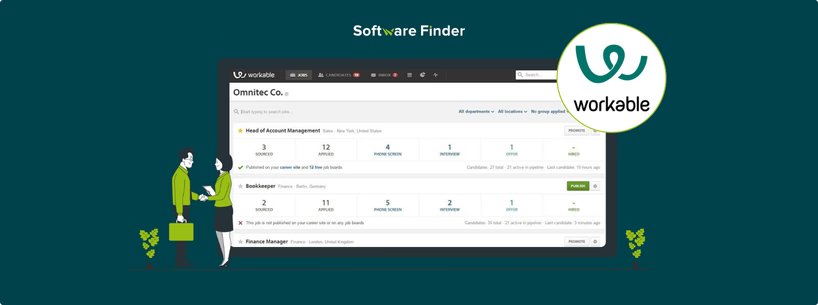
Workable is a applicant tracking system (ATS) that streamlines the hiring process for businesses of all sizes. As such it offers multiple HR-related such as job posting, candidate sourcing, employee recruitment and onboarding, and collaborative hiring.
To help newcomers wrap their head around all this, we’ve come up with a guide on how to use Workable.
Step 1: Access Workable by either scheduling a demo or signing up for the 15-day free trial. Both options require creating a Workable account. Here’s a small checklist for the requirements any new users must provide to set up their account:
- First name
- Last name
- A valid work email ID
- A valid password
- Company name
- Company website
- Phone number (optional)
Step 2: After entering all the required details, prospective users need to verify their email to activate their Workable account.
Step 1: After verifying their account, users are redirected to Workable’s main page. Here, they can post jobs, explore the platform with sample data, and familiarize themselves with its features.
Step 2: The top ‘Navigation Ribbon’ allows users to access their inbox, search for candidates, and explore other key functions within Workable.
Step 1: Add Job Details
- Navigate to ‘Jobs’ using the navigation ribbon
- Click on ‘Create A New Job’ on the top right corner of the page
- Once the page loads, complete all required fields marked with an asterisk, such as the Job Title, etc
- If you do not have any department yet, you can simply create one by navigating to ‘Departments’ through the menu on the left and selecting ‘Create Department’
- Once you’ve filled in all the job details on the page, click on ‘Save and Continue’
Step 2: Create An Application Form
- You will now be directed to the 'Application Form' page, where you can customize various parameters to shape the form's layout and content
- Click on ‘Save Draft’ when you’re finished curating the form
Step 3: Post Jobs To A Board
- Once the application form is complete, go to the ‘Find Candidates’ section using the top navigation ribbon
- Choose your preferred recruitment method and select the job boards where you want to post the job
- Click the ‘Publish’ button in the top right corner to finalize and post your job listing
Step 4: Review And Edit Your Recruiting Pipeline
- Navigate to the ‘Team Members’ section using the top navigation tab and add any team members interested in applying for the role internally
- Go to the ‘Workflow’ tab to edit the recruiting pipeline. Here, you can add assessments, video interviews, and other steps to refine the application process
- To preview your job application form, copy the ‘Job Shortlink’ from the ‘Find Candidates’ tab and paste it into your browser's URL bar
After becoming familiar with the software, users can explore Workable’s advanced features, such as customizing career pages and using templates. They can also integrate with Outlook and Google Calendar to streamline operations and simplify scheduling.
