A punch change request on Paycom notifies your manager or employer to fix your time-tracking or check-ins in case you:
- Forget to mark your punch-in
- Forget to mark your punch-out
- Enter incorrect punch times
- Face any technical issues
Knowing how to do a punch change request on Paycom will ensure that your efforts are not wasted and that you are compensated for the time you spend at your job. In this guide, we will learn how to submit, edit, and manage your punch change requests.
Employees can conveniently submit a punch change request at any time by logging into their Paycom account through a web browser and then following these steps:
- Navigate to ‘Time Management’
- Click ‘Web TimeSheet’
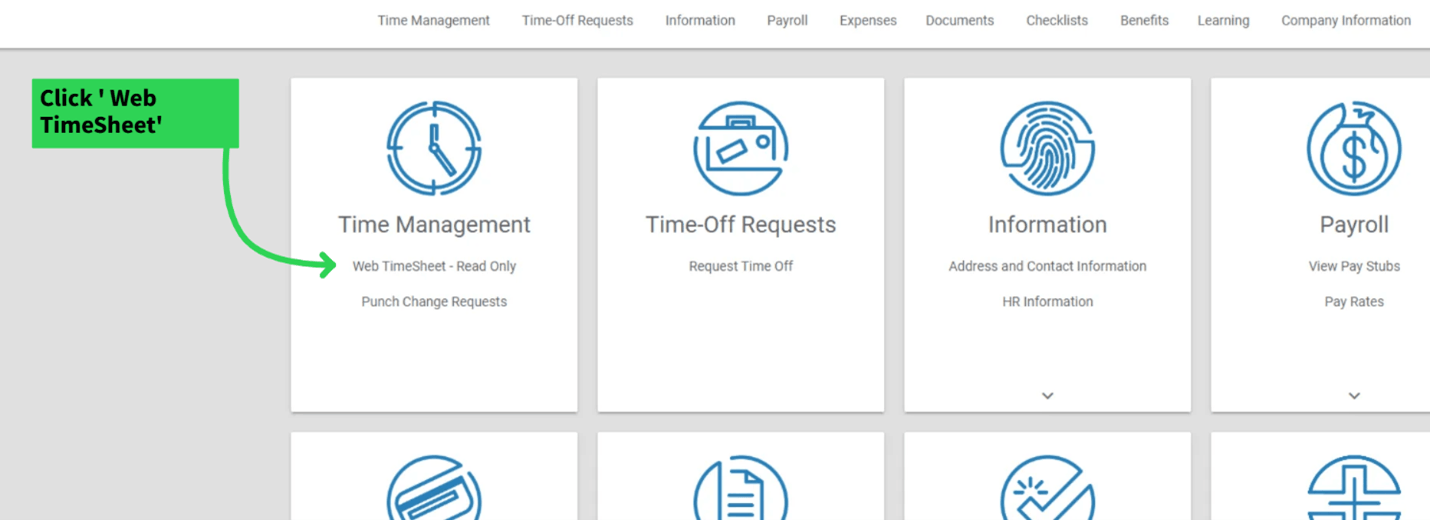
- Select ‘Request New Punch’ in the upper left corner
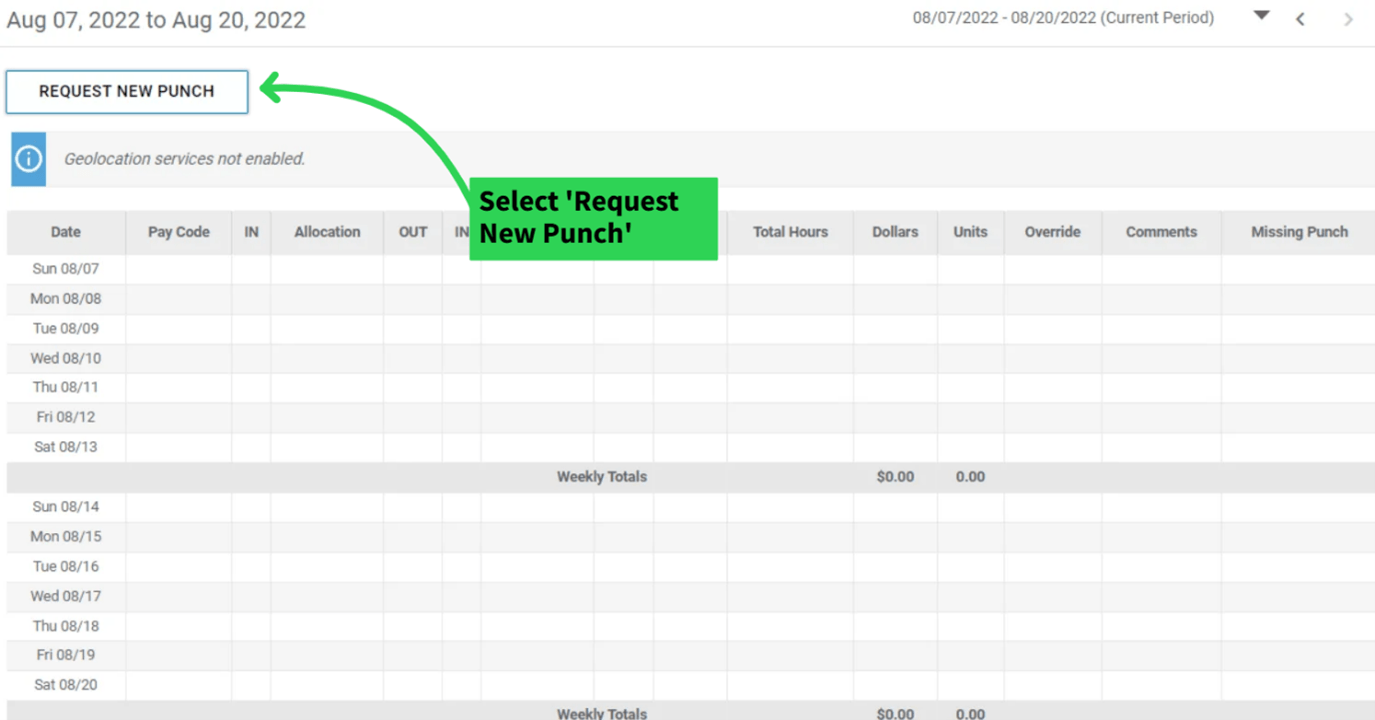
- Fill out the details, such as date, time, and reason
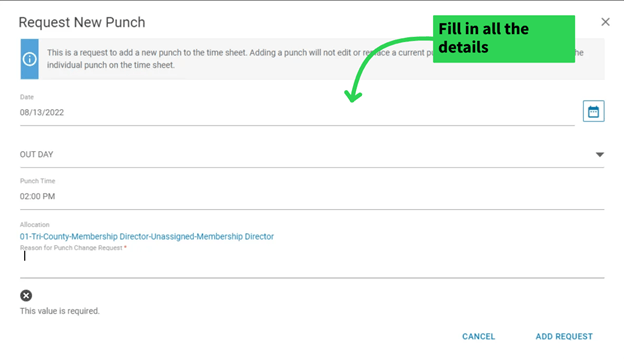
- Press ‘Add Request’ to submit the change request
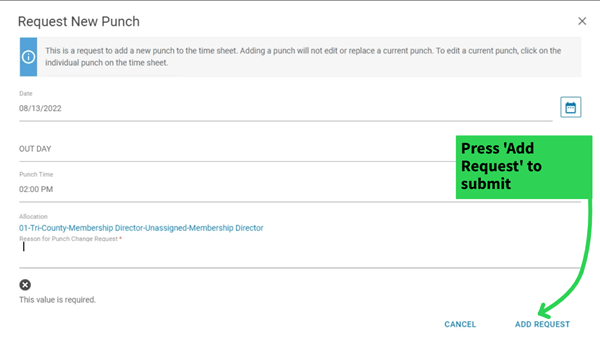
Follow these steps to add a punch change request from your mobile app:
- Log in to the Paycom app using your credentials
- Click ‘Time Management’
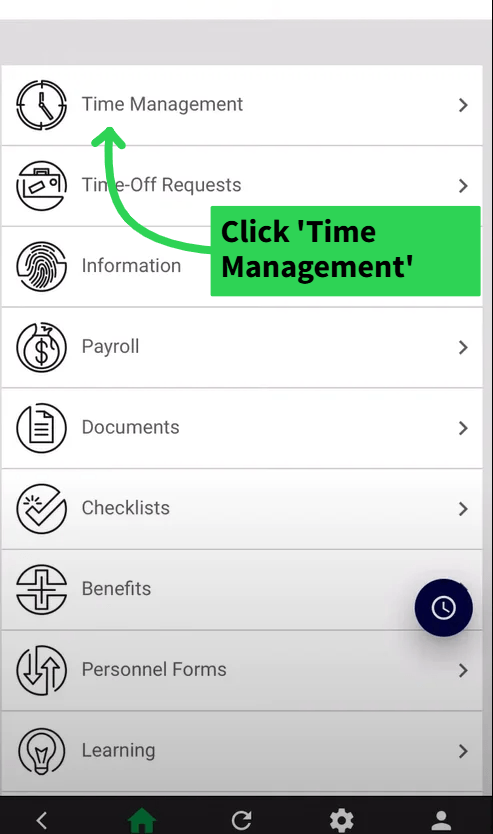
- Select the option with ‘Request New Punch Change’
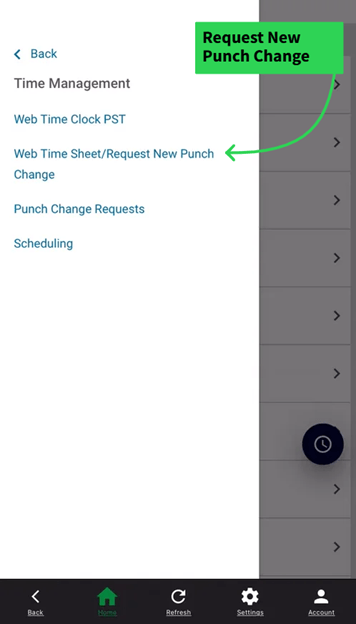
- Press the ‘Read-Only Time Sheet’. It’ll open up a new page below
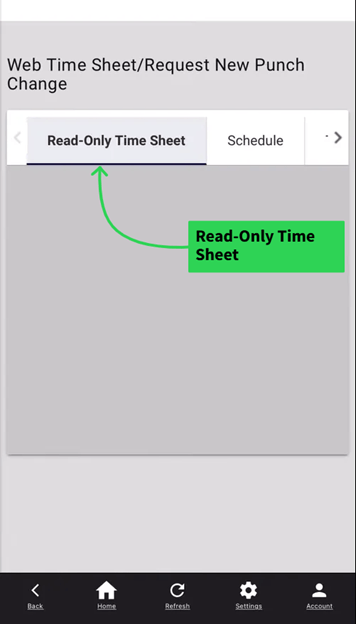
- Scroll down and find the date you want to submit a request
- Click on the dropdown next to the date. It’ll present more details
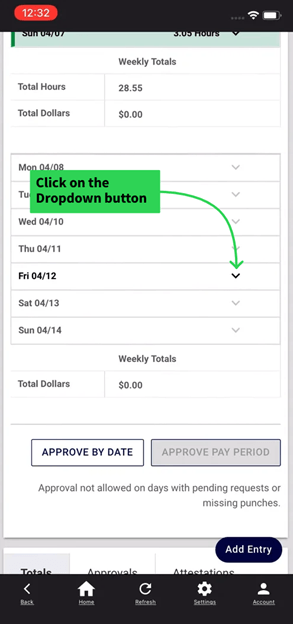
- The entry with ‘??’ represents a missing entry
- Click the ‘Double Question Mark’
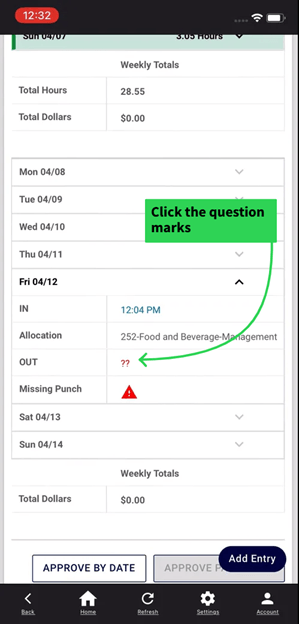
- Fill in details like time and reason for the request
- Click ‘Add Request’ once you have added the details
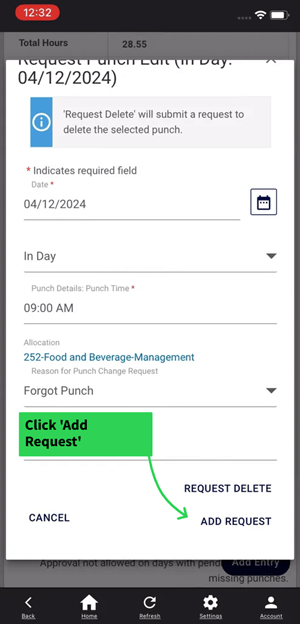
Punch change requests with wrong details, such as incorrect time and day, can be edited within the software. Instead of deleting the request, users can make changes to them. While there isn’t a separate ‘Edit’ button or feature for that, employees can still edit them by:
- Going to ‘Time Management’
- Clicking on ‘Punch Change Requests’
- Finding the date you want to make changes to
- Expanding details by clicking the dropdown button
- Clicking the time and making the adjustments
- Once corrected, press the ‘Add Request’ button to submit
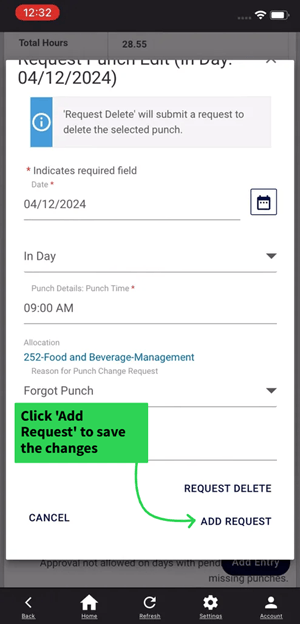
At the end of this process, all the edited details will be updated in the system.
If you created a punch change request by mistake, you can simply delete the request before it’s approved or considered by the management. Here’s how to do it:
- Navigate to ‘Time Management’
- Click ‘Punch Change Requests’
- Find the request you want to delete
- Click the dropdown
- Press the ‘Request Delete’ button
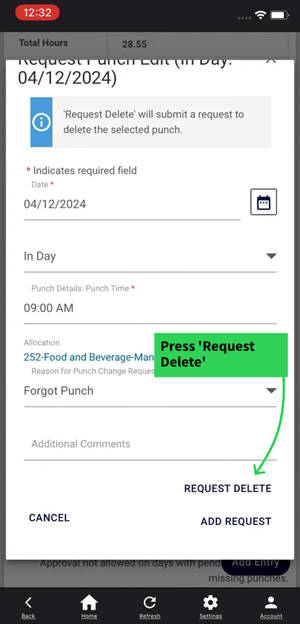
This punch change request will be deleted from the system.
Employees can view their punch change request history. Having access to the change request history can be really helpful in case any discrepancies arise during payroll calculation or performance evaluation. Employees can conveniently access their history by following the steps below:
- Follow the aforementioned steps until you reach the ‘Punch Change Request’
- All the pending requests are shown in this section
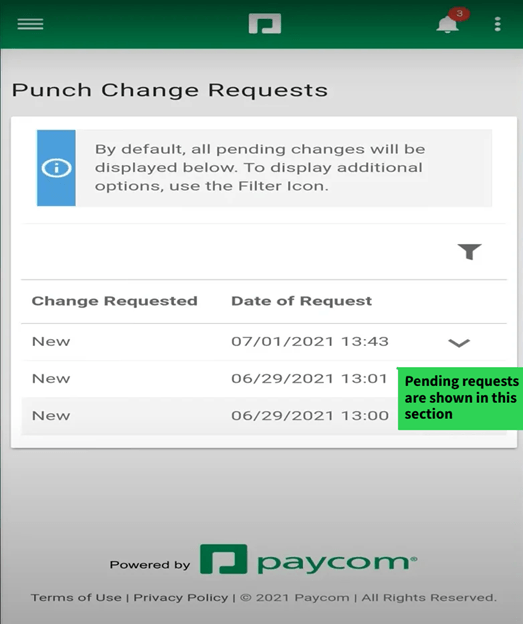
- Users can choose to see more details by accessing the filter and clicking the dropdown buttons
