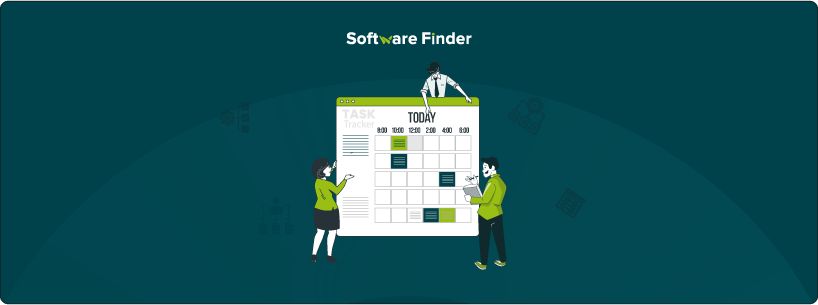
With digitized project management on the rise, it is natural to migrate important information to computers and online databases. Effectively keeping track of this information is just as important. Having a well-organized task-tracking system in place streamlines workflows and lets teams juggle multiple projects simultaneously. A task tracker template, therefore, is an indispensable tool to have when starting your project management process. In this blog, we'll explore the benefits of using a task-tracking list and the essential components to include. Additionally, we'll provide you with a free task template to give you a head start on your project management process.
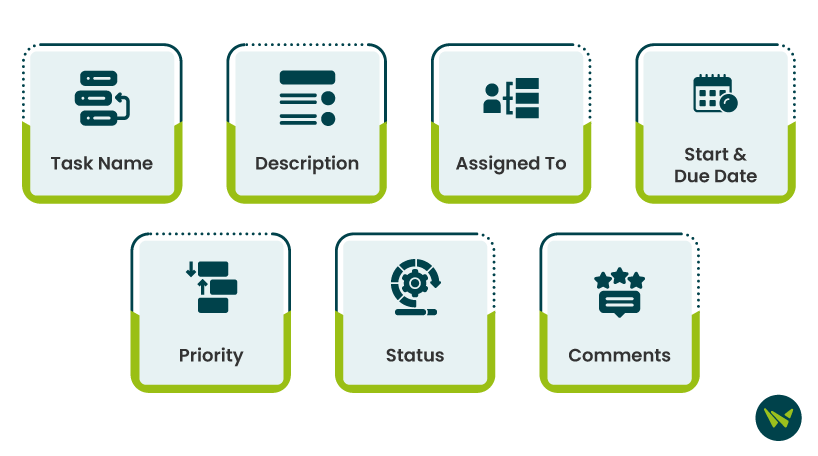
A task tracker or task list template is a standardized format for recording, organizing, and monitoring all undertaken tasks. Their complexity can vary from simple to-do lists to detailed tracking systems. These templates can be designed using Excel or task management software that provides pre-made task-tracking spreadsheets. Using a task tracker Excel template prevents tasks from being overlooked and helps deliver them on time. Examples of other software that offer task tracker templates include Jira software, ProjectManager, and Smartsheet software.
Organizing data is only one benefit of task-tracking lists. They have multiple functions and are critical components for productivity and accountability. Making a task tracking spreadsheet allows a comprehensive overview of all ongoing, completed, or yet-to-start tasks.
Your task tracker should ideally reflect your project management approach and workflow schedule. Depending on that structure, a task list can be categorized by the tasks themselves or by the days of the week. Regardless of the organization of information, an effective task-tracking spreadsheet is one that contains the following components:
Excel is a straightforward but highly customizable tool that can be used to make a task tracker tailored to your specific needs.
Your template in Excel can be saved as a reusable task template for all future projects. It can also be shared with all team members to maintain a consistent approach to task management and keep everyone up to date.
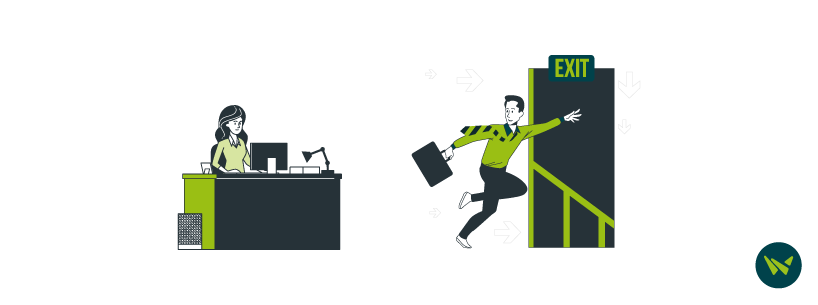
A task tracker template is a great addition to your project management artillery and helps keep productivity high. Maintaining order within a workflow becomes easier and managing complex projects with multiple functions becomes an efficient job. Implementing such a tool in your daily operations will yield tangible results in your project execution.
