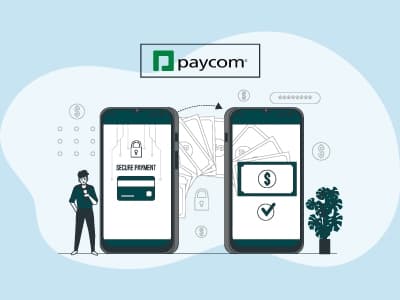Changing your main bank account on Paycom requires just six simple steps. This guide covers these steps and the things required to make the changes.
So, without any delay, let's start our guide on how to change main bank account on Paycom.
You’ll be asked to provide the following pieces of information when updating or changing your main bank account on Paycom:
- Bank name
- Routing number
- Account number
- Account type
- Bank Check
A ‘Bank Check’ is not mandatory, but it will help in filling out the details, as we’ll be discussing in later sections.
Follow these steps to change your main bank account on Paycom web:
- Log in to your Paycom account
- Navigate to the ‘Payroll’ section
- Select ‘Direct Deposit’
- Select the account type under the ‘Main Account’
- Fill in the details like ‘Bank Name’, ‘Account Number’ and ‘Routing Number’
- Click ‘Update’
- Your main bank account will be updated for your Paycom profile.
Setting Up Distribution Accounts
Paycom also allows users to set up multiple distribution accounts to split their payments into different accounts. Here’s how you can create distribution accounts:
- Log in to Paycom using your credentials
- Click ‘Payroll’ card
- You can also select ‘Payroll’ from the navigation bar at the top
- Click on ‘Direct Deposit’
- Scroll down to ‘Direct Deposit Distributions’
- Choose ‘Yes’ beside the ‘Always fund distributions before Net Pay?’ question
- Fill in the ‘Bank Name’, ‘Routing Number’, and ‘Account Number’
- Add a specific amount or percentage of the total pay that you want to receive in this account
- Scroll to the bottom and click ‘Update’
Changing your main bank account from the Paycom mobile app is also simple and requires a few simple steps explained below:
- Sign in to your Paycom mobile app
- Click on the ‘Payroll’ section
- Open the Direct Deposit tab
- Select your bank account type
- Fill in the bank details, such as ‘Bank Name’ and ‘Routing Number’
- Scroll down and press ‘Update’
Setting Up Distribution Accounts
Users can also set up distribution accounts using their mobile app by following the steps below:
- Follow the above-mentioned steps to reach the ‘Main Bank Account’ section
- Scroll down to the ‘Distributions’ part
- Click ‘Yes’ next to the ‘Always fund distributions before Net Pay?’
- Choose your account type
- Add banking details like ‘Bank Name’ and ‘Routing Number’
- Put in your preferred values either in percentage or a specific amount
- Press ‘Update’ to save the changes
Scanning Bank Check To Add The Information
With Paycom mobile app, you can scan your ‘Bank Check’ to automatically fill out the bank details. It ensures there’s no room for error and makes the whole process convenient. To use the scanner:
- Follow the steps discussed above till you reach the ‘Main Bank Account’ section
- You’ll find a ‘Scan Check’ button along with a camera icon
- Click the camera icon and scan your ‘Bank Check’
- Make sure all the details are visible and focused
- Click ‘Confirm’ on the lower right corner of your mobile. It’ll auto-fill the details
- Scroll down the page and click ‘Update’ to complete the process
Some people don’t receive their Direct Deposit even after changing and updating their main bank account on Paycom. This could happen due to a couple of reasons.
Below, we have discussed some common issues and the steps you can take to resolve them:
- Incorrect Bank Account Details: A payroll might not get processed due to incorrect details. Double-check them to ensure you have provided the right bank account details to your employer.
- Rejection From The Bank: Banks can reject payments for multiple reasons, including compliance. You should check with the bank authorities to learn about the issue.
- Ask Here: If you’re unsure about what’s causing the issue, you can use Paycom’s ‘Ask Here’ tool to ask specific questions related to your circumstances.
- Contact Support: If the account details are correct and the bank has not blocked or returned the payment, you should contact your employer. They should investigate and locate the payment for you.