
Recent studies reveal that physicians spend approximately five hours managing EHRs for every eight hours spent with patients, reducing their focus on patient care. This heavy administrative workload not only affects efficiency but also reduces time for meaningful patient interactions.
In today’s fast-paced healthcare environment, medical practices rely on specialized software to manage their day-to-day tasks seamlessly. Kareo, now part of Tebra after its merger with PatientPop, is one such platform that offers tools to help healthcare providers handle essential operations—from patient scheduling to billing—through a unified system.
In this blog, we’ll provide a clear, step-by-step guide on how Kareo works, breaking down its features and how they contribute to smoother practice management.
Follow the steps mentioned below to navigate through the Kareo dashboard and get your hands on the software's functionalities:
- Start by logging into Kareo’s Practice Login page using your email and password. New users can register by selecting ‘Sign up today’ and providing their practice details
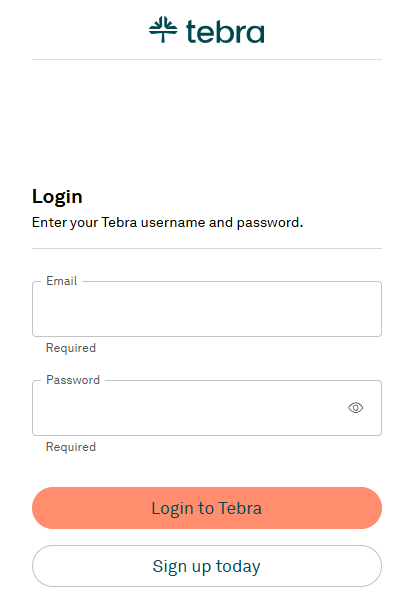
- Once logged in, you’ll have access to the Kareo dashboard—a central hub to manage daily tasks. Here, you can oversee patient appointments, track urgent tasks, and access core features through an easy-to-use interface
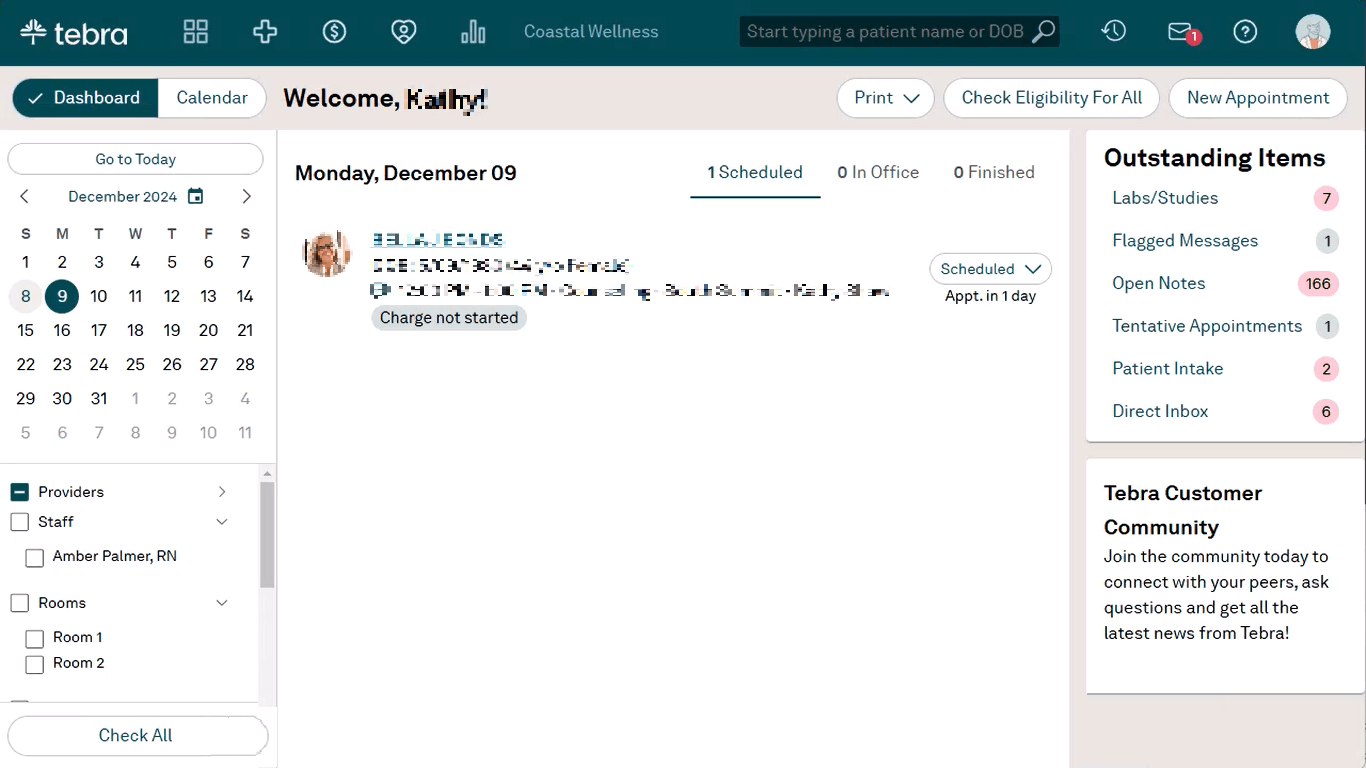
On the top-left corner, you’ll find Kareo’s main navigation bar. The bar contains five key modules:
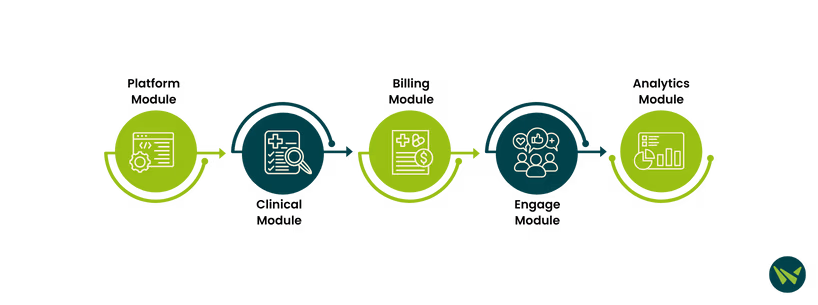
- ‘Platform Module:’ Access patient records, scheduling tools, provider files, and documents. The visibility of these features depends on your subscription and user permissions
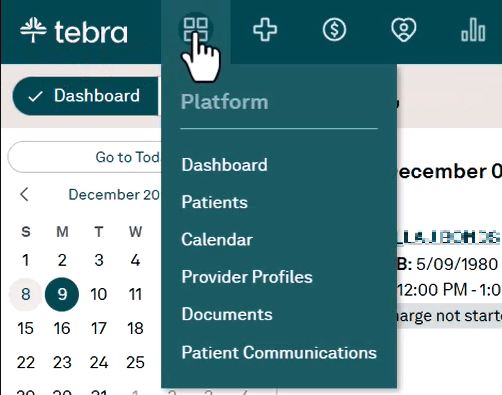
- ‘Clinical Module:’ Manage clinical tasks like documenting patient visits, handling lab orders, tracking medications, and supporting MACRA for MIPS compliance
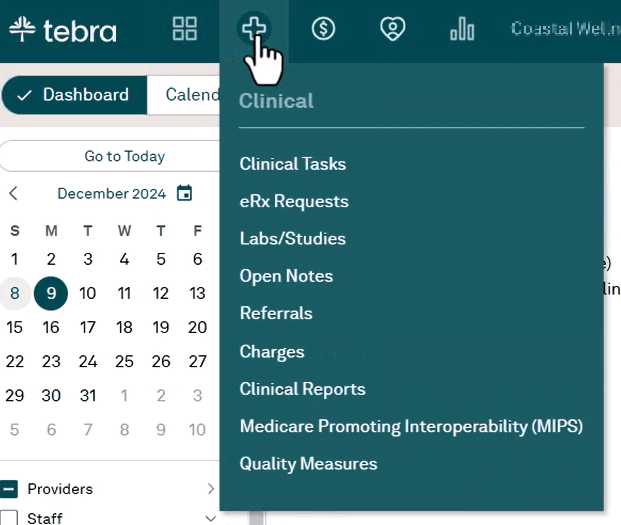
- ‘Billing Module:’ Oversee the entire revenue cycle, including patient charges, automated billing, and managing outstanding balances
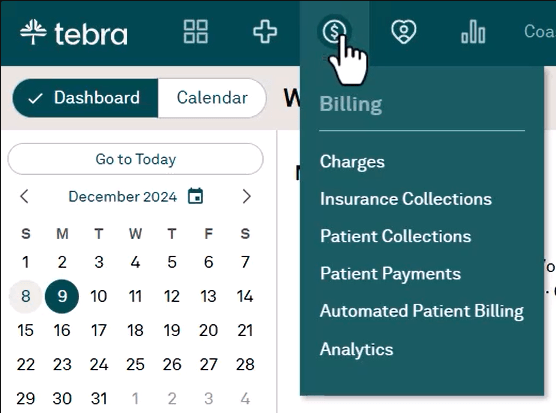
- ‘Engage Module:’ Enhance patient interaction through performance tracking, patient intake forms, surveys, and review management
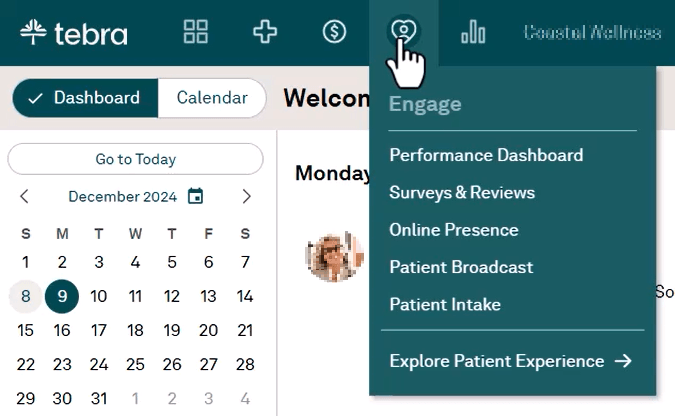
- ‘Analytics Module:’ View essential reports, including unsigned clinical documents and upcoming appointments
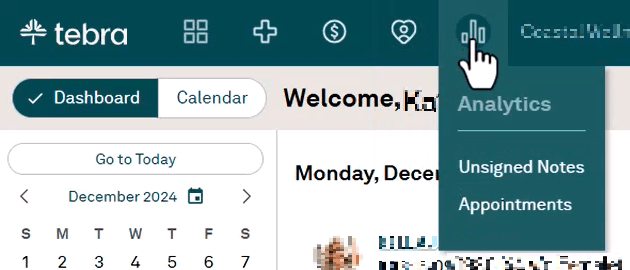
- Use the ‘Search Bar’ to quickly find patient records. Type the patient’s date of birth (or a few characters of it), and Kareo will display relevant matches. Select a patient from the auto-populated results to open their record
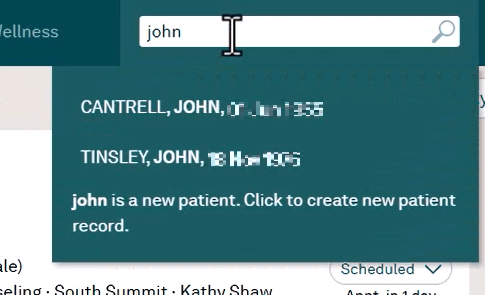
- Hover over the ‘Clock’ icon to access a list of recently viewed patients, making it easier to switch between records without re-entering search details
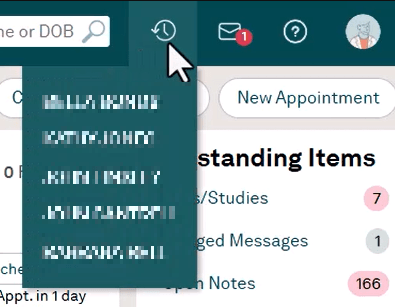
- The ‘Envelope’ icon on the dashboard allows you to access internal messages. A number next to the icon indicates unread messages
- Click on the ‘Envelope’ icon to open, view, and respond to messages without leaving your current screen
Note: For HIPAA-compliant communication, use the Patient Portal within a patient’s facesheet to send secure messages.
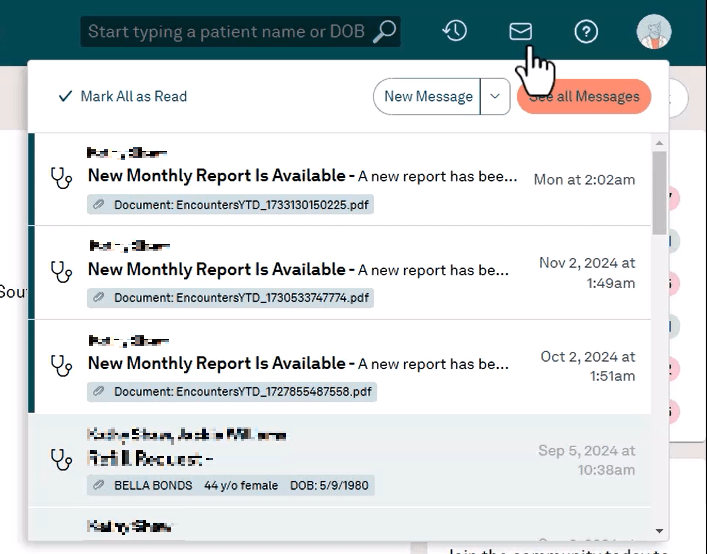
- The ‘Calendar’ feature offers a quick view of the day’s scheduled appointments
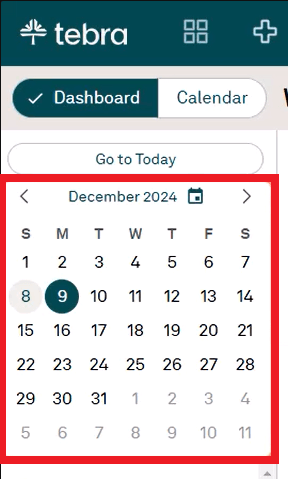
- To print a copy of the day’s agenda, select the ‘Print’ option for a detailed schedule overview
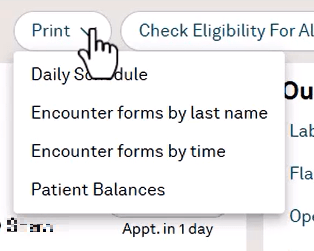
- If you need any assistance, click on the ‘Help’ icon to search for solutions, view support resources, or get guided assistance without leaving the platform
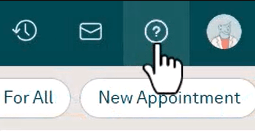
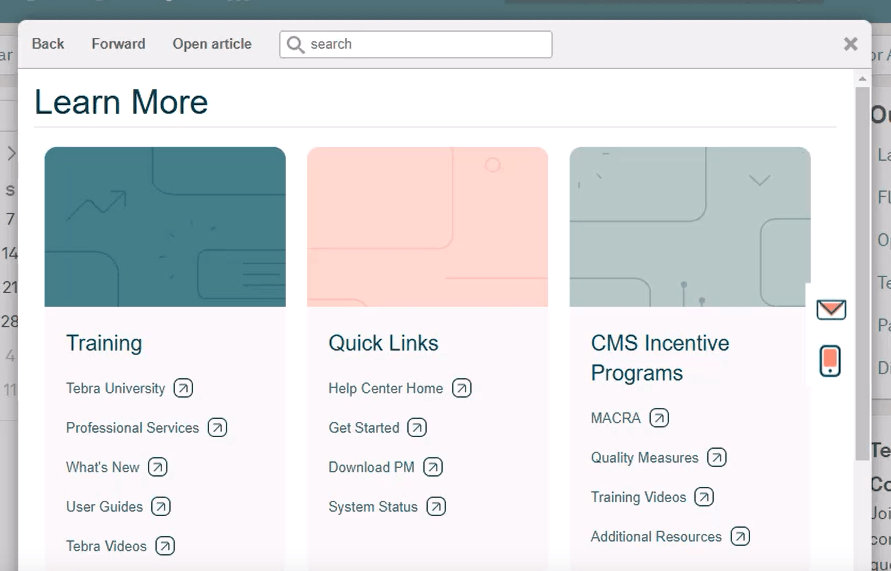
- Hover over the ‘User’ icon in the upper-right corner to view your account details and ID number
- Join the Tebra Community—a digital space to connect with peers and access industry updates
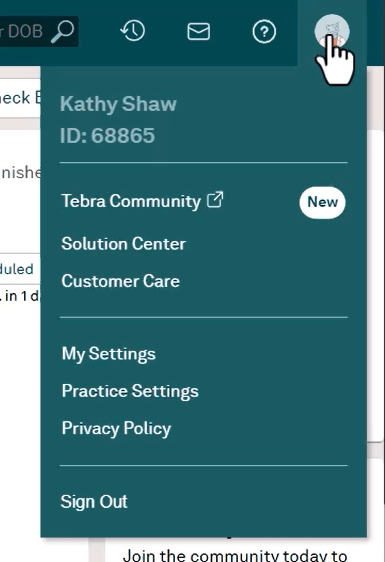
- Open the ‘Solutions Center’ to add new modules
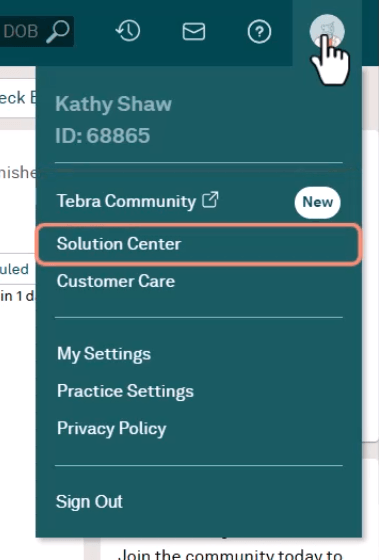
- Submit support tickets via ‘Customer Care’
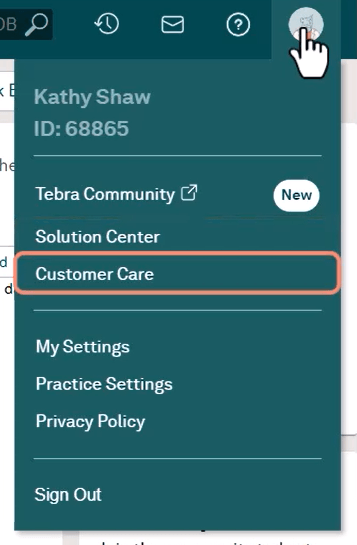
- Adjust your account settings or click ‘Sign Out’ to securely exit the system
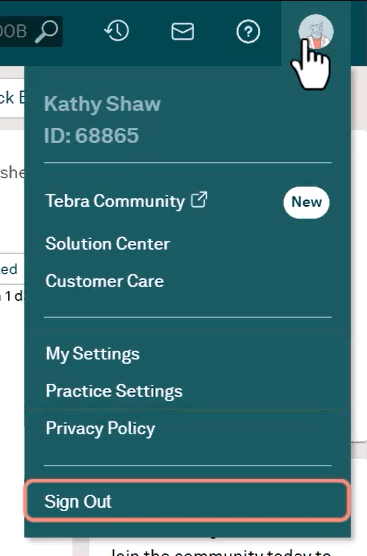
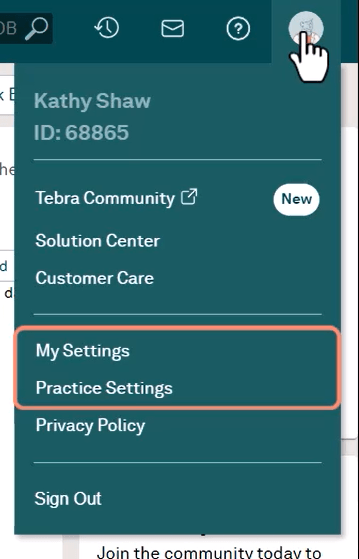
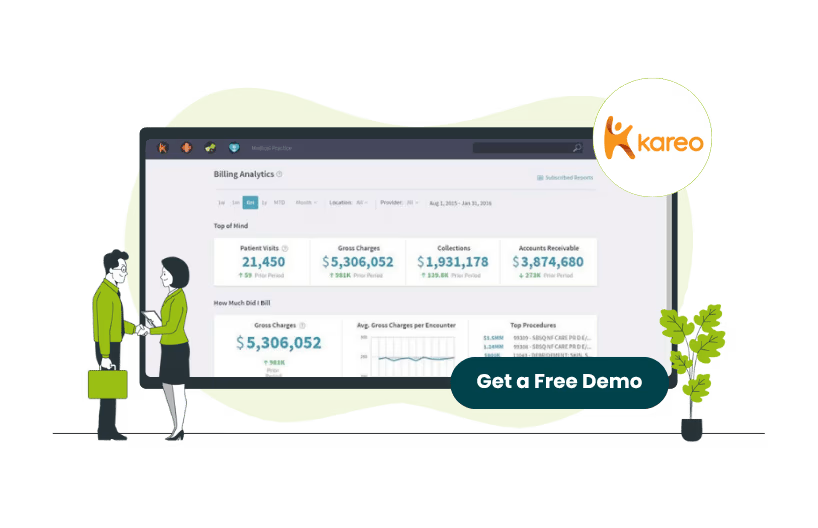
Mastering Kareo is more than just understanding its features—it’s about transforming how you manage your practice. With its intuitive dashboard, specialized modules, and efficient patient management tools, Kareo simplifies complex administrative tasks and enhances clinical workflows. By navigating its platform effectively, you can save time, reduce errors, and improve patient care.
Whether you’re a new user or looking to optimize your current system, Kareo’s comprehensive design adapts to your practice’s needs. Explore its capabilities, streamline operations, and let technology work for you—because managing a medical practice should be as seamless as delivering patient care.
