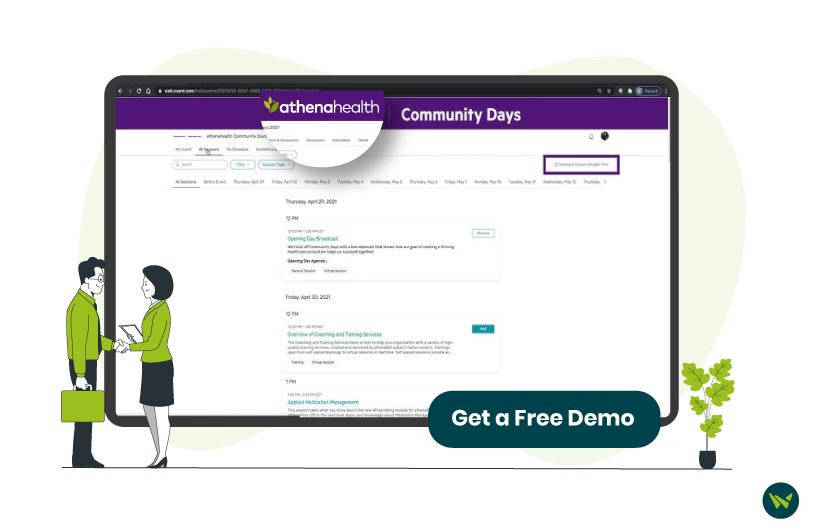
Is there a faster way to communicate with your patients while ensuring confidentiality?
In today’s fast-paced healthcare environment, seamless patient communication is not just a convenience—it’s a necessity. If you’re using athenahealth’s system, sending a secure message to your patients can streamline appointment updates, share medical information, and improve patient engagement.
This blog will provide a step-by-step guide to sending a message to a patient in athenahealth. Whether you're a new user or looking to enhance your efficiency, by the end of this article, you’ll have a clear, actionable process to communicate with patients effortlessly.
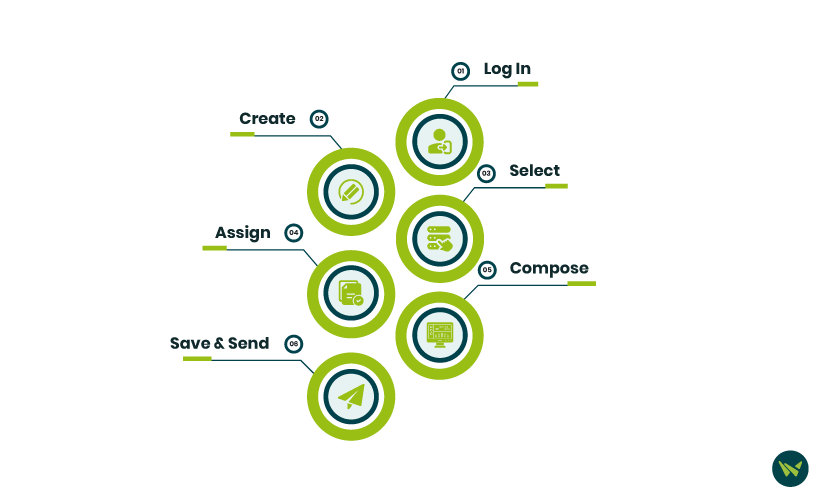
Effective patient communication is crucial for providing quality healthcare. With athenahealth’s secure electronic messaging feature, you can send confidential messages directly to patients through their patient portal. Follow these steps to ensure a smooth messaging process:
Step 1: Log In Into Your athenaNet Portal
- Open your web browser and navigate to the athenaNet login page
- Enter your username and password, then click ‘Log in’
Step 2: Create A Patient Case
To initiate a new message, you first need to create a patient case. Follow the steps based on your interface:
- For Classic Interface:
- Access the patient’s Facesheet or Minichart
- Click on ‘New Patient Case’ located at the top of the page
- For Streamlined Interface:
- Open the Patient Chart
- Click the ‘Actions’ menu icon (located in the upper-right corner)
- Select ‘Create Patient Case’ from the dropdown menu
Step 3: Select Source/Recipient
- In the patient case window, find the Source/Recipient dropdown menu
- Choose Patient Portal as the delivery method
Note: Ensure the patient is enrolled to enable this option because the ‘Patient Portal’ option will not appear if the patient is not registered for the portal.
Step 4: Assign The Provider
- In the ‘Provider’ field, select your name from the dropdown list – it ensures the message is linked to your profile for better tracking and follow-up
Step 5: Compose Your Message
- Type your message in the ‘Case Description’ field
Step 6: Save And Send The Message
- After reviewing your message for accuracy, click ‘Save’
Here’s what happens next:
- You can effectively send secure messages to patients, ensuring timely and confidential communication by following these steps. This feature not only enhances patient engagement but also streamlines your clinical workflow.
Effective communication is key to providing quality patient care, and athena’s secure messaging system makes it easier than ever. By following the simple steps—creating a patient case, selecting the Patient Portal, and sending your message—you can ensure timely and confidential communication. This simplified process improves patient engagement and helps you stay organized and responsive.
With athena’s secure messaging feature, you can foster better patient relationships while maintaining efficient workflows, ensuring that no important information is ever missed.
