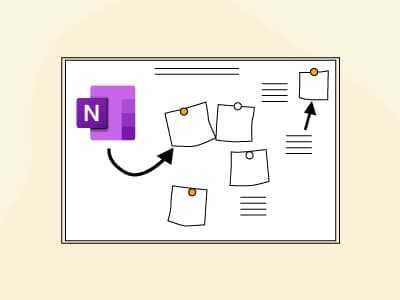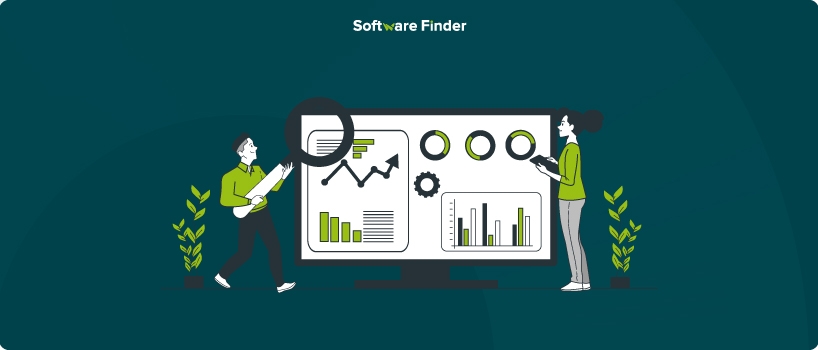
Microsoft OneNote is a digital notebook application developed by Microsoft that allows users to capture, organize, and share information. As part of the Microsoft Office suite, it is available on Windows, macOS, iOS, and Android devices. Though primarily a note-taking app, OneNote can also be used as a project management tool. Its hierarchical structure might initially seem overwhelming, especially for users focused solely on note-taking.
I struggled to grasp its full potential when I explored OneNote years ago. However, my passion for testing applications revealed that OneNote offers more depth than initially apparent. In this guide, I'll show you how to harness and use OneNote for effective project management, including creating structured notebooks, collaborating efficiently, and task management.
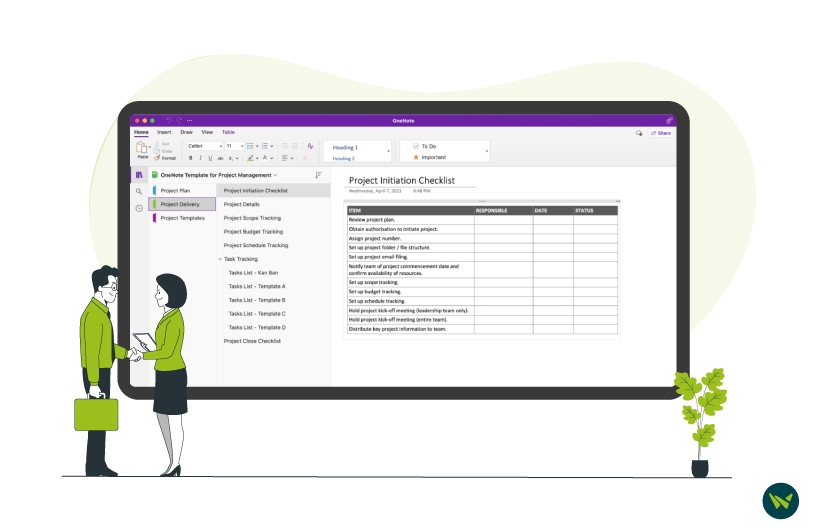
Using OneNote for project management becomes easier when you break it down by its features. Being familiar with the various modalities available can help you harness this tool's creative potential. The sections below explore how the software can be used for your projects.
Notebook Structure
The notebook structure of OneNote may seem like a minor feature in its use for project management; however, it serves as the baseline for such use. You can track progress, manage tasks, and facilitate collaboration by structuring your content into clear sections and pages.
Content Organization
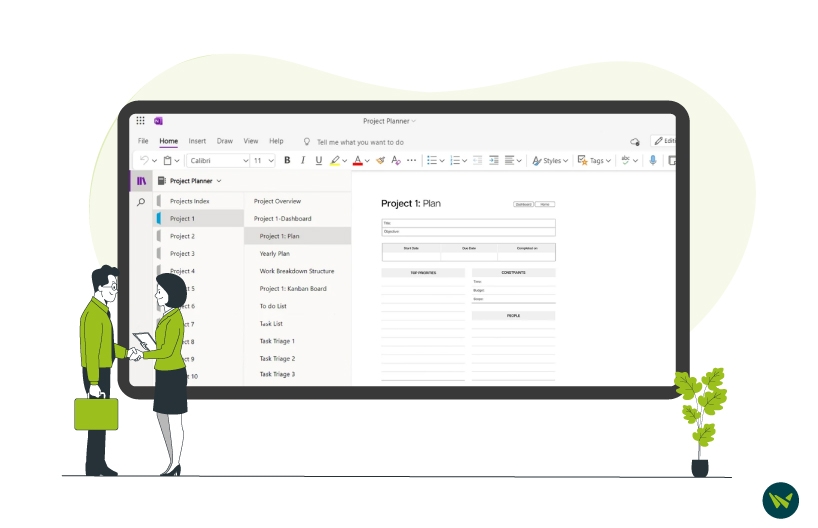
Effective content organization in OneNote enhances understanding and collaboration. The app's hierarchical structure—notebooks, sections, and pages—facilitates clear and logical organization. It also supports various formatting options, such as tables, charts, images, audio, and video, which can enrich presentations and improve clarity.
OneNote also allows for standardized project documentation through templates for meeting notes, project plans, and status reports, ensuring consistency and a professional appearance.
Collaboration
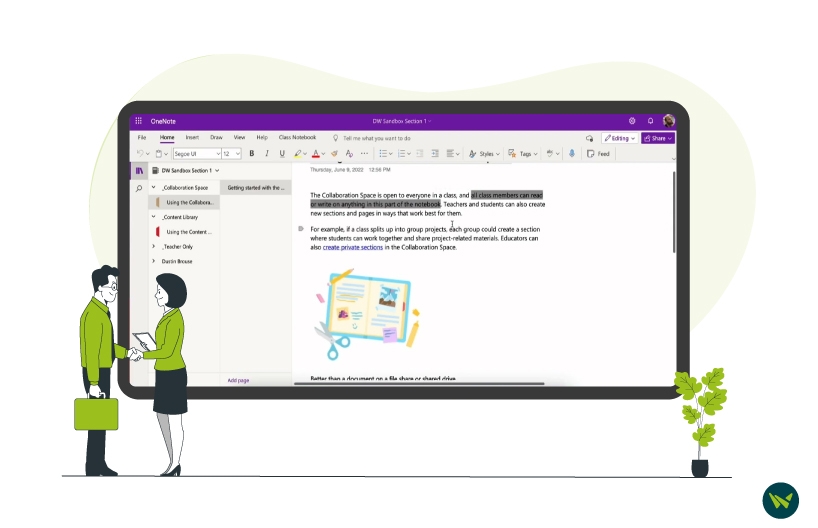
OneNote excels in collaborative environments. Its features, including real-time synchronization and co-authoring, ensure that everyone is working with the latest information.
Real-time synchronization lets your team access and edit content together, no matter what devices you're using. With co-authoring, multiple people can work on the same page at once, cutting down on the need for long review sessions. Moreover, you can easily share pages or notebooks via email or Microsoft Cloud.
Task Management
OneNote's to-do lists and tagging capabilities make task management and tracking progress effective. Create checklists to assign tasks, monitor progress, and ensure nothing is missed. Tags help categorize tasks, prioritize action items, and highlight important follow-ups. Consider using OneNote alongside dedicated task management tools like Microsoft Project or Asana Software for larger projects.
Integration With Other Apps
OneNote integrates seamlessly with Microsoft 365 tools, enhancing functionality and streamlining workflows. Integrate with Outlook to embed meeting details directly into OneNote pages and use email integration to share pages conveniently.

Understanding and addressing these challenges—integrating with specialized tools, investing time in learning the software, and maintaining an organized structure—will help maximize OneNote's potential as a project management asset.
OneNote is a versatile project management platform that offers benefits such as hierarchical organization, rich formatting options, collaboration features, and Microsoft 365 integration. However, it has limitations, including basic task management capabilities, a learning curve, a lack of advanced features, limited offline functionality, and potential complexity.
OneNote is suitable for project management, depending on your specific needs. A dedicated project management software may be more appropriate if you require comprehensive project management features. However, OneNote project management can be valuable if you value organization, collaboration, and integration with Microsoft 365.