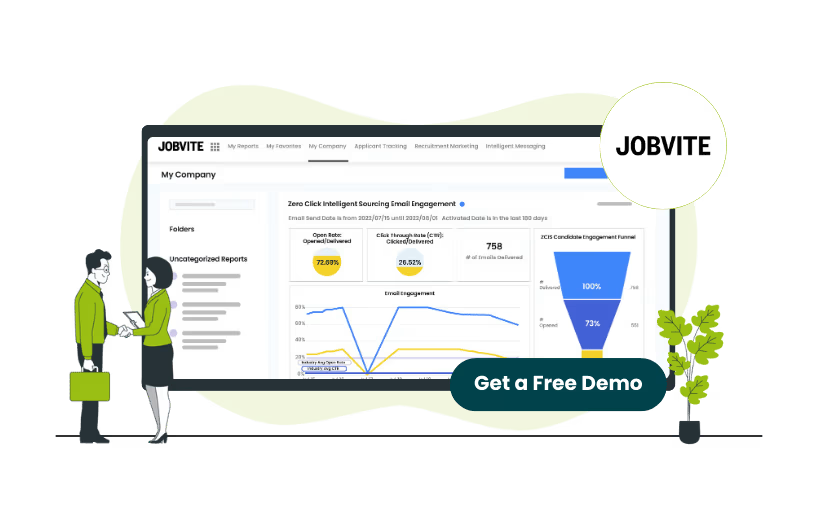
Building a pool of highly qualified and skilled candidates can be a challenging task, no matter the size or nature of your business. Jobvite by Employ, a leading talent acquisition platform, makes the process easy by providing a seamless connection to LinkedIn Recruiter, an advanced hiring platform.
This article explains how to link Jobvite to LinkedIn Recruiter, ensuring a smooth and efficient recruitment experience across both platforms.
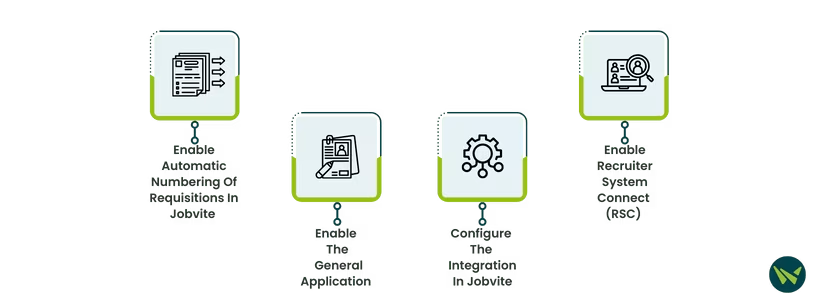
- Ensure you have admin rights in both Jobvite and LinkedIn Recruiter
- Use a supported browser like Microsoft Edge, Firefox, or Chrome
- Disable any settings that block third-party cookies or cross-site tracking
- Open your profile and click on 'More'
- Locate and click on 'Admin' and then 'Hire'
- Access the 'Requisition Settings'
- Navigate to the 'Edit' button on the bottom of the page
- Under the 'automatic numbering of requisitions,' select the 'enabled' option and click ‘Save’
- Access the 'More' button in your profile and then navigate to 'Admin'> 'Configurations' > Custom Fields
- Click the 'Candidate Form' tab and select 'Allow adding to general applications'
- Log in to the Jobvite and LinkedIn Recruiter as an administrator. Keep both platforms open on separate tabs
- Navigate to 'Integrations' within Jobvite's admin panel
- Locate the 'LinkedIn' section and click the 'LinkedIn' link
- Next, click the 'Configure LinkedIn Integrations' button
- Request to activate all integrations at once across all packages within the onboarding widget
Note: The default access level for sourcing packages is at the contract level, while it’s at the company level for reporting and applicant management packages.
- If the connection is not progressing quickly enough, send a nudge to partners via a notification (optional)
- Click 'Save Changes' to finalize and activate the integrations
- Click 'Go back' in the dialog box
- Close the 'Configure LinkedIn Integrations' window
Note: The RSC integration status should now be displayed as enabled.
- Access the admin panel in Job, navigate to 'Integrations', click 'LinkedIn', and then select the 'edit' button
- Set the RSC option to 'Enable'
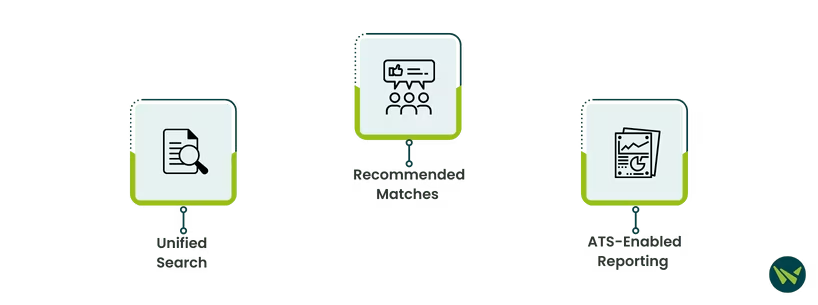
- Unified Search: Allows searching candidates across both Jobvite and LinkedIn directly from Jobvite
- Recommended Matches: Provides LinkedIn candidate recommendations for jobs posted in Jobvite
- ATS-Enabled Reporting: Offers insights into your hiring funnel and the effectiveness of different candidate sources
To enable these features, navigate to the LinkedIn onboarding widget in Jobvite, select the desired options, and save changes.
By following these steps, you can effectively link Jobvite to LinkedIn, enhancing your ability to source, track, and hire top talent efficiently. Book a free Jobvite demo if you want to know more about the platform and its integration capabilities.

