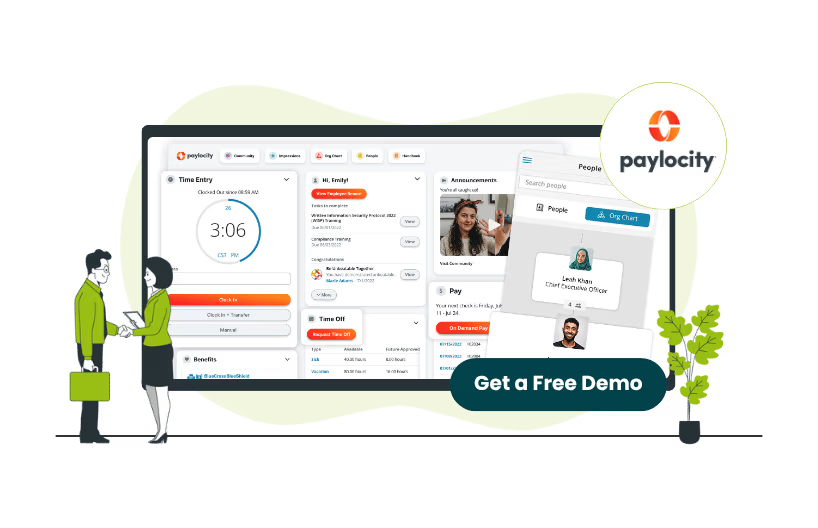
If you’re an employee that uses Paylocity HR & Payroll, you should know that you can use the app to request PTOs (Paid Time Offs) instead of directly going to your manager. However, if you’re new to the software, you might not know where to start.
To help with that, we’ve made a short guide that tells you how to request time off in Paylocity. Scroll down below to learn more.
If you’ve followed all these steps, you ought to see your time off request in the Status tab, meaning that your request has successfully gone through.
Now that you’ve learned how to request PTOs in Paylocity, you’re one step closer to learning everything about the app. For more Paylocity how-to guides, check out our resource center.

