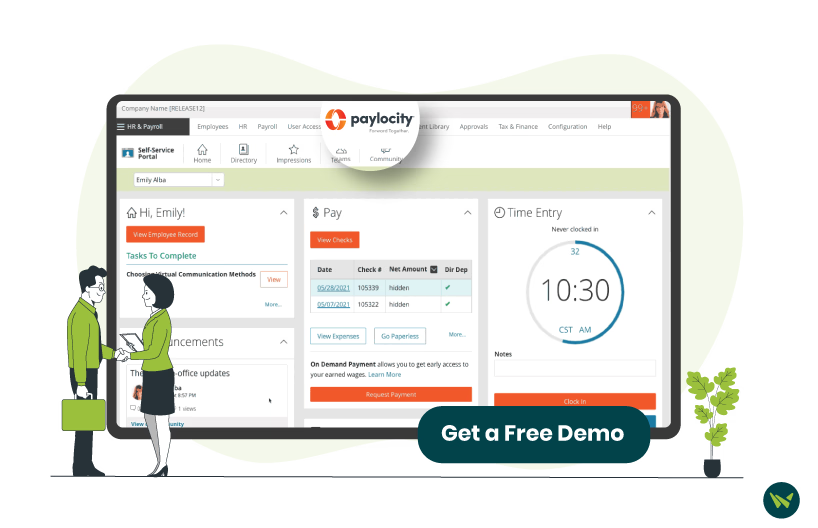
Getting locked out of your Paylocity HR & Payroll account can be both frustrating and stressful, especially if you need immediate access to your paycheck, benefits, or human resources (HR) information. Whether it’s due to a forgotten password or a simple typo, account lockouts happen more often than you might think.
In this article, we will break down exactly how long does Paylocity lock you out, why it happens, and what steps you can take to quickly regain access.
Like many secure systems, Paylocity has built-in security measures to protect user accounts. If you enter the wrong password too many times (usually three to five attempts), the software will temporarily lock your account to prevent unauthorized access.
This is standard practice for payroll and HR platforms because they deal with highly sensitive information like social security numbers, direct deposit details, and personal employee data.
Typically, Paylocity locks users out for some 5-15 minutes after multiple failed login attempts. After the lockout period, you can try logging in again.
However, if you continue entering the wrong password even after the waiting period, your account could be permanently disabled until you take additional steps, like contacting your employer's HR department or Paylocity support.
Important:
- The exact lockout time can vary depending on how your employer has configured security settings within Paylocity
- Some organizations may have stricter policies that extend the lockout period or require a manual reset
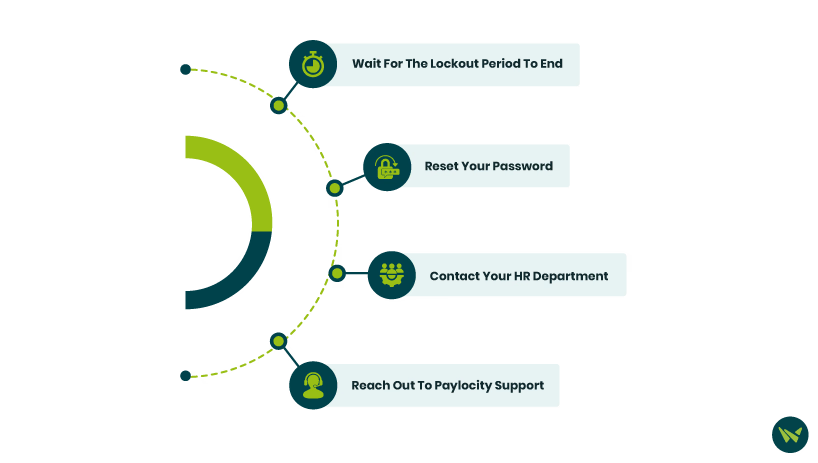
If you are locked out of Paylocity, here’s what you can do:
Wait For The Lockout Period To End
After the mentioned lockout period has passed, you can try logging in again. Make sure to use the correct username and password.
Reset Your Password
If you are unsure about your password, it’s a good idea to reset it. Here’s how to change password on Paylocity:
Contact Your HR Department
If you can’t reset your password or you’re permanently locked out, your company’s HR or payroll administrator can help you unlock your account or initiate a password reset.
Reach Out To Paylocity Support
If your employer cannot resolve the issue, you can contact Paylocity’s Client Support team. Note that you may need to verify your identity before they assist you.
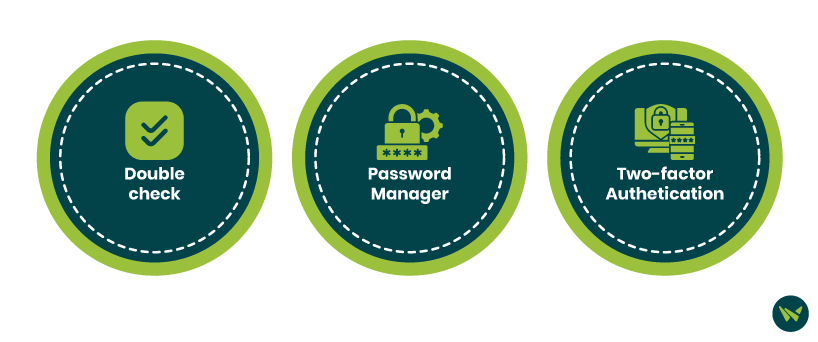
Follow the tips below to avoid being locked out of your Paylocity account:
Overall, getting locked out of Paylocity is inconvenient, but it’s only temporary. With a little patience and the right steps, you will be back in your account in no time.

