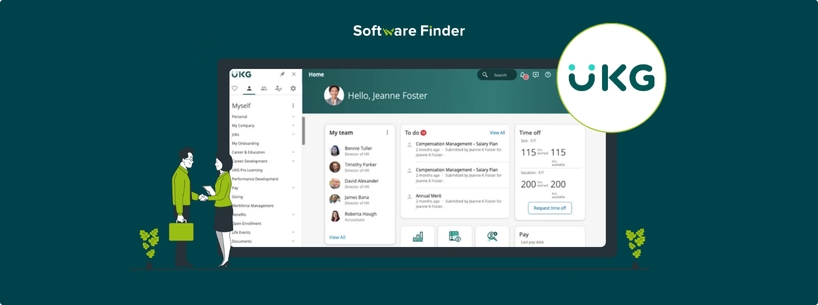
UltiPro, now rebranded as UKG, is a comprehensive Human Capital Management (HCM) solution that simplifies multiple HR processes like payroll and workforce management. It provides tools to assist businesses in effectively managing their employees, including onboarding and performance reviews.
Understanding how to access and utilize the capabilities of UltiPro is critical for HR professionals and managers seeking to optimize workflows and improve employee satisfaction. The following article will walk you through the core functionalities of UltiPro, helping you get started and maximize its potential for your organization.
Before getting into the details regarding specific tasks and processes, you need to get familiar with the UltiPro dashboard.
- Dashboard Overview: The UltiPro dashboard serves as the main hub that allows users to easily access critical features like employee records, analytics, and payroll
- Navigation: Users can utilize the navigation bar to switch between sections like ‘Time and Attendance’, ‘Performance Management’, and ‘Reporting’
- Primary Sections: Users need to pay close attention to sections including 'My Team' for efficient employee management and 'Company Settings' for streamlined organizational configurations
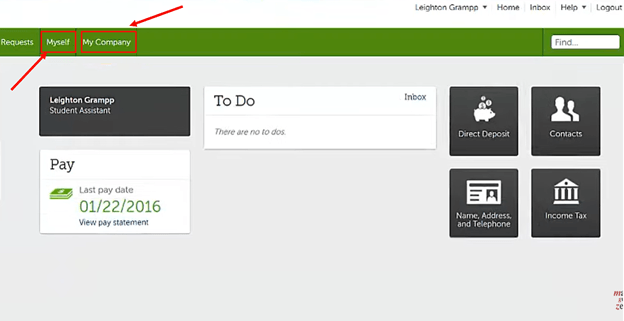
To get started with UltiPro software, you first need to set up an account to ensure secure and efficient use of the platform.
- Creating User Accounts: Go to the ‘User Management’ tab to add accounts for employees (i.e., HR personnel, executives, and managers). Enter all the important details, including name, email, and role description
- Configuring Roles And Permissions: Assign roles to define access levels. For example, payroll specialists need access to salary and payroll-related information, while managers need to view team performance metrics
Adding New Employees
Onboarding new employees is a simple process with UltiPro:
- Go to the ‘Employee Management’ section in your dashboard and select ‘Add Employee’
- Enter their personal details like name, contact information, and job title
- Upload required documents, like identification and tax forms
- Assign the employee to a specific department, assign a supervisor, and relevant workflows
Updating Employee Records
Keeping employee records up to date is essential for maintaining compliance and efficiency throughout the organization.
- Go to the employee profile you need to modify and select ‘Edit’ to update details, like address, phone number, job title, and job description
Having employee records updated ensures smooth payroll processing and accurate reporting.
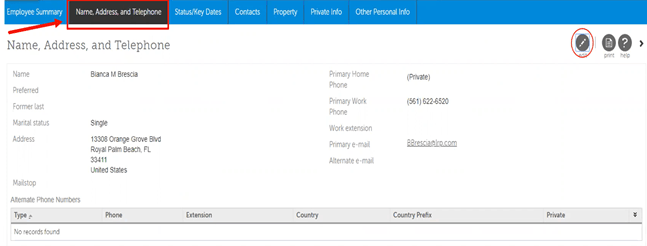
Setting Up Payroll
Configuration of payroll settings lays the foundation for accurate and timely compensation:
- Go to the ‘Payroll’ section on the dashboard and click on the ‘Settings’ tab
- Here, you need to define pay schedules (e.g., bi-weekly or monthly)
- You can also configure deductions for benefits, taxes, and other withholdings
Running Payroll
To foster trust and satisfaction while adhering compliance to labor regulations, you need to ensure fast and error-free payroll processing for your employees:
- You can review employee hours, overtime, and deductions
- After that, you have to process payroll and create your initial reports for evaluation
- In the end, you need to approve payroll before finalizing payments to employees
Configuring Timekeeping Settings
To facilitate compliance and payroll accuracy, you need to be precise with your employee time tracking:
- Time Clocks: First, you can set up physical or virtual time clocks for your employees to log their worked hours
- Attendance Policies: You can also define some rules for overtime, tardiness, and absences
Managing Time Off Requests
You can also streamline time-off/leave management via UltiPro software:
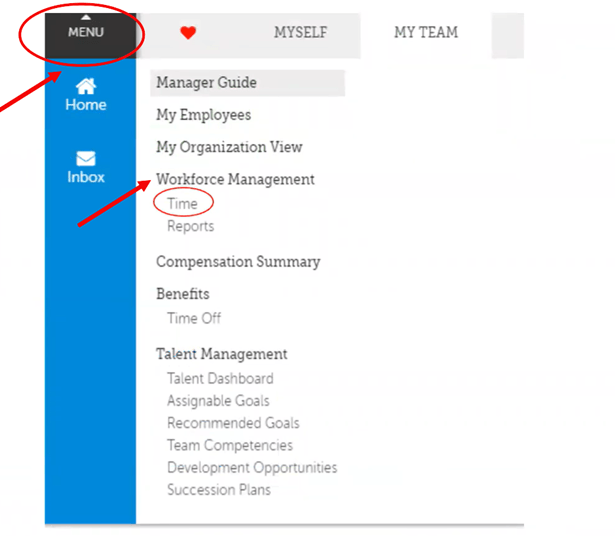
- Approval Workflow: You can use the ‘Time Off’ section to review, approve, or deny time-off/leave requests
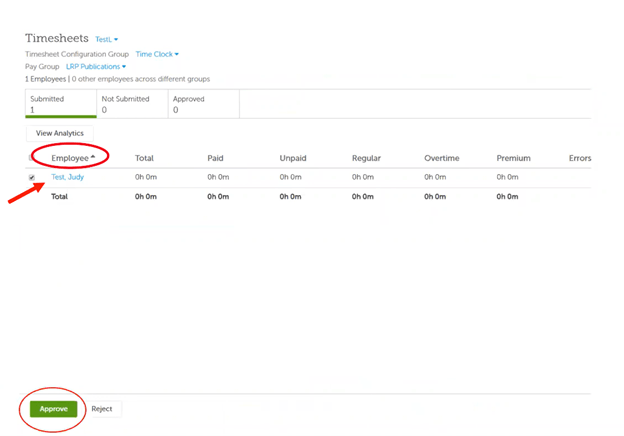
- Employee Notifications: You can also notify employees about the status of their requests via automated messages
Setting Performance Goals
Defining clear objectives is essential for promoting employee growth:
- Go to the ‘Performance Management’ section via your UltiPro dashboard
- Here, you can create and assign measurable goals for your employees
- You can also align goals with your organizational objectives for better outcomes
Conducting Performance Reviews
Regular reviews help track employee progress and provide feedback:
- Schedule performance review periods
- You can use pre-defined templates to evaluate employee achievements
- You can also share your feedback and document the review for future reference
Enabling Self-Service Features
You can empower your workforce by letting them manage their own information:
- Go to the ‘Employee Portal’ section in the dashboard and enable the self-service options
- Employees can view pay slips, benefits, and time-off balance
Encouraging Employee Engagement
The software helps promote the adoption of self-service features:
- You can share guides or training sessions on using the employee portal
- You need to highlight how it can be convenient for the employees to access their information without HR intervention
Generating Reports
Data-driven decision-making involves comprehensive reporting:
- Go to the ’Reporting’ section
- You can create custom reports to analyze metrics like attendance, turnover rates, and payroll expenses
Analyzing Data For Decision Making
You can leverage UltiPro analytics tools to get strategic insights:
- You can use dashboards to monitor trends and performance metrics
- It can help you identify areas for improvement, such as high turnover or overtime costs
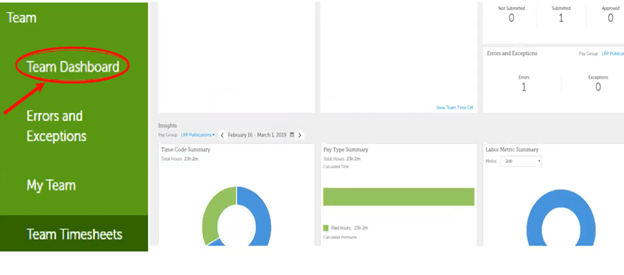
UltiPro provides a wide range of features to help streamline HR processes and streamline workforce management. By following the steps given in this guide, you will be able to successfully use UKG’s functionalities to enhance operational efficiency and employee satisfaction.
